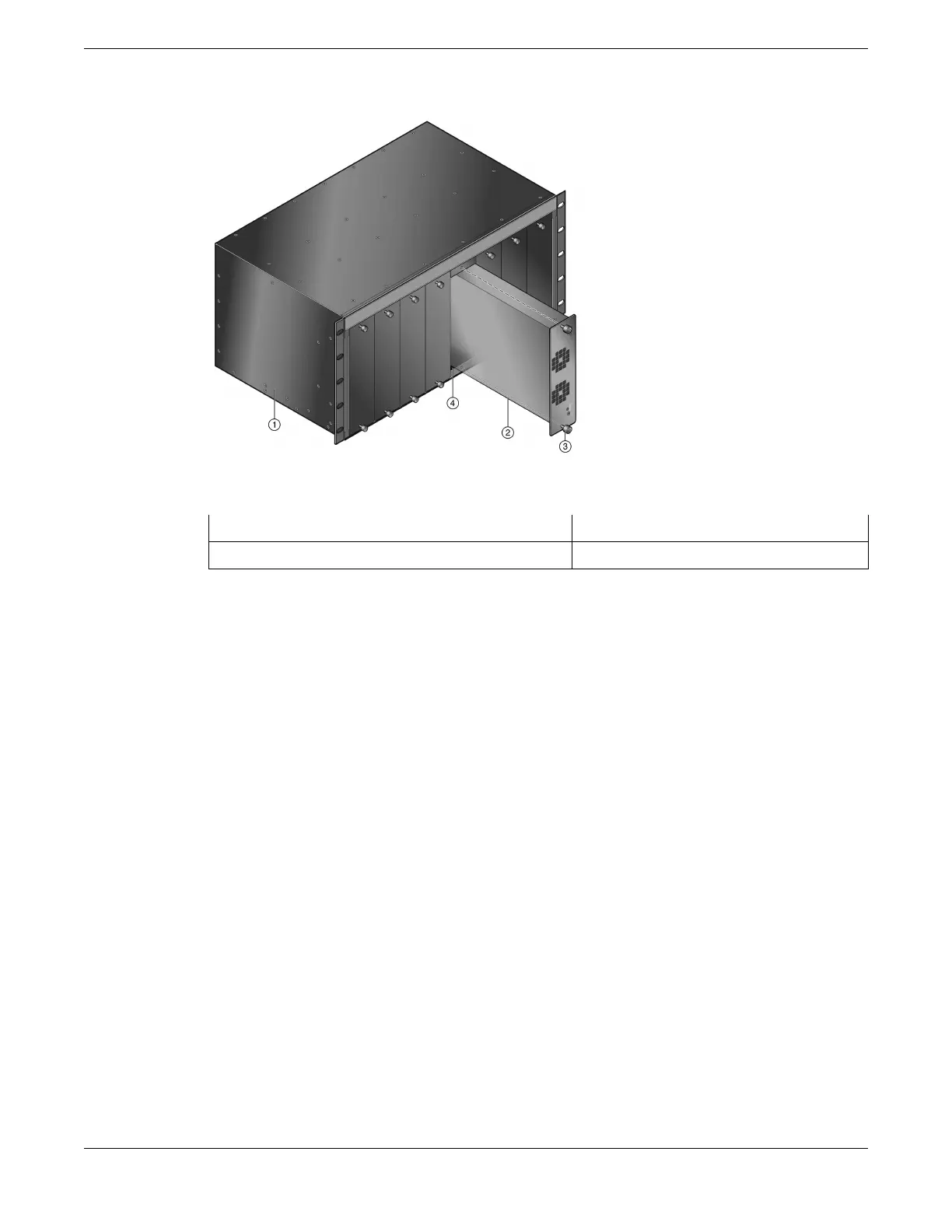Figure 223: STK-RPS-150PS Installation in an STK-RPS-150CH8 Shelf
1 = STK-RPS-150CH8 shelf 3 = Captive screws (2)
2 = STK-RPS-150PS power supply 4 = Shelf power supply slot
3. Fasten the power supply to the RPS shelf using the captive screws on the PSM front panel.
4. Repeat the two previous steps for each additional power supply.
5. Proceed to Installing the RPS Shelf into the Rack on page 282.
Installing the RPS Shelf into the Rack
To install an STK-RPS-150CH2 or STK-RPS-150CH8 into a 19-inch (48.3 cm) rack, you need the following:
• For the STK-RPS-150CH2: four customer-supplied screws to fasten the shelf to the rack rails.
• For the STK-RPS-150CH8: ten customer-supplied screws to fasten the shelf to the rack rails.
After installing the power supplies as described in Installing an STK-RPS-150PS in an RPS Shelf on page
281, rack mount the RPS shelf as follows:
1. Refer to the installation guidelines (Guidelines for Rack Mount Installation).
2. Install the RPS shelf into the rack (Rack Mounting the RPS Shelf on page 283).
3. Connect the RPS cables and AC power cords of the power supplies (Connecting the RPS Cable and
AC Power Cord on page 284).
Guidelines for Rack Mount Installation
The installation site must be within reach of the network cabling and meet the requirements listed
below:
• Shelf placement must be close enough to connect the 6.6-foot (2-meter) AC power cords from the
power supplies to the AC power source.
• One or two three-pronged power receptacles capable of delivering the current and voltage
specified
in STK-RPS-150PS and RPS Shelves Technical Specifications on page 469. One or two AC outlets on
Installing the RPS Shelf into the Rack
Installing External Power Supplies
282 ExtremeSwitching Hardware Installation Guide
