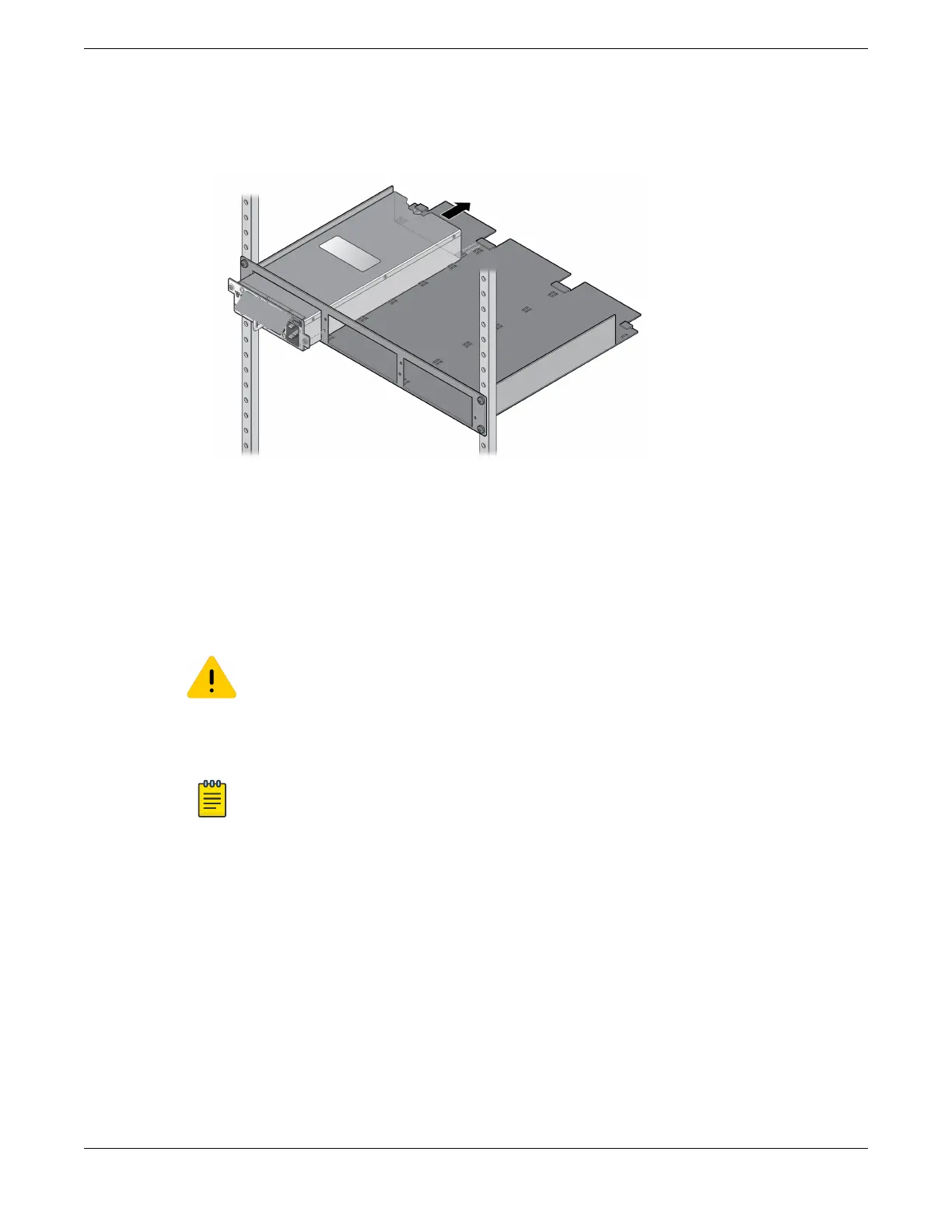2. Slide the power supply into an empty bay in the shelf.
See Figure 217.
Figure 217: Installing an RPS-150XT Power Supply Unit in a Shelf
3. Tighten the captive screws to secure the power supply to the shelf.
4. Connect the RPS-150XT to its power source.
See Connecting the RPS Cable and AC Power Cord to an RPS-150XT on page 276.
Installing an RPS-150XT on a Flat Surface
Caution
Observe all ESD precautions when handling sensitive electronic equipment.
When installing the RPS-150XT power supply on a flat surface, we recommend installing the rubber feet
to prevent the power supply from sliding.
Note
Do not install the rubber feet on the power supply if you are installing the power supply in the
three-slot modular shelf (STK-RPS-1005CH3).
To prepare the RPS-150XT for use on a flat surface, follow these steps.
1. On a sturdy flat surface, lay the power supply on its top.
2. Remove the four rubber feet from their plastic bag in the shipping box.
3. Remove the protective strip from the back of one rubber foot and position it on a bottom corner of
the power supply.
Press the rubber foot firmly into place.
Repeat this step for each of the remaining three rubber feet.
4. After installing the rubber feet, return the power supply to its upright position.
5. Connect the RPS-150XT to its power source.
See Connecting the RPS Cable and AC Power Cord to an RPS-150XT on page 276.
Installing External Power Supplies
Installing an RPS-150XT on a Flat Surface
ExtremeSwitching Hardware Installation Guide 275
