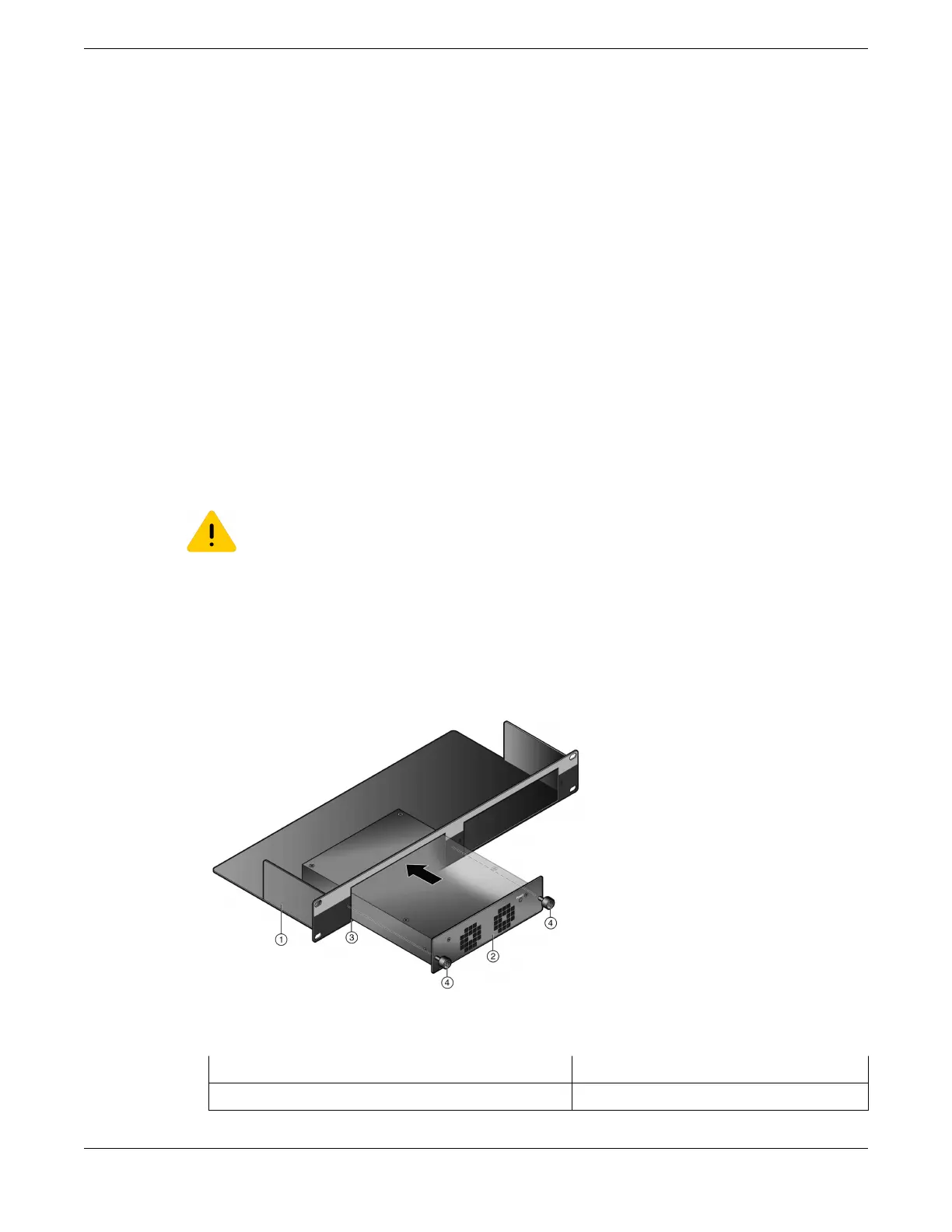To install an STK-RPS-150PS in an RPS shelf, see Installing an STK-RPS-150PS in an RPS Shelf on page
281.
Required Tools
A flat-blade screwdriver is required to install the STK-RPS-150CH2 or STK-RPS-150CH8 shelf and STK-
RPS-150PS power supplies.
Unpacking the Shelf and Power Supply
The shelf and the power supply are shipped separately. To unpack them, follow these steps:
1. Open the box and remove the packing material protecting the shelf or power supply.
2. Verify that the unit your ordered and a quick reference guide is included in the package.
3. Perform a visual inspection of the contents for any signs of physical damage. Contact Extreme
Networks if there are any signs of damage.
Installing an STK-RPS-150PS in an RPS Shelf
Caution
Observe all ESD precautions when handling sensitive electronic equipment.
On the STK-RPS-150CH8 shelf, a cover plate will be in place over each power-supply slot.
To install the power supplies:
1. Place the RPS shelf on a sturdy flat surface where you plan to install power supplies.
2. Align the power supply with one of the slots, then slide the power supply forward until its front
panel is flush against the RPS shelf front panel.
Figure 222: STK-RPS-150PS Installation in an STK-RPS-150CH2 Shelf
1 = STK-RPS-150CH2 shelf
3 = Shelf power supply slot
2 = STK-RPS-150PS power supply 4 = Captive screws (2)
Installing External Power Supplies Required Tools
ExtremeSwitching Hardware Installation Guide 281
