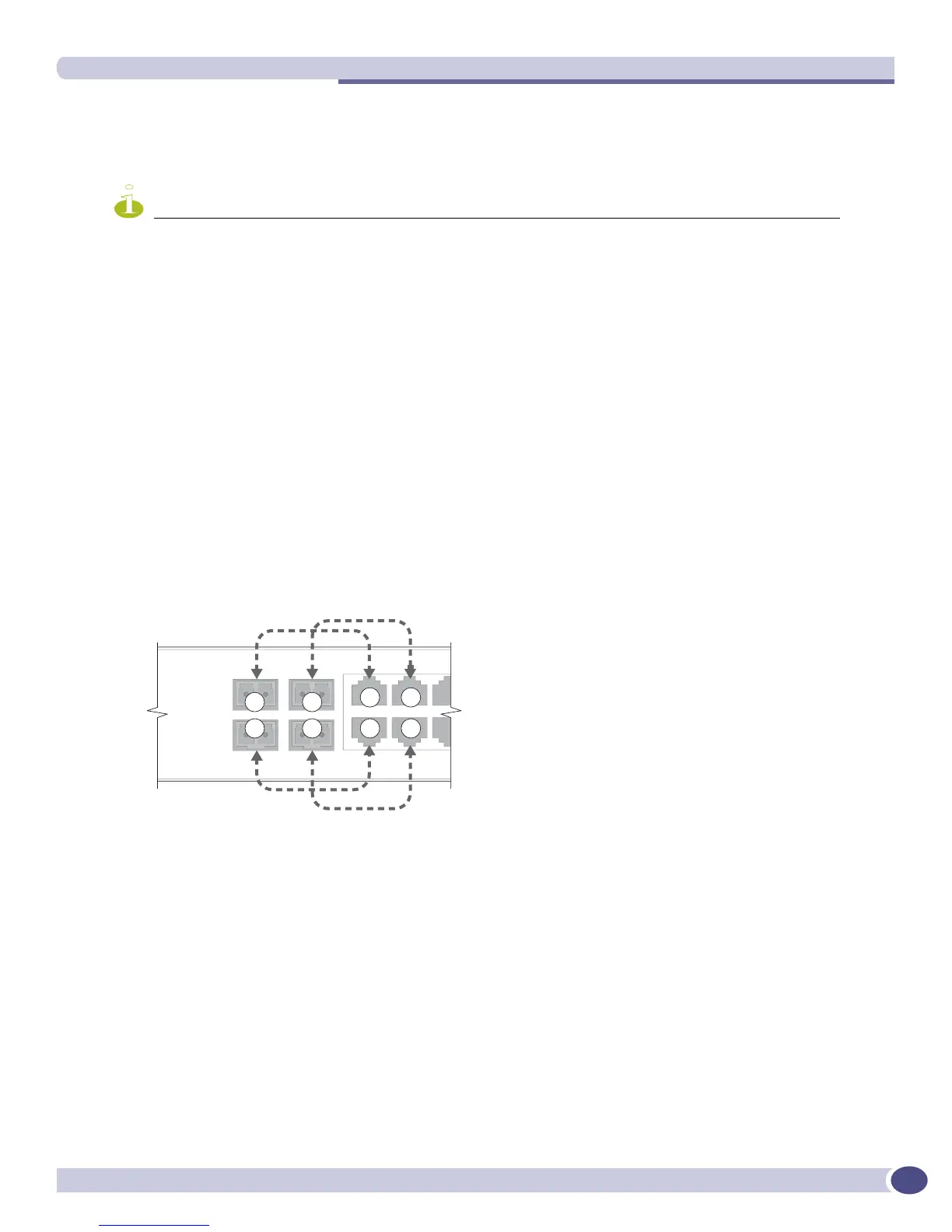Configuring Automatic Failover for Combination Ports—Summit X450 Switch Only
ExtremeWare XOS 11.3 Concepts Guide
139
but they are never active concurrently. If you plan to use the automatic failover feature, ensure that port
settings are set correctly for autonegotiation. Summit X450 ports do not advertise or support flow
control frames.
NOTE
You may experience a brief episode of the link going down and recovering during the failover.
The redundant ports are shared PHY copper and fiber ports; these are ports 1 to 4 on both the Summit
X450-24x and the Summit X450-24t switches.
To display the port type currently used as well as the preferred media setting, issue the following
command:
show ports {mgmt | <port_list>} information {detail}
Refer to “Displaying Port Configuration Information” for more information on the show ports
information
command.
The first four fiber ports and the first four 10/100/1000BASE-T ports of the Summit X450 switch are
designed as combination ports for uplink redundancy. When sharing ports, only the fiber medium or
only the copper medium can be active at one time. See Figure 2 for a diagram of these combination
ports on the Summit X450-24t switch and Figure 3 for a diagram of these combination ports on the
Summit X450-24x switch. If copper medium 1 goes down while transmitting packets, fiber medium 1
activates and becomes the primary link, and vice-versa.
Figure 2: Redundancy cabling on the Summit X450-24t switch
1
2
3
4
1
2
3
4
S450_004
