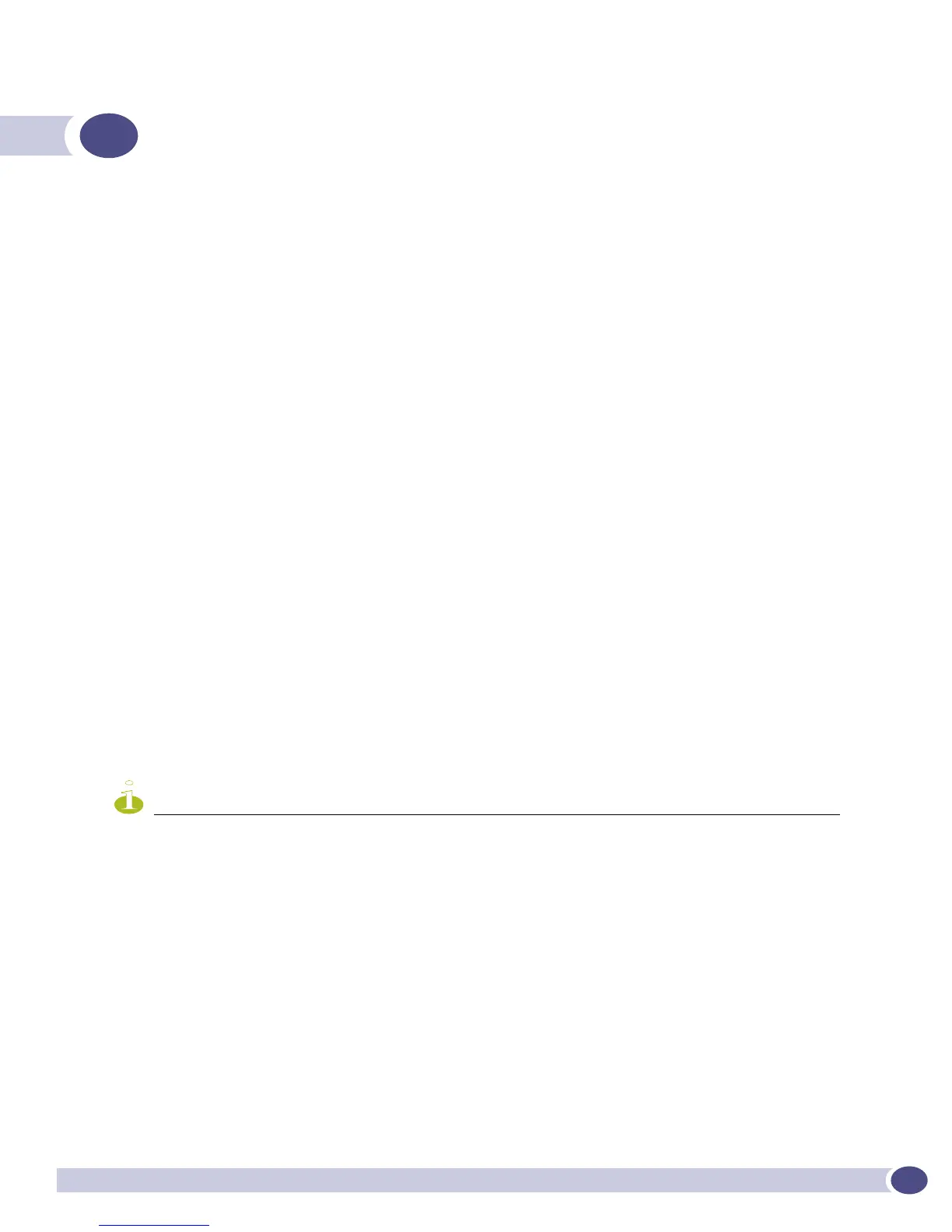ExtremeWare XOS 11.3 Concepts Guide
181
8 Status Monitoring and Statistics
This chapter describes the following topics:
● Status Monitoring on page 181
● Viewing Port Statistics on page 181
● Viewing Port Errors on page 182
● Using the Port Monitoring Display Keys on page 183
● Diagnostics on page 184
● System Health Checking—Modular Switches Only on page 189
● Setting the System Recovery Level on page 193
● Viewing the System Temperature on page 195
● Event Management System/Logging on page 197
● Using sFlow on page 209
● RMON on page 213
Viewing statistics on a regular basis allows you to see how well your network is performing. If you
keep simple daily records, you can see trends emerging and notice problems arising before they cause
major network faults. In this way, statistics can help you get the best out of your network.
Status Monitoring
The status monitoring facility provides information about the switch. This information may be useful
for your technical support representative if you have a problem. ExtremeWare XOS includes many
command line interface (CLI)
show commands that display information about different switch functions
and facilities.
NOTE
For more information about show commands for a specific ExtremeWare XOS feature, see the appropriate chapter in
this guide.
Viewing Port Statistics
ExtremeWare XOS provides a facility for viewing port statistical information. The summary information
lists values for the current counter for each port on each operational module in the system. Beginning
with ExtremeWare XOS 11.3, the switch automatically refreshes the display (this is the default behavior).
You can also display a snapshot of the real-time port statistics at the time you issue the command and
view the output in a page-by-page mode (this was the default behavior in ExtremeWare XOS 11.2 and
earlier). This setting is not saved; therefore, you must specify the
no-refresh parameter each time you
want a snapshot of the port statistics.
