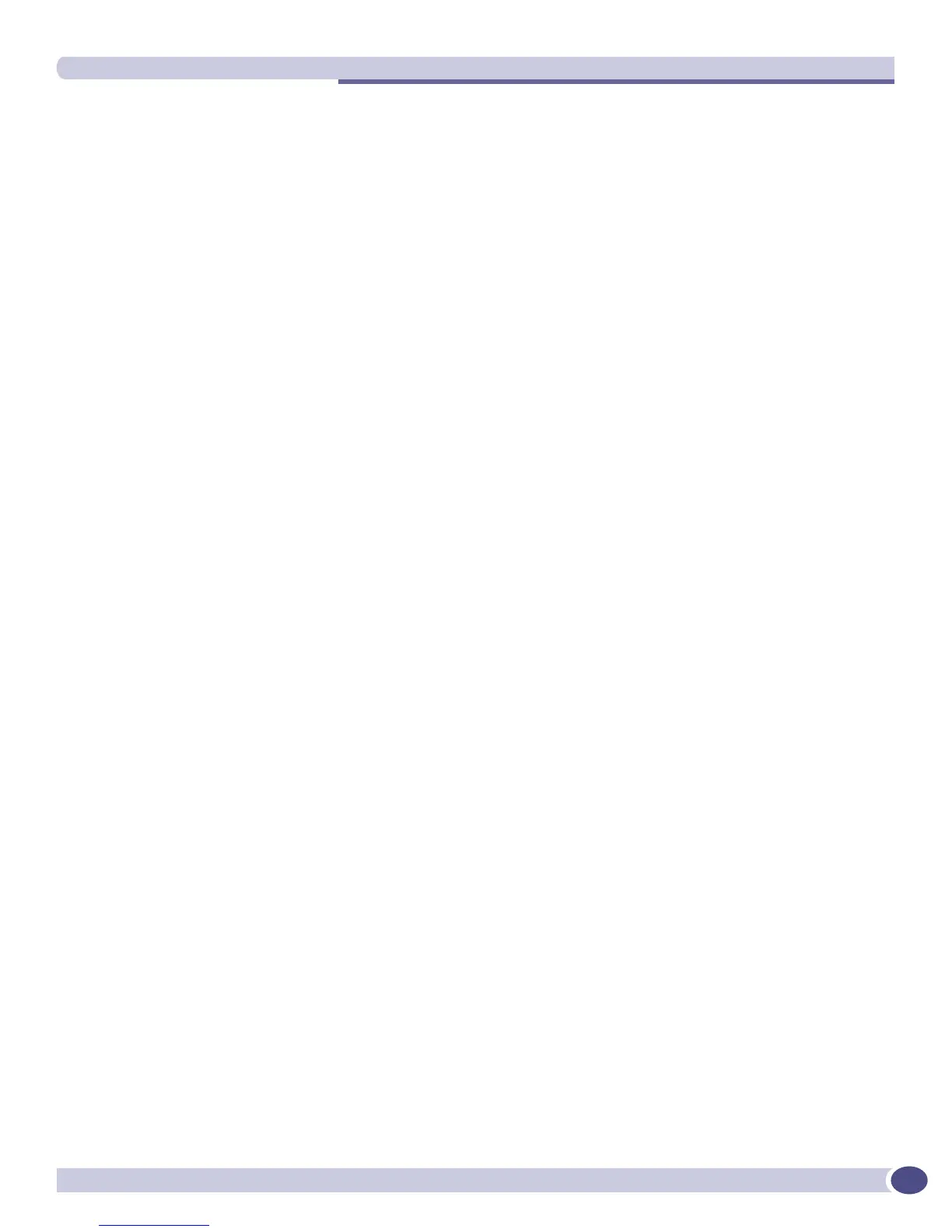Displaying OSPF Settings
ExtremeWare XOS 11.3 Concepts Guide
555
Displaying OSPF Settings
You can use a number of commands to display settings for OSPF. To show global OSPF information, use
the
show ospf command with no options.
To display information about one or all OSPF areas, use the following command:
show ospf area {<area-identifier>}
The detail option displays information about all OSPF areas in a detail format.
To display information about OSPF interfaces for an area, a VLAN, or for all interfaces, use the
following command:
show ospf interfaces {vlan <vlan-name> | area <area-identifier>}
The detail option displays information about all OSPF interfaces in a detail format.
ExtremeWare XOS provides several filtering criteria for the
show ospf lsdb command. You can
specify multiple search criteria, and only those results matching all of the criteria are displayed. This
allows you to control the displayed entries in large routing tables.
To display the current link-state database, use the following command:
show ospf lsdb {detail | stats} {area [<area-identifier> | all]} {{lstype} [<lstype> |
all]} {lsid <lsid-address>{<lsid-mask>}} {routerid <routerid-address> {<routerid-
mask>}} {interface[[<ip-address>{<ip-mask>} | <ipNetmask>] | vlan <vlan-name>]}
The detail option displays all fields of matching LSAs in a multiline format. The summary option
displays several important fields of matching LSAs, one line per LSA. The
stats option displays the
number of matching LSAs but not any of their contents. If not specified, the default is to display in the
summary format.
A common use of this command is to omit all optional parameters, resulting in the following shortened
form:
show ospf lsdb
The shortened form displays LSAs from all areas and all types in a summary format.
