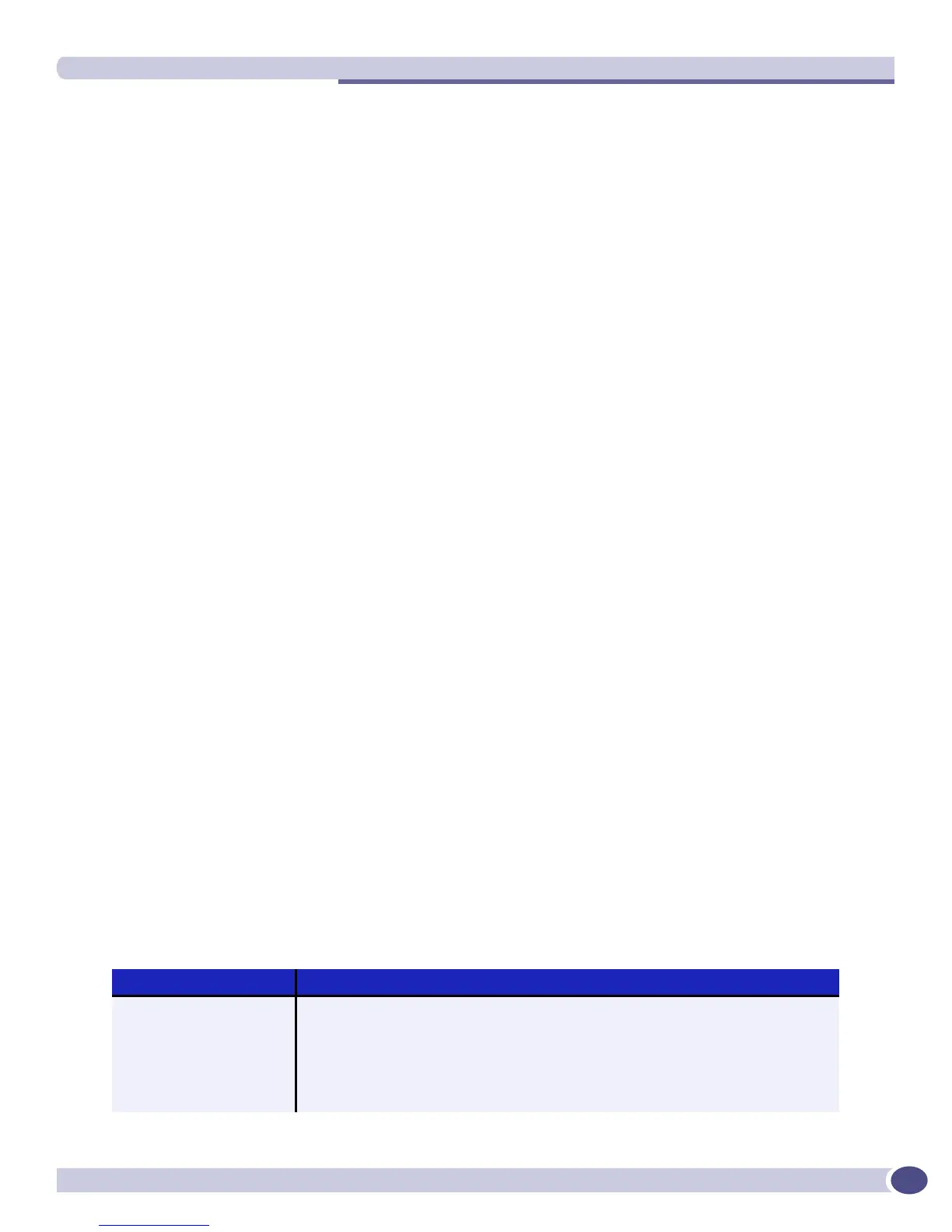Line-Editing Keys
ExtremeWare XOS 11.3 Concepts Guide
43
Stand-alone Switch Numerical Ranges
On a stand-alone switch, such as the Summit X450 switch, the port number is simply noted by the
physical port number, as shown below:
5
Separate the port numbers by a dash to enter a range of contiguous numbers, and separate the numbers
by a comma to enter a range of noncontiguous numbers:
● x-y—Specifies a contiguous series of ports on a stand-alone switch.
● x,y—Specifies a noncontiguous series of ports on a stand-alone switch.
● x-y,a,d—Specifies a contiguous series of ports and a noncontiguous series of ports on a stand-alone
switch.
Modular Switch Numerical Ranges
On a modular switch, such as the BlackDiamond 10K, the port number is a combination of the slot
number and the port number. The nomenclature for the port number is as follows:
slot:port
For example, if an I/O module that has a total of four ports is installed in slot 2 of the chassis, the
following ports are valid:
● 2:1
● 2:2
● 2:3
● 2:4
You can also use wildcard combinations (*) to specify multiple modular slot and port combinations. The
following wildcard combinations are allowed:
● slot:*—Specifies all ports on a particular I/O module.
● slot:x-slot:y—Specifies a contiguous series of ports on a particular I/O module.
● slot:x-y—Specifies a contiguous series of ports on a particular I/O module.
● slota:x-slotb:y—Specifies a contiguous series of ports that begin on one I/O module and end on
another I/O module.
Line-Editing Keys
Table 6 describes the line-editing keys available using the CLI.
Table 6: Line-editing keys
Key(s) Description
Left arrow or [Ctrl] + B Moves the cursor one character to the left.
Right arrow or [Ctrl] + F Moves the cursor one character to the right.
[Ctrl] + H or Backspace Deletes character to left of cursor and shifts remainder of line to left.
Delete or [Ctrl] + D Deletes character under cursor and shifts remainder of line to left.
[Ctrl] + K Deletes characters from under cursor to end of line.
