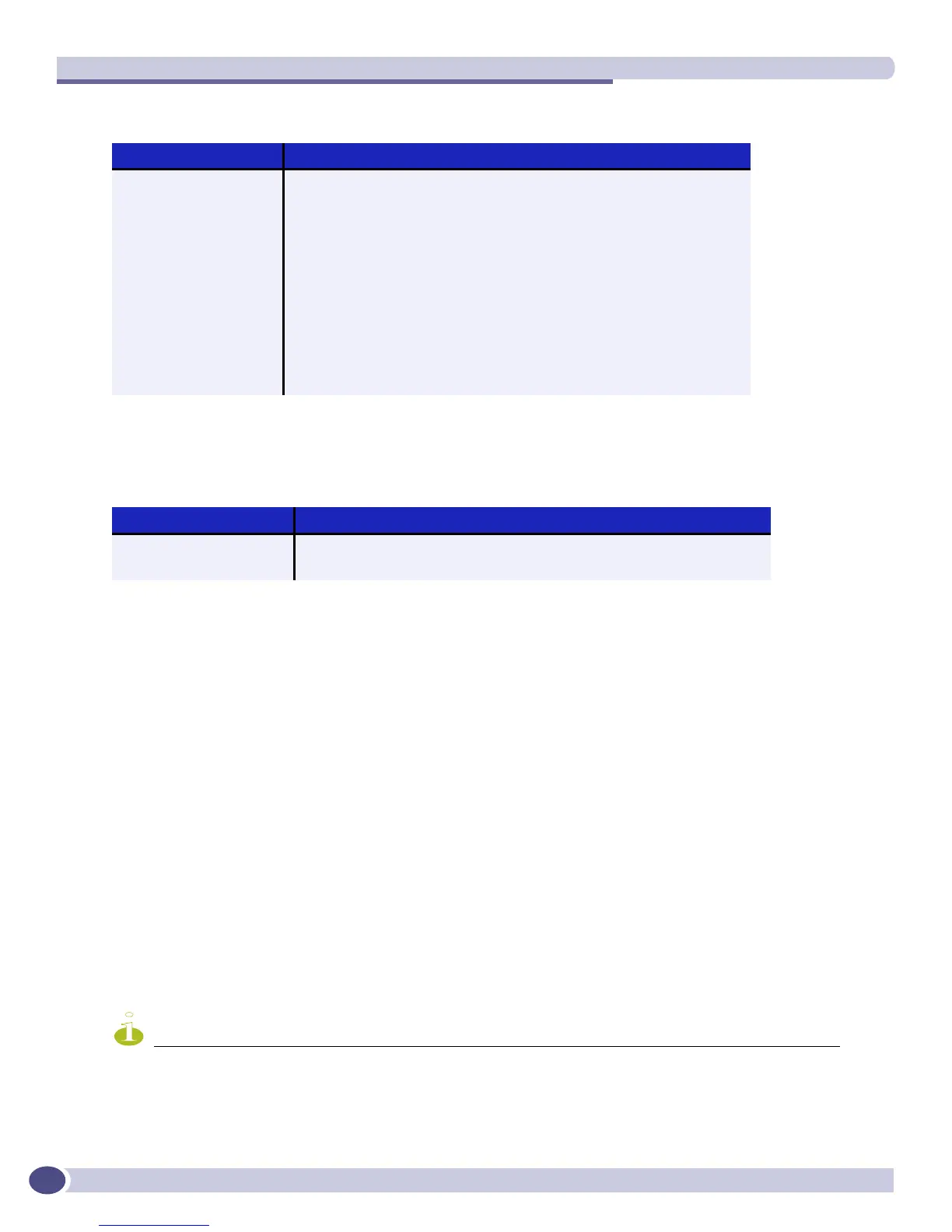Status Monitoring and Statistics
ExtremeWare XOS 11.3 Concepts Guide
184
Table 22 describes the keys used to control the displays that appear if you issue any of the show ports
commands and specify the
no-refresh parameter.
Diagnostics
The switch provides a facility for running normal or extended diagnostics. On modular switches, you
run the diagnostic routine on Input/Output (I/O) modules or Management Switch Fabric Modules
(MSMs) without affecting the operation of the rest of the system. On the Summit X450 switch, you run
the diagnostic routine on the switch. Running diagnostics affects system operation; the switch is
unavailable during the diagnostic test.
When you run diagnostics on an I/O module, MSM, or the Summit X450 switch, the switch verifies that
the:
● Registers can be written to and read from correctly
● Memory addresses are accessed correctly
● Application-Specific Integrated Circuit (ASICs) and Central Processing Unit (CPUs) operate as
required
● Data and control fabric connectivity is active (modular switches only)
● External ports can send and receive packets
● Sensors, hardware controllers, and LEDs are working correctly
NOTE
Before running slot diagnostics on a modular switch, you must have at least one MSM installed in the chassis.
Table 21: Port monitoring display keys with auto-refresh enabled
Key(s) Description
U Displays the previous page of ports.
D Displays the next page of ports.
[Esc] Exits from the screen.
0 Clears all counters.
[Space] Cycles through the following screens:
• Packets per second
• Bytes per second
• Percentage of bandwidth
NOTE: Available only using the show ports utilization
command.
Table 22: Port monitoring displays keys with auto-refresh disabled
Key Description
Q Exits from the screen.
[Space] Displays the next page of ports.
