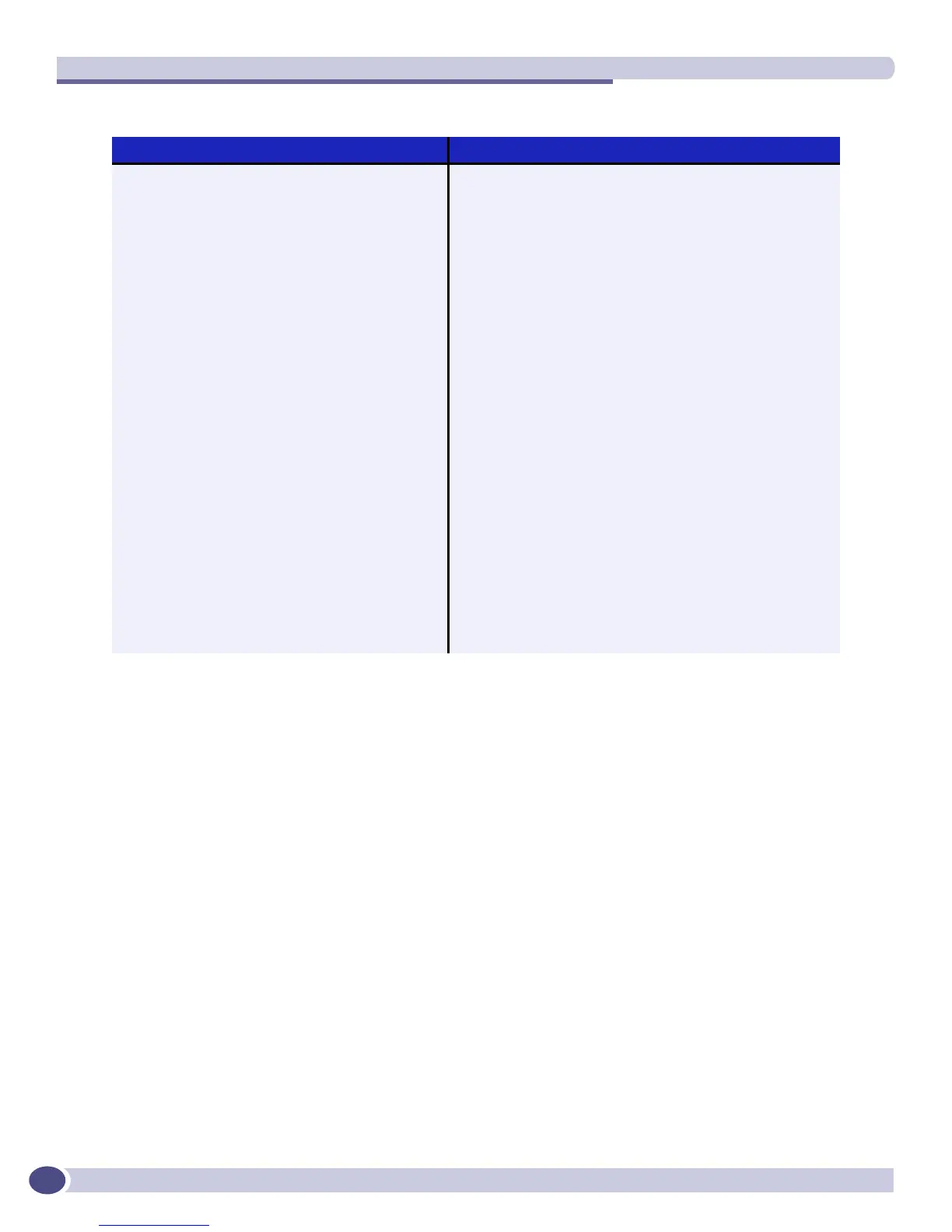Accessing the Switch
ExtremeWare XOS 11.3 Concepts Guide
46
Accessing the Switch the First Time
With software version 11.2, ExtremeWare XOS adds to the security features offered on your switch.
When you take your switch from the box and set it up for the first time, you must connect to the
console to access the switch. You are prompted with an interactive script that specifically asks if you
want to disable Telnet and SNMP, so these will not be available on your switch at next reboot. This is
called the safe defaults mode.
Once you connect to the console and log into the switch, the screen displays several interactive
questions that lead you through configuring the management access that you want. You disable SNMP,
or Telnet access by using the interactive script (refer to “Safe Defaults Setup Method” on page 47).
All ports are enabled in the factory default setting; you can choose to have all unconfigured ports
disabled on reboot using the interactive questions.
In addition, you can return to the safe defaults mode by issuing the following commands:
● unconfigure switch all
● configure safe-default-script
enable clipaging Enables pausing of the screen display when show
command output reaches the end of the page. The default
setting is enabled.
enable idletimeout Enables a timer that disconnects all sessions (both Telnet
and console) after 20 minutes of inactivity. The default
setting is enabled.
enable license <key> Enables a particular software feature license. Specify
<license_key> as an integer.
The command unconfigure switch {all} does not
clear licensing information. This license cannot be disabled
once it is enabled on the switch.
enable ssh2 {access-profile [<access_profile> |
none]} {port <tcp_port_number>} {vr [<vr_name> |
all | default]}
Enables SSH2 sessions. By default, SSH2 is disabled.
Once enabled, SSH uses TCP port number 22.
You must install the SSH software module in addition to
the base image to run SSH.
enable telnet Enables Telnet access to the switch. By default, Telnet
uses TCP port number 23.
history Displays the commands entered on the switch.
show banner Displays the user-configured banner.
unconfigure switch {all} Resets all switch parameters (with the exception of defined
user accounts, and date and time information) to the
factory defaults.
If you specify the keyword all, the switch erases the
currently selected configuration image in flash memory and
reboots. As a result, all parameters are reset to default
settings.
Table 7: Common commands (Continued)
Command Description
