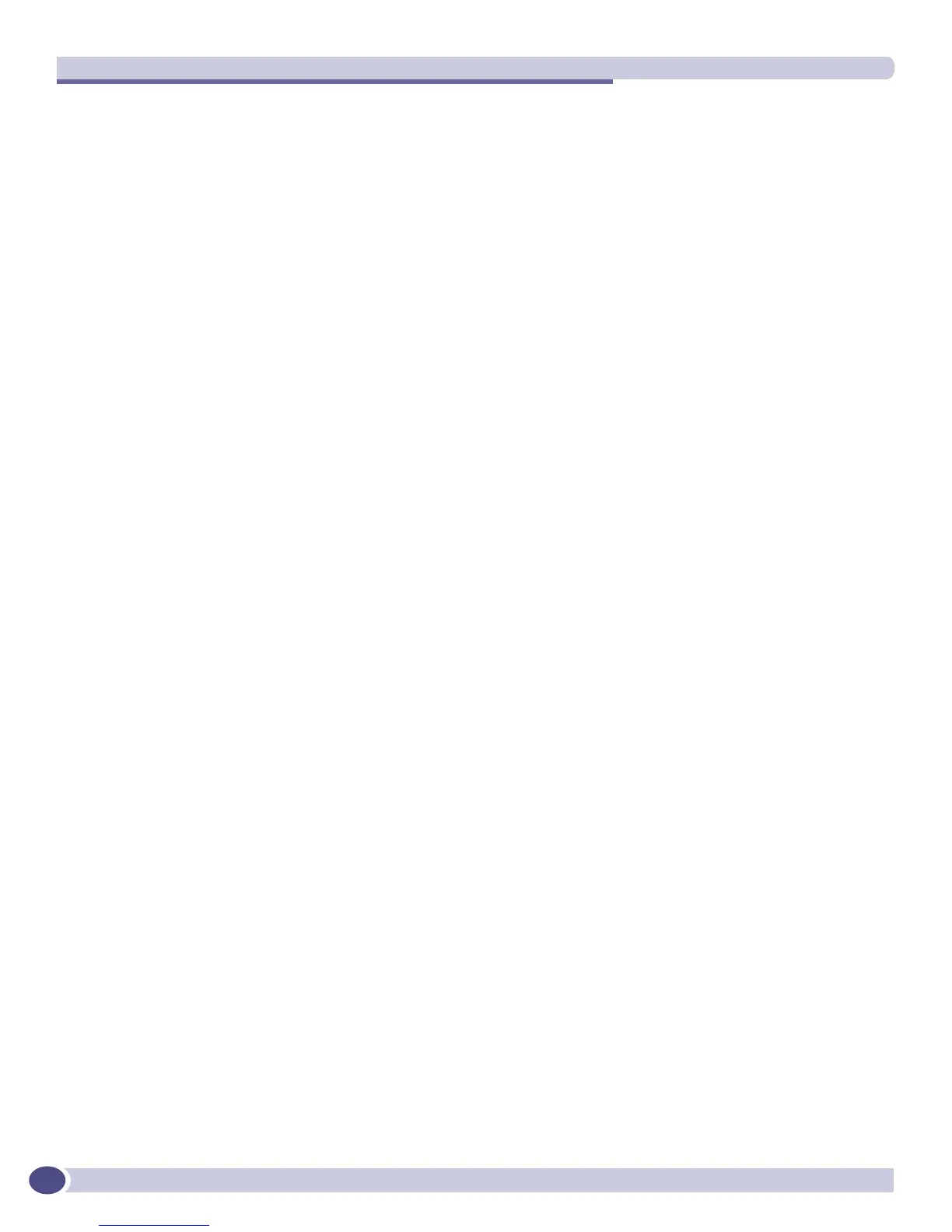Status Monitoring and Statistics
ExtremeWare XOS 11.3 Concepts Guide
208
The displayed messages can be formatted differently from the format configured for the targets, and
you can choose to display the messages in order of newest to oldest or in chronological order (oldest to
newest).
Uploading Event Logs
The log stored in the memory buffer and the NVRAM can be uploaded to a TFTP server. Use the
following command to upload the log:
upload log <ipaddress> {vr <vr_name>} <filename> {messages [memory-buffer | nvram]
{events {<event-condition> | <event_component>}}} {<severity> {only}} {match <regex>}
{chronological}
You must specify the TFTP host and the filename to use in uploading the log. There are many options
you can use to select the log entries of interest. You can select to upload only those messages that
conform to the specified:
● Severity
● Match expression
The uploaded messages can be formatted differently from the format configured for the targets, and you
can choose to upload the messages in order of newest to oldest or in chronological order (oldest to
newest).
Displaying Counts of Event Occurrences
EMS adds the ability to count the number of occurrences of events. Even when an event is filtered from
all log targets, the event is counted. To display the event counters, use the following command:
show log counters {<event condition> | [all | <event component>]} {include | notified
| occurred} {severity <severity> {only}}}
The system displays two counters. One counter displays the number of times an event has occurred,
and the other displays the number of times that notification for the event was made to the system for
further processing. Both counters reflect totals accumulated since reboot or since the counters were
cleared using the
clear log counters or clear counters command.
The
show log counters command also displays an included flag (the column titled In in the output).
The included flag is set to Y(es) if one or more targets are receiving notifications of this event without
regard to matching parameters.
The keywords
include, notified, and occurred display events only with non-zero counter values for
the corresponding counter.
The output of the command:
show log counters stp.inbpdu severity debug-summary
is similar to the following:
Comp SubComp Condition Severity Occurred In Notified
------- ----------- ----------------------- ------------- -------- -- --------
STP InBPDU Drop Error 0 Y 0
STP InBPDU Ign Debug-Summary 0 N 0
STP InBPDU Mismatch Warning 0 Y 0
