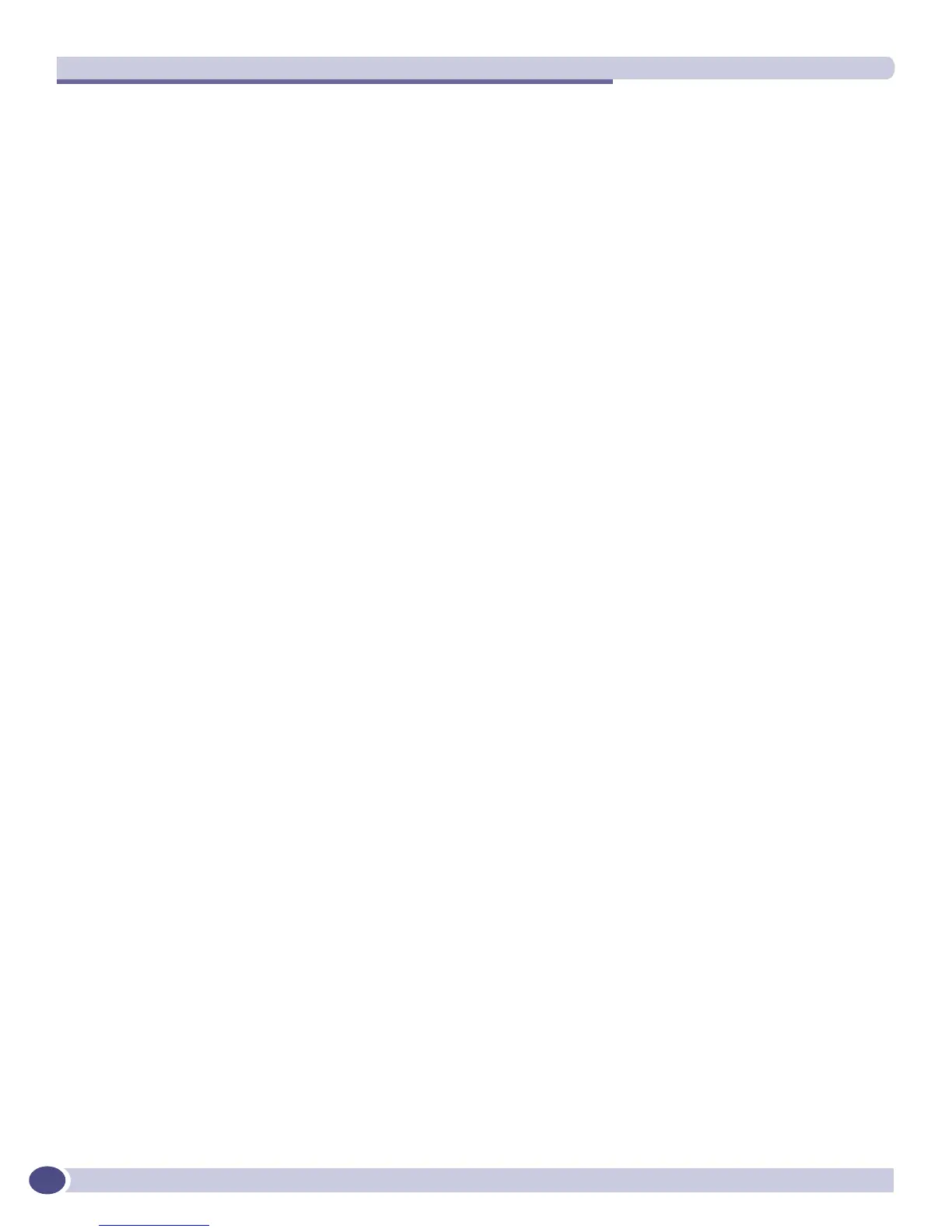Software Upgrade and Boot Options
ExtremeWare XOS 11.3 Concepts Guide
600
● If you download and install the software image on the non-active partition, you will need to
reboot the MSM manually before you proceed. Use the following command to reboot the switch:
reboot {time <month> <day> <year> <hour> <min> <sec>} {cancel} {warm} {msm <slot_id>}
Reboot only the backup MSM so the switch will continue to forward traffic.
● If you install the image at a later time, use the following command to install the software:
install image <fname> {<partition>} {msm <slotid>} {reboot}
You can also perform a hitless upgrade on ExtremeWare XOS modular software packages (.xmod files).
To perform a hitless upgrade of a software package, you must install the core software image first, and
the version number of the modular software package must match the version number of the core image
that it will be running with.
For more detailed information about modular software packages, see “Installing a Modular Software
Package” on page 594. To perform a hitless upgrade, follow the steps described in the previous section,
“Performing a Hitless Upgrade.”
Hitless Upgrade Examples
Using the assumptions described below, the following examples perform a hitless upgrade for a core
software image on the BlackDiamond 10K switch:
● You have received the new software image from Extreme Networks named bd10K-11.1.0.14.xos.
● You do not know your selected or booted partitions.
● You are currently using the primary partition.
● The image is on a TFTP server named tftphost.
● You are installing the new image immediately after download.
● The MSM installed in slot A is the primary.
● The MSM installed in slot B is the backup.
● You are running ExtremeWare XOS 11.1 or later on both MSMs.
Performing a Hitless Upgrade on the Inactive Partition
The following example shows the commands necessary to perform a hitless upgrade on the inactive
partition. In this example, the secondary partition is the inactive partition:
show switch
download image tftphost bd10K-11.1.0.14.xos secondary msm B
reboot msm B
run msm-failover
download image tftphost bd10K-11.1.0.14.xos secondary msm A
reboot msm A
After executing these commands, MSM B will be the master, and the secondary partition will be the
active partition for both MSMs. The previously running software will reside on the inactive partition
(now, the primary partition).
