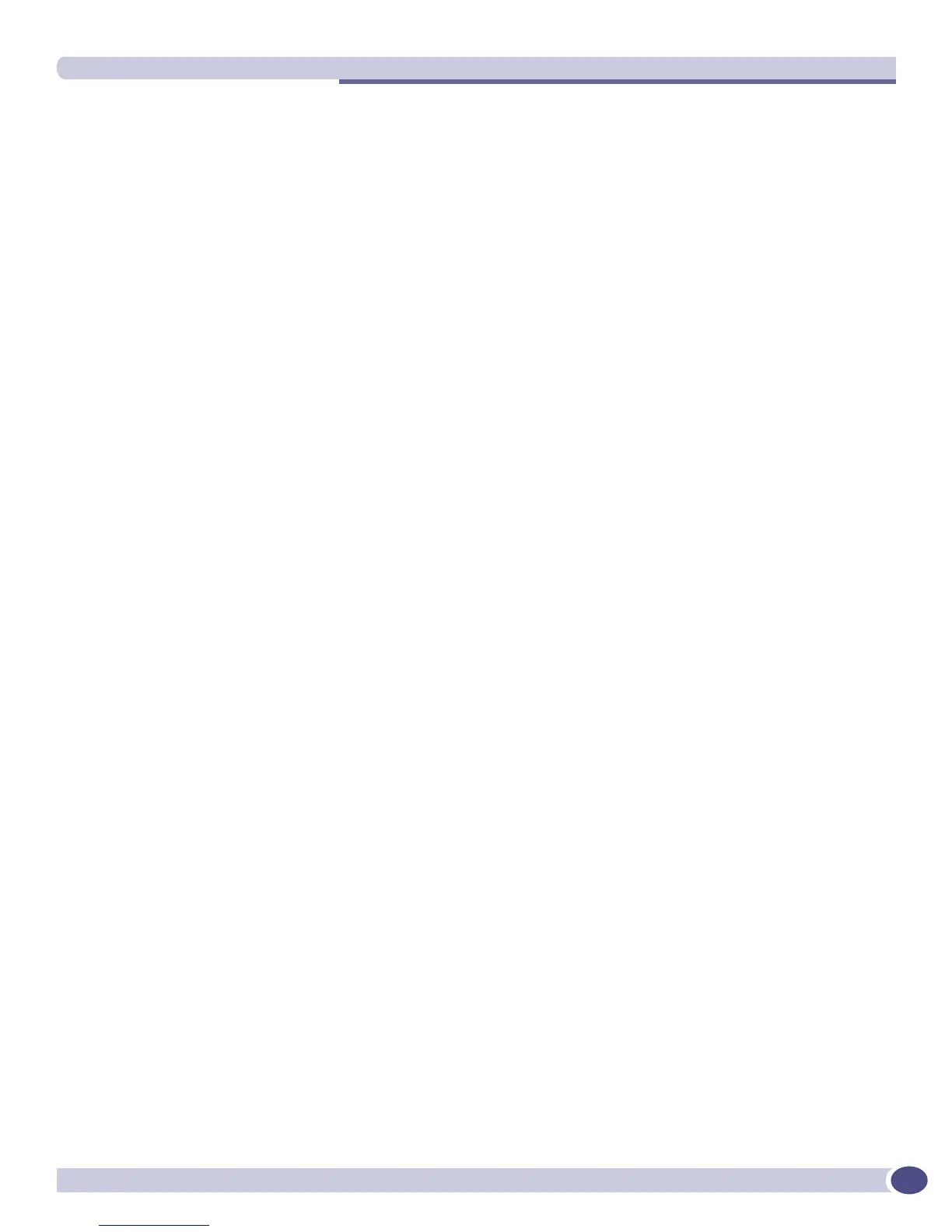Downloading a New Image
ExtremeWare XOS 11.3 Concepts Guide
593
Selecting a Primary or a Secondary Image
A switch can store up to two core images: a primary and a secondary. When downloading a new image,
you select which partition (primary or secondary) to install the new image. If you do not specify a
partition, the software image is downloaded and installed into the current (active) partition. If you want
to install the software image to the alternate partition, you must specify that partition before
downloading the image.
To view your current (active) partition, use the following command:
show switch
Output from this command includes the selected and booted images and if they are in the primary or
secondary partition.
If two MSMs are installed in a modular switch, the downloaded image is saved to the same location on
each one.
You can select which image the switch will load on the next reboot by using the following command:
use image {partition} <partition> {msm <slotid>}
Installing a Core Image
Depending on the switch, you can upgrade the core image by using a download procedure from a
Trivial File Transfer Protocol (TFTP) server on the network or an external compact flash memory card
installed in the external compact flash slot of the Management Switch Fabric Module (MSM).
Downloading a new image involves the following steps:
● Loading the new image onto a TFTP server on your network (if you are using TFTP).
● Loading the new image onto an external compact flash memory card (if you are using the external
compact flash slot). This method is available only on modular switches.
Use a PC with appropriate hardware such as a compact flash reader/writer and follow the
manufacturer’s instructions to access the compact flash card and place the image onto the card.
For more information about installing the external compact flash memory card into the external
compact flash slot of the MSM, please refer to the Extreme Networks Consolidated XOS Hardware
Installation Guide.
● Selecting the partition to use when downloading an image. For more information, see “Selecting a
Primary or a Secondary Image” on page 593.
● Downloading the new image to the switch using the following command:
download image [[<hostname> | <ipaddress>] <filename> {{vr} <vrname>} | memorycard
<filename>] {<partition>} {msm <slotid>}
Before the download begins, the switch asks if you want to install the image immediately after the
download is finished. If you install the image to the active partition, you must reboot the switch. If
you install the image to the inactive partition, you do not need to reboot the switch. Enter
y to install
the image after download. Enter
n to install the image at a later time.
If you download and install the software image on the active partition, the switch automatically
reboots after the download and installation is completed. The following message appears when
downloading and installing on the active partition:
Image will be installed to the active partition, a reboot required. Do you want
to continue? (y or n)
