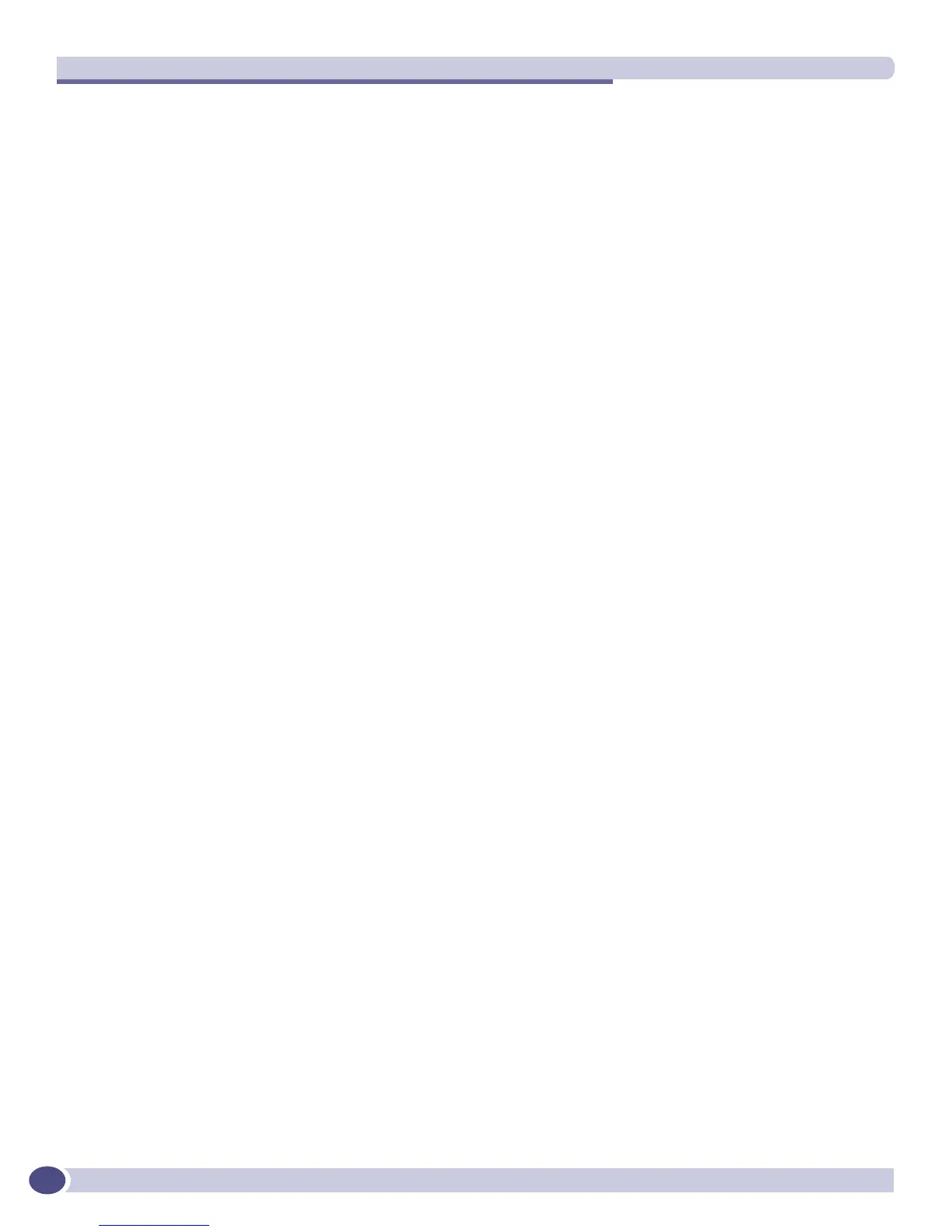Virtual Router Redundancy Protocol
ExtremeWare XOS 11.3 Concepts Guide
486
VRRP Tracking
Tracking information is used to track various forms of connectivity from the VRRP router to the outside
world. ExtremeWare XOS supports the use of the following VRRP tracking options:
● VRRP VLAN Tracking
● VRRP Route Table Tracking
● VRRP Ping Tracking
VRRP VLAN Tracking
You can configure VRRP to track connectivity of up to eight specified VLANs as criteria for failover. If
no active ports remain on the specified VLANs, the router automatically relinquishes master status and
remains in backup mode.
To add or delete a tracked VLAN, use one of the following commands:
configure vrrp vlan <vlan_name> vrid <vridval> add track-vlan <target_vlan_name>
configure vrrp vlan <vlan_name> vrid <vridval> delete track-vlan <target_vlan_name>
VRRP Route Table Tracking
You can configure VRRP to track specified routes in the route table as criteria for VRRP failover. If any
of the configured routes are not available within the route table, the router automatically relinquishes
master status and remains in INIT mode.
To add or delete a tracked route, use one of the following commands:
configure vrrp vlan <vlan_name> vrid <vridval> add track-iproute <ipaddress>/
<masklength>
configure vrrp vlan <vlan_name> vrid <vridval> delete track-iproute <ipaddress>/
<masklength>
VRRP Ping Tracking
You can configure VRRP to track connectivity using a simple ping to any outside responder. The
responder may represent the default route of the router, or any device meaningful to network
connectivity of the master VRRP router. If pinging the responder fails the specified number of times,
consecutively, the router automatically re-assumes he master role, as soon as the connection is
reestablished.
To add or delete a tracked route, use one of the following commands:
configure vrrp vlan <vlan_name> vrid <vridval> add track-ping <ipaddress> frequency
<seconds> miss <misses>
configure vrrp vlan <vlan_name> vrid <vridval> delete track-ping <ipaddress>
To view the status of tracked devices, use the following command:
show vrrp {detail}
