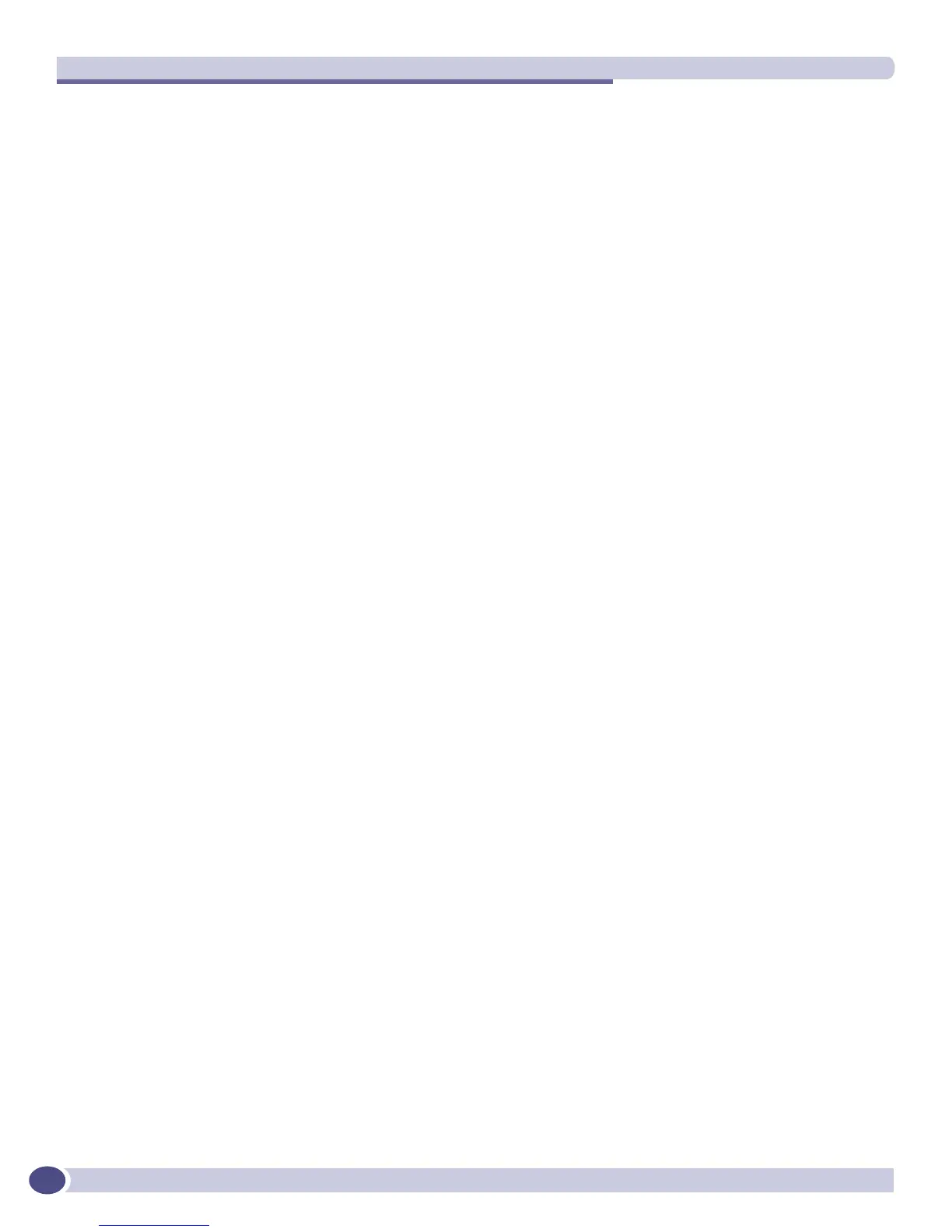Troubleshooting
ExtremeWare XOS 11.3 Concepts Guide
624
Where the following is true:
● ip-address—Specifies the IP address of the switch
● netmask—Specifies the netmask of the switch
● gateway-address—Specifies the gateway of the switch
2 Download the ExtremeWare XOS image using the following command:
download image <tftp-address> <filename>
Where the following is true:
■ tftp-address—Specifies the IP address of the TFTP server that contains the ExtremeWare
XOS image
■ filename—Specifies the filename of the ExtremeWare XOS image
If you attempt to download a non-rescue image, the switch displays an error message and returns
you to the
BOOTLOADER -> (BlackDiamond 10K switch) or the BootRom -> (BlackDiamond 8800
family of switches) command prompt.
After you download the ExtremeWare XOS image file, the switch installs the software and reboots. After
the switch reboots, the switch enters an uninitialized state. At this point, configure the switch and save
your configuration. In addition, if you previously had modular software packages installed, you must
re-install the software packages to each switch partition. For more information about installing software
packages, see Appendix A, “Software Upgrade and Boot Options.”
If you are unable to recover the switch with the rescue image, or the switch does not reboot, please
contact Extreme Networks Technical Support.
Obtaining the Rescue Image from an External Compact Flash
Memory Card—BlackDiamond 8800 Family of Switches Only
In addition to recovering the switch using the internal compact flash and the management port,
ExtremeWare XOS 11.3 introduces support for loading the rescue image to the external compact flash
memory card installed in the MSM. The compact flash memory card must be file allocation table (FAT)
formatted. Use a PC with appropriate hardware such as a compact flash reader/writer and follow the
manufacturer’s instructions to access the compact flash card and place the image onto the card.
Before you remove or install any hardware, review the Extreme Networks Consolidated XOS Hardware
Installation Guide for correct handling instructions.
To recover the switch, you must remove power from the switch, install an appropriate compact flash
memory card into the MSM, and enter the Bootloader to issue a series of commands.
To access the Bootloader:
1 Remove all power cords from the power supplies switch. There should be no power to the switch.
2 Insert the FAT formatted compact flash memory card into the external compact flash slot of the MSM
installed in slot 5/A.
3 Remove the MSM installed in slot 6/B. Place the MSM in a safe location and do not re-install it until
you finish recovering the switch.
4 Attach a serial cable to the console port of the MSM installed in slot 5/A.
Attach the other end of the serial cable to a properly configured terminal or terminal emulator. The
terminal settings are:
