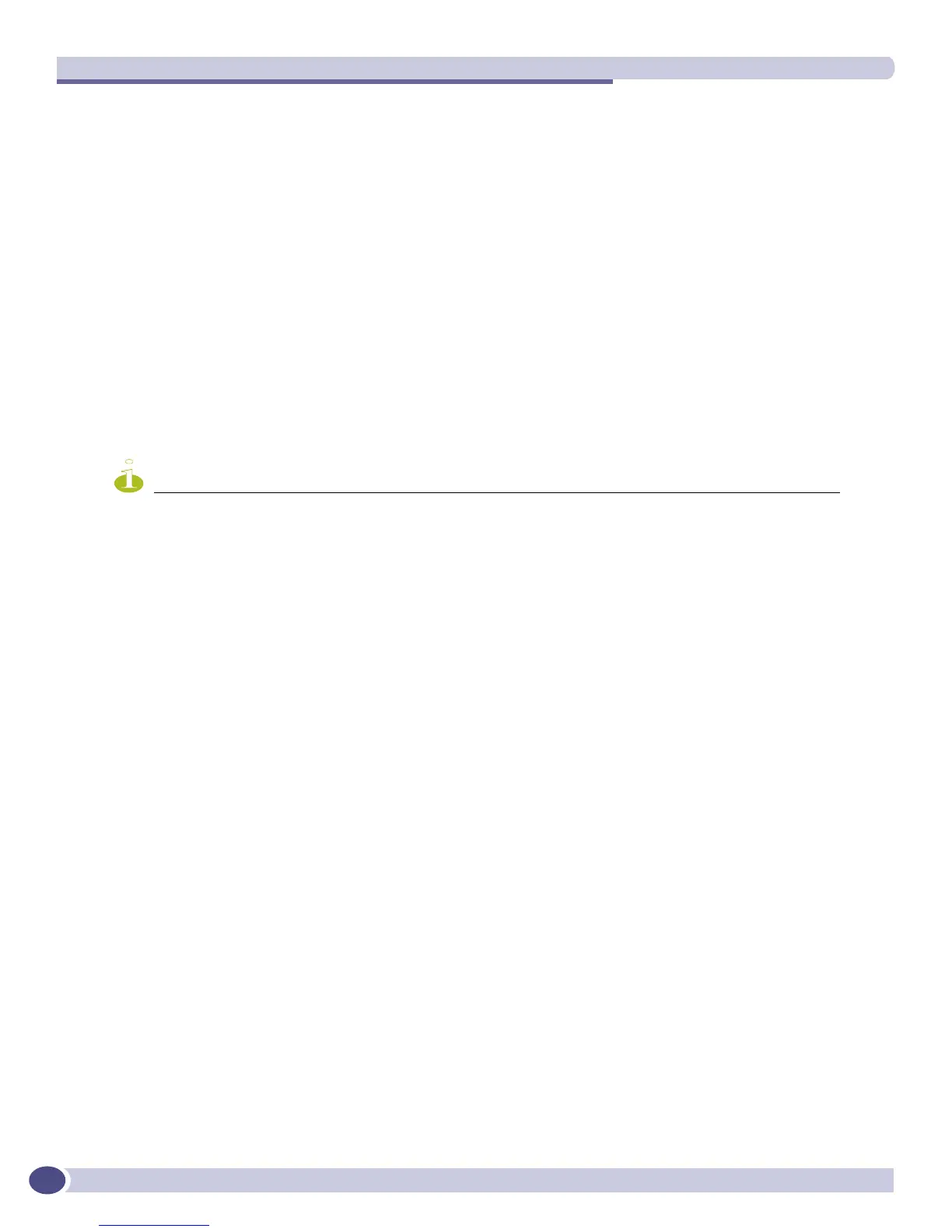Ethernet Automatic Protection Switching
ExtremeWare XOS 11.3 Concepts Guide
414
Flushing the FDBs
When a controller goes into or out of the “blocking” state, the controller sends a “flush fdb” message to
flush all of the FDBs of the switches in its segments. Each switch in the path of the “flush fdb” message
flushes its FDB.
In a network with multiple EAPS ports in the blocking state, the “flush fdb” message gets propagated
across the boundaries of the EAPS domains.
Creating and Deleting a Shared Port
To configure a common link, you must create a shared port on each switch belonging to the common
link. To create a shared port, use the following command:
create eaps shared-port <ports>
where ports is the common link port.
NOTE
A switch can have a maximum of two shared ports.
To delete a shared port on the switch, use the following command:
delete eaps shared-port <ports>
Defining the Mode of the Shared Port
The shared port on one end of the common link must be configured to be the controller. This is the end
responsible for blocking ports when the common link fails thereby preventing the superloop.
The shared port on the other end of the common link must be configured to be the partner. This end
does not participate in any form of blocking. It is responsible for only sending and receiving health-
check messages.
To configure the mode of the shared port, use the following command:
configure eaps shared-port <ports> mode <controller | partner>
Configuring the Link ID of the Shared Port
Each common link in the EAPS network must have a unique link ID. The controller and partner shared
ports belonging to the same common link must have matching link IDs. No other instance in the
network should have that link ID.
To configure the link ID of the shared port, use the following command:
configure eaps shared-port <ports> link-id <id>
