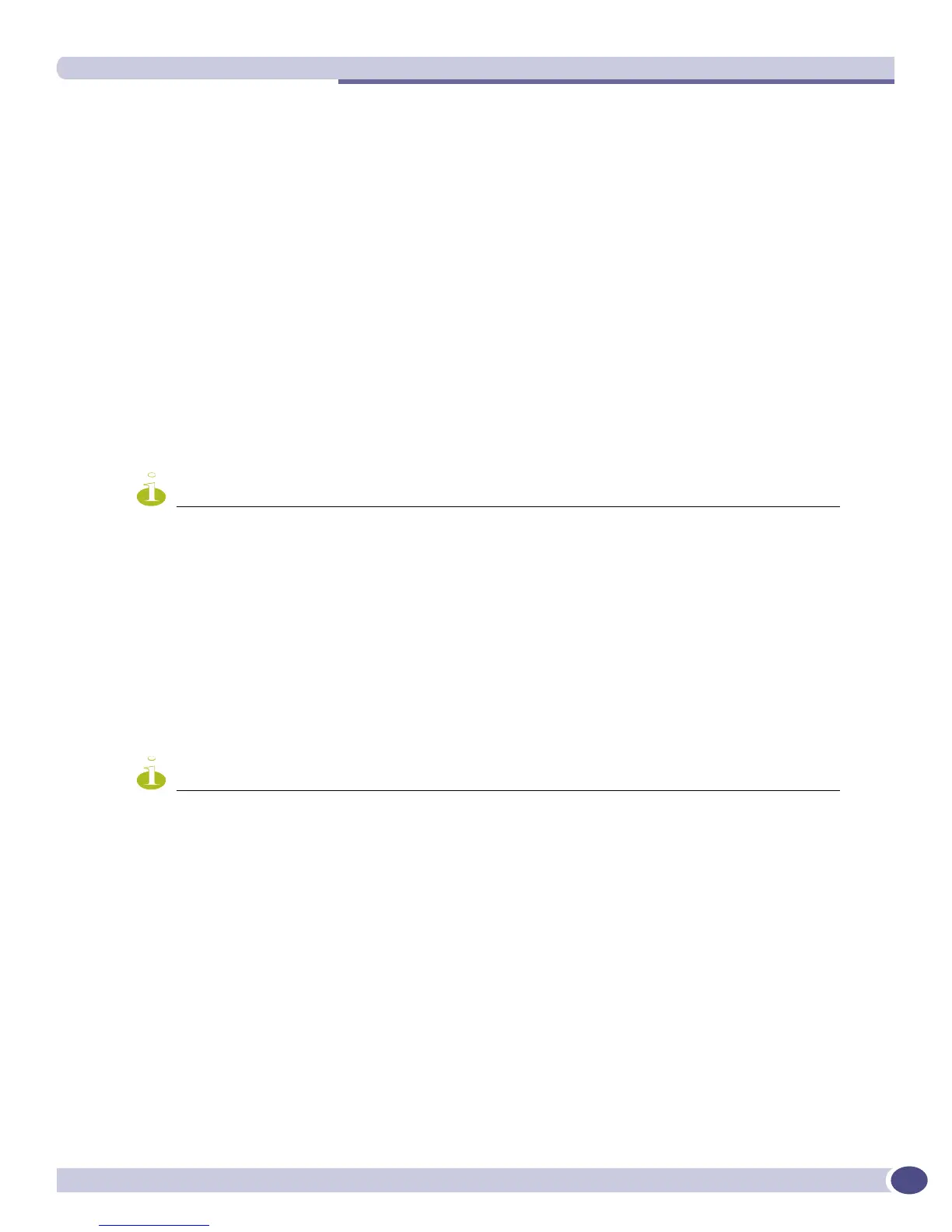Web-Based Authentication
ExtremeWare XOS 11.3 Concepts Guide
367
Web-Based Authentication User Login
When you use web-based authentication, follow these steps:
1 Set up the Windows IP configuration for DHCP.
2 Plug into the port that has web-based network login enabled.
3 Log in to Windows.
4 Release any old IP settings and renew the DHCP lease.
This is done differently depending on the version of Windows the user is running:
■ Windows 9x—Use the winipcfg tool. Choose the Ethernet adapter that is connected to the port
on which network login is enabled. Use the buttons to release the IP configuration and renew the
DHCP lease.
■ Windows NT/2000/XP—Use the ipconfig command line utility. Use the command ipconfig/
release
to release the IP configuration and ipconfig/renew to get the temporary IP address
from the switch. If you have more than one Ethernet adapter, specify the adapter by using a
number for the adapter following the ipconfig command. You can find the adapter number using
the command
ipconfig/all.
NOTE
The idea of explicit release/renew is required to bring the network login client machine in the same subnet as
the connected VLAN. When using we-based authentication, this requirement is mandatory after every logout and
before login again as the port moves back and forth between the temporary and permanent VLANs.
At this point, the client will have its temporary IP address. In this example, the client should have
obtained the an IP address in the range 198.162.32.20 - 198.162.32.80.
5 Bring up the browser and enter any URL as
http://www.123.net or http://1.2.3.4 or switch IP
address as http://<IP address>/login (where IP address could be either temporary or Permanent
VLAN Interface for Campus Mode). URL redirection redirects any URL and IP address to the
network login page. This is significant where security matters most, as no knowledge of VLAN
interfaces is required to be provided to network login users, as they can login using a URL or IP
address.
NOTE
URL redirection requires that the switch is configured with a DNS client.
A page opens with a link for Network Login.
6 Click the Network Login link.
A dialog box opens requesting a user name and password.
7 Enter the user name and password configured on the RADIUS server.
After the user has successfully logged in, the user will be redirected to the URL configured on the
RADIUS server.
During the user login process, the following takes place:
● Authentication is done through the RADIUS server.
● After successful authentication, the connection information configured on the RADIUS server is
returned to the switch:
■ The permanent VLAN
■ The URL to be redirected to (optional)
