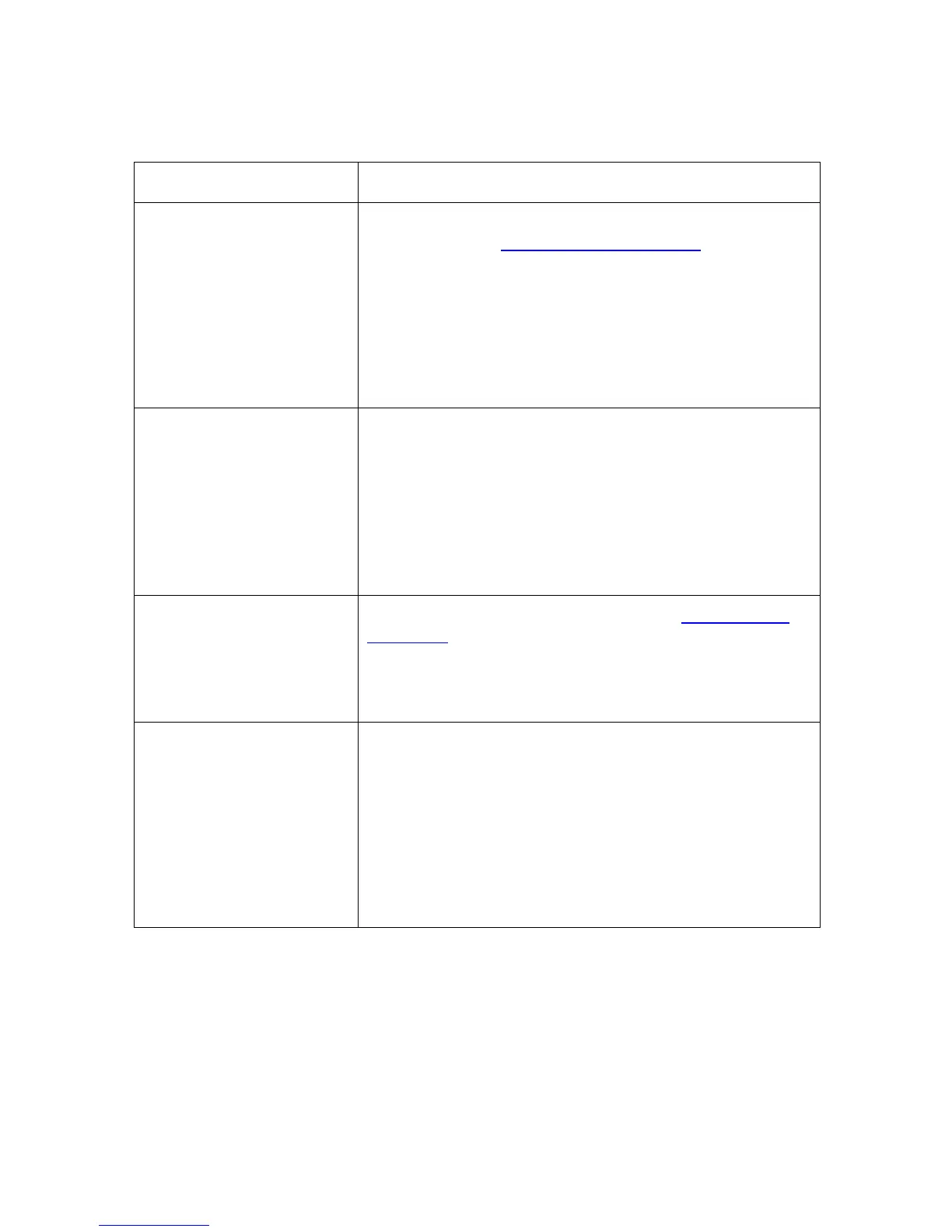RESTRICTED USE ONLY Fargo Electronics, Inc.
DTC400e Card Printer User Guide (L001172 Rev. 1.1)
5-66
Reviewing Frequently-asked Questions (continued)
Question Answer
How do I choose a static
IP address for my Ethernet
Printer?
You can use the web pages if you know the current IP
address. See the Accessing the Home page
.
OR
You can use Fargo IP-Tracer which allows you to find
Fargo-compatible Printers and specify their addresses.
(Note: You can save static addresses. However, they are
not used until you reconfigure the Printer to use those
static addresses and reboot the Printer.)
How do I set the Printer to
work with a static IP
address?
You can use the web pages if you know the current IP
address.
• Select the Use the following IP address button on
the Network web page.
OR
• Use Fargo IP-Tracer, which allows you to find Fargo
compatible Printers and specify their addresses.
What do the LEDs by the
Ethernet connection on the
back of the Printer
indicate?
The LEDs indicates network activity. See Reviewing the
LED Table.
How do I print a test page
from Windows to verify the
Ethernet configuration of
the Printer and Printer
Driver?
Follow this procedure.
1. Open the Printer Driver properties window.
2. Select Start -> Settings -> Printers and Faxes -> [your
Printer Driver name (i.e., DTC400e Card Printer)] ->
Properties.
3. Ensure that the printing preferences are set correctly
for the Ribbon installed in your Printer. Then select the
Print Test page button.