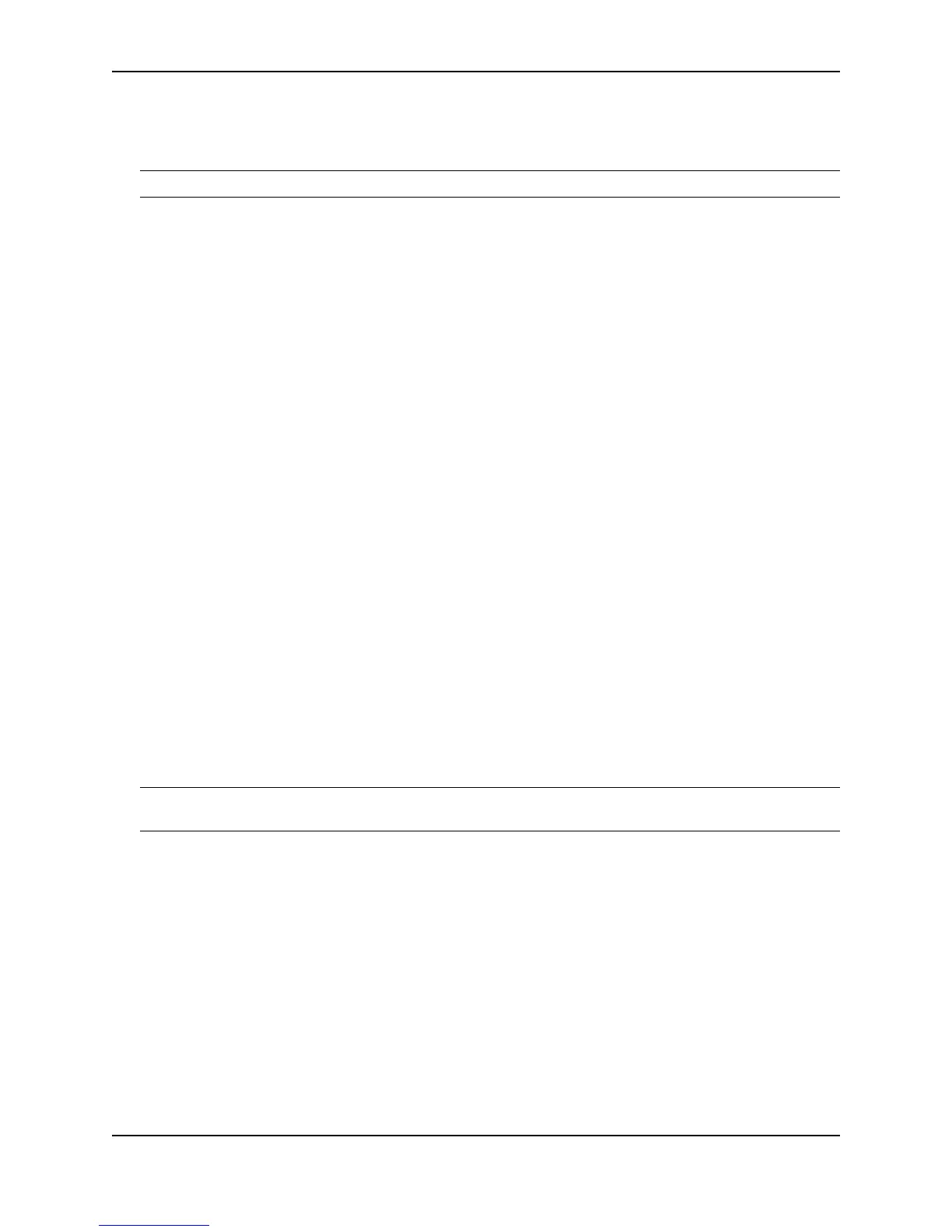Configuring Metro Features
December 2005 © Foundry Networks, Inc. 8 - 33
Syntax: [no] hold-down-interval <num>
The <num> parameter specifies the hold-down interval and can be from 1 – 84 seconds. The default is 2 seconds.
NOTE: If you change the timer scale, the change affects the actual number of seconds.
Changing the Default Track Priority
When you configure a VRID to track the link state of other interfaces, if one of the tracked interface goes down, the
software changes the VSRP priority of the VRID interface.
The software reduces the VRID priority by the amount of the priority of the tracked interface that went down. For
example, if the VSRP interface’s priority is 100 and a tracked interface with track priority 60 goes down, the
software changes the VSRP interface’s priority to 40. If another tracked interface goes down, the software
reduces the VRID’s priority again, by the amount of the tracked interface’s track priority.
The default track priority for all track ports is 1. You can change the default track priority or override the default for
an individual track port.
• To change the default track priority, use the backup track-priority command, described below.
• To override the default track priority for a specific track port, use the track-port command. See “Specifying a
Track Port” on page 8-33.
To change the track priority, enter a command such as the following at the configuration level for the VRID:
FastIron SuperX Router(config-vlan-200-vrid-1)# backup track-priority 2
Syntax: [no] backup [priority <value>] [track-priority <value>]
Specifying a Track Port
You can configure the VRID on one interface to track the link state of another interface on the device. This
capability is useful for tracking the state of the exit interface for the path for which the VRID is providing
redundancy. See “VSRP Priority Calculation” on page 8-20.
To configure a VRID to track an interface, enter a command such as the following at the configuration level for the
VRID:
FastIron SuperX Router(config-vlan-200-vrid-1)# track-port e 2/4
Syntax: [no] track-port ethernet [<slotnum>/]<portnum> | ve <num> [priority <num>]
The priority <num> parameter changes the VSRP priority of the interface. If this interface goes down, the VRID’s
VSRP priority is reduced by the amount of the track port priority you specify here.
NOTE: The priority <num> option changes the priority of the specified interface, overriding the default track port
priority. To change the default track port priority, use the backup track-priority <num> command.
Disabling or Re-Enabling Backup Pre-Emption
By default, a Backup that has a higher priority than another Backup that has become the Master can preempt the
Master, and take over the role of Master. If you want to prevent this behavior, disable preemption.
Preemption applies only to Backups and takes effect only when the Master has failed and a Backup has assumed
ownership of the VRID. The feature prevents a Backup with a higher priority from taking over as Master from
another Backup that has a lower priority but has already become the Master of the VRID.
Preemption is especially useful for preventing flapping in situations where there are multiple Backups and a
Backup with a lower priority than another Backup has assumed ownership, because the Backup with the higher
priority was unavailable when ownership changed.
If you enable the non-preempt mode (thus disabling the preemption feature) on all the Backups, the Backup that
becomes the Master following the disappearance of the Master continues to be the Master. The new Master is not
preempted.