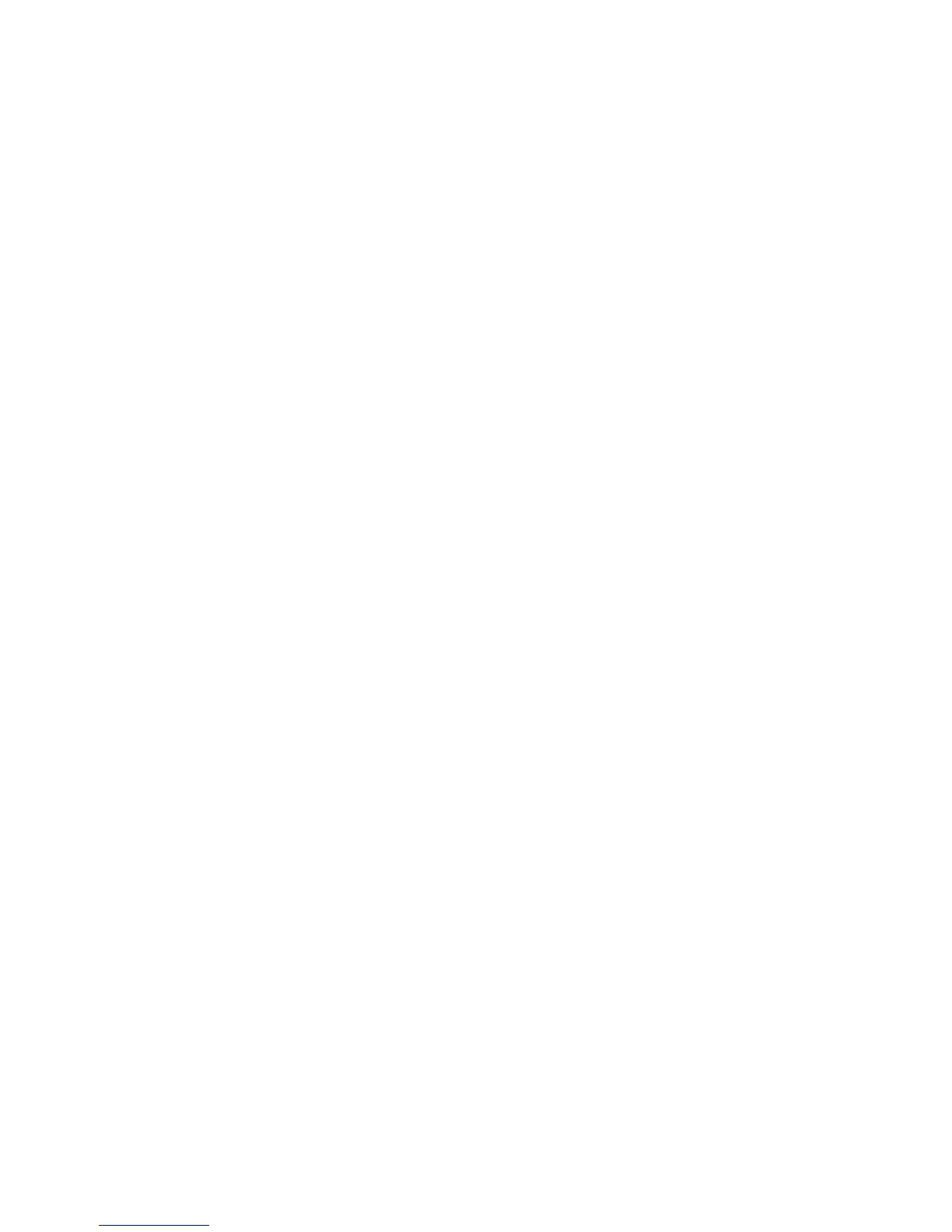23. To block or allow email transmissions to or from specific domains, next to Domain
Filtering, select Allow Domains or Block Domains, then click Edit. Type the domain
names on the Domain Filter Settings page, click Apply at the bottom of the page.
24. Click Apply.
Network Scanning
Network Scanning allows you to scan an original document and distribute and archive
the scanned image file. The Network Scanning feature is designed to simplify the task
of scanning many multi-page documents and saving the scanned image files in one or
more file locations.
To specify how and where scanned images are stored, you must create a template. You
can create, manage, and store multiple templates in a template pool repository on a
network server. Xerox
®
software, such as SMARTsend and ScanFlowStore, is designed to
help you create and manage Network Scanning templates.
Note
To use this feature, you must purchase and install the Scan Kit. See the instructions
included with the kit for details.
Note
For instructions explaining how to use this feature, For details, refer to
www.xerox.com/support. Enter Xerox Color C60/C70 Printer in the Search or Choose
field and select the desired documentation.
Before you begin:
• Purchase and install the Scan Kit. See the instructions included with the kit for details.
• Verify that a digital certificate is installed on the printer, and Secure HTTP (SSL) is
enabled.
Enabling Network Scanning
To enable network scanning:
1. In CentreWare Internet Services, click Properties > Services > Network Scanning
> Scan Template Management.
2. Next to Status, click Enabled.
Configuring Network Scanning
To configure network scanning:
1. In CentreWare Internet Services, click Properties > Services > Network Scanning
> General.
10-7 Xerox
®
Color C60/C70 Printer
System Administrator Guide
Scanning
