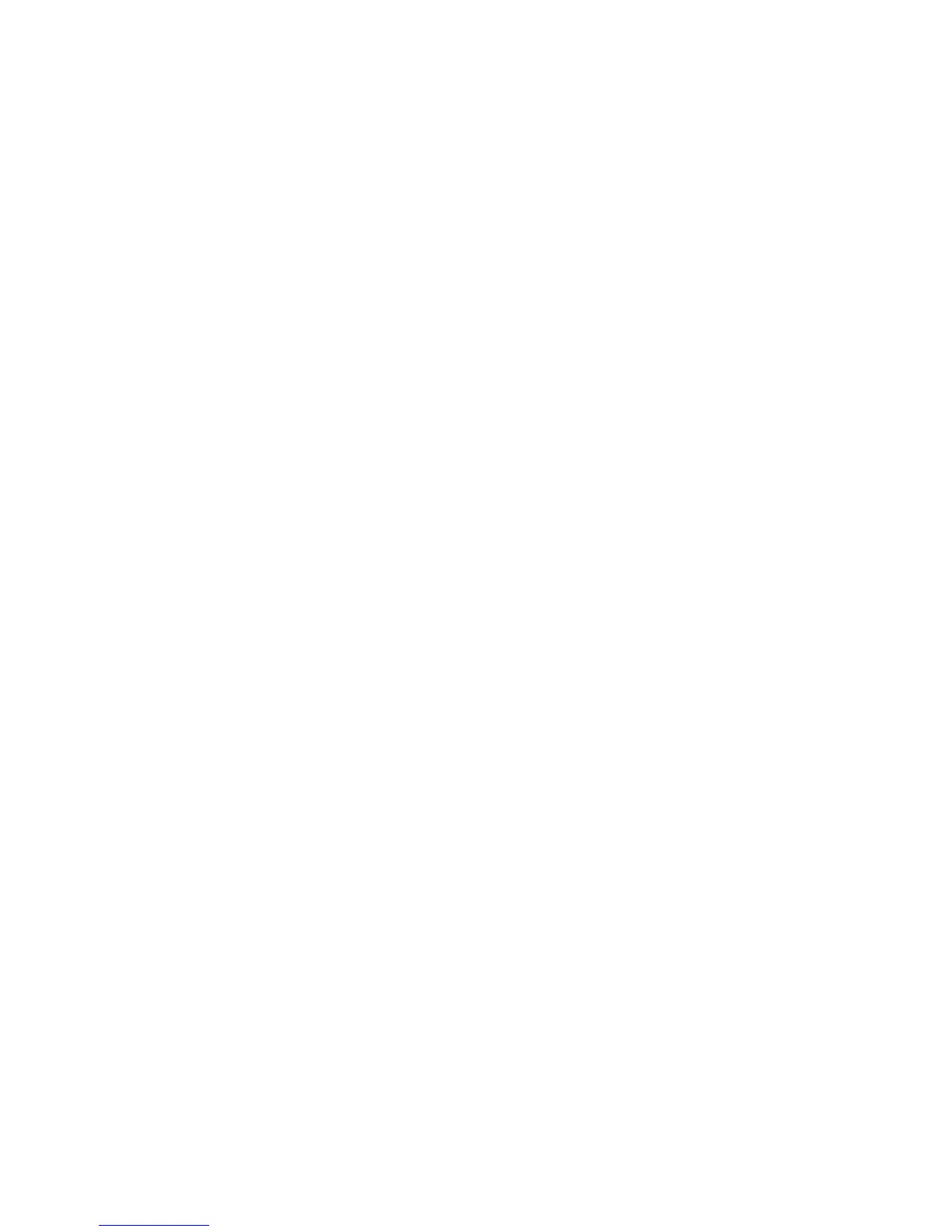• To scan to a user’s home directory defined on a specific computer, next to
Determine Home Directory, select NO LDAP Query. Next to Network Home Path,
type the IP address of the computer.
6. To create a subdirectory that will contain the scanned files, select Automatically
Create Subdirectory, and type the Subdirectory name.
7. Select Append “User Name” to Path to create a folder for each user in the directory.
8. Select Automatically Create “User Name” directory if one does not exist to create
a folder for each user in the directory if it does not already exist.
9. Select the directory structure that you want to use.
10. Choose the level of login access and control required to access the destination.
11. Enter the Login Name, if required.
12. Enter the Password and retype to confirm.
13. Click Apply.
Scanning to a USB Drive
The Store to USB feature allows users to scan a document to a USB flash drive using the
USB port on the printer Control Panel.
Note
To use this feature, you must purchase and install the Scan Kit. See the instructions
included with the kit for details.
Enabling Scan to USB Functionality
To enable users to scan files to a USB drive:
1. In CentreWare Internet Services, click Properties > Services > Store to USB >
General.
2. Next to Store to USB, select Enabled.
3. Click Apply.
Job Flow Sheets
You can create a Job Flow to execute a series of actions on a scanned document that
is stored in a folder. The actions are defined in a Job Flow Sheet.
Xerox
®
Color C60/C70 Printer10-16
System Administrator Guide
Scanning
