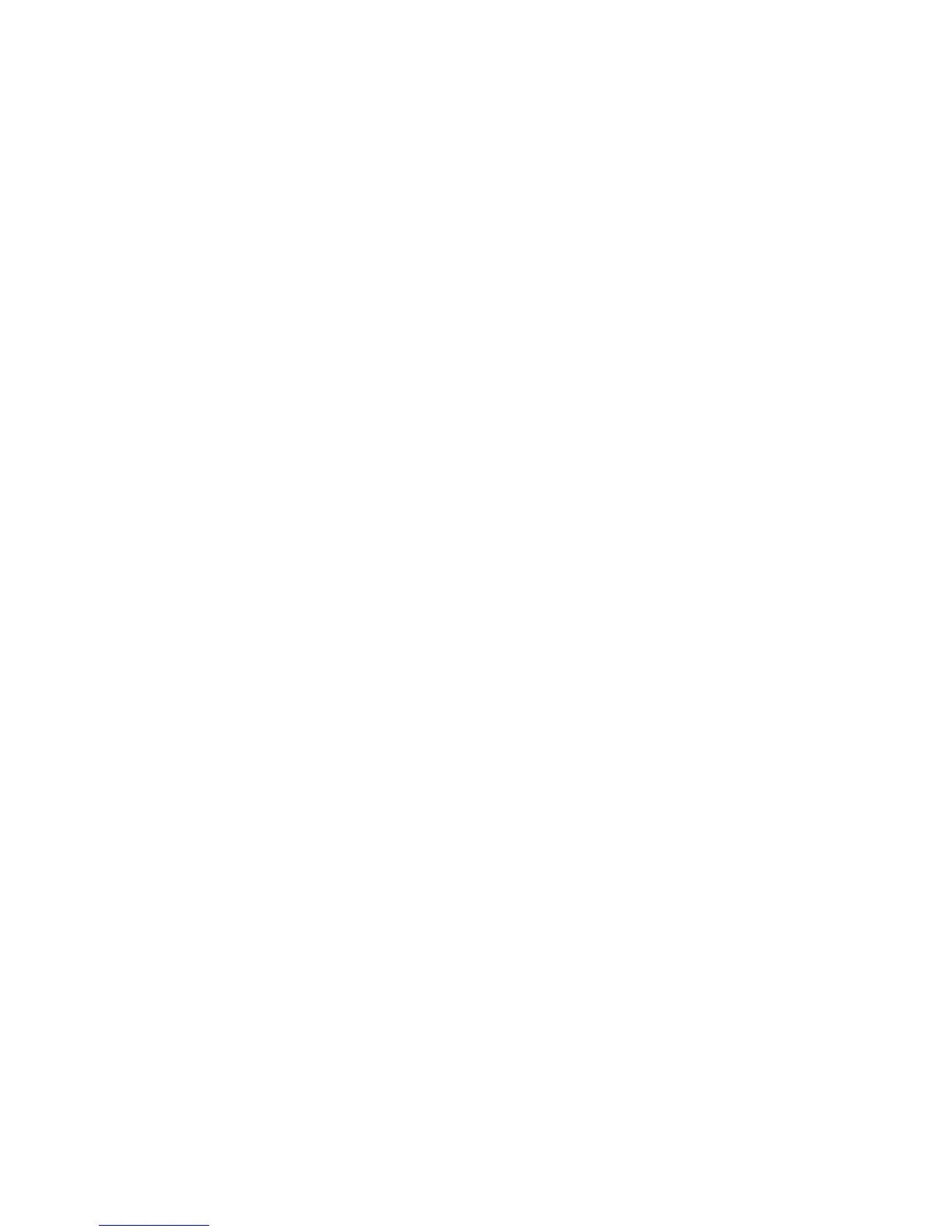• Printer User ID: You can print a user's User ID on the page. Touch Top Left, Top
Right, Bottom Left, or Bottom Right. The User ID must be specified in the user's
print driver.
• Sensing Separate Page: Enabled/Disabled.
• Banner Sheet: Touch Start Sheet to print an identifying page before each print
job, End Sheet to print an identifying page after each print job, or Start Sheet
and End Sheet to print both.
• Banner Sheet Tray: Select the tray to use for printing banner sheets.
• XPS Print Ticket Processing: Specify how the printer processes print tickets in
XPS documents. Select Standard Mode or Compatible Mode to use the
Microsoft-compliant mode.
• LPD Print Queue: Touch Data Processing Order or Job Submission Order to
specify the LPD print sequence.
• OCR Font Glyphs (OXSC): Choose between a backslash or the Japanese yen
sign.
Configuring Media Print Service Settings
To configure media print settings:
1. At the printer Control Panel, press the Machine Status button, then touch the Tools
tab.
2. Touch System Settings > Media Print Service Settings.
3. Select the paper supply preset from the list, and touch Change Settings to associate
the paper tray to the paper supply selection.
4. Touch Save.
Note
The Media Print - Text feature allows users to print PDF, JPG, TIFF, and XPS files directly
from a USB Flash Drive.
UNIX®, Linux®, and AS/400 Printing
UNIX-based printing uses LPD/LPR port 515 or port 9100 to provide printer spooling
and network print server functionality. Xerox
®
printers can communicate using either
protocol.
Xerox® Services for UNIX® Systems (XSUS)
XSUS is an application that allows you to manage and print to multiple printers in UNIX
®
and Linux
®
environments. With XSUS you can:
• Configure and check the status of network-connected printers.
Xerox
®
Color C60/C70 Printer7-4
System Administrator Guide
Printing
