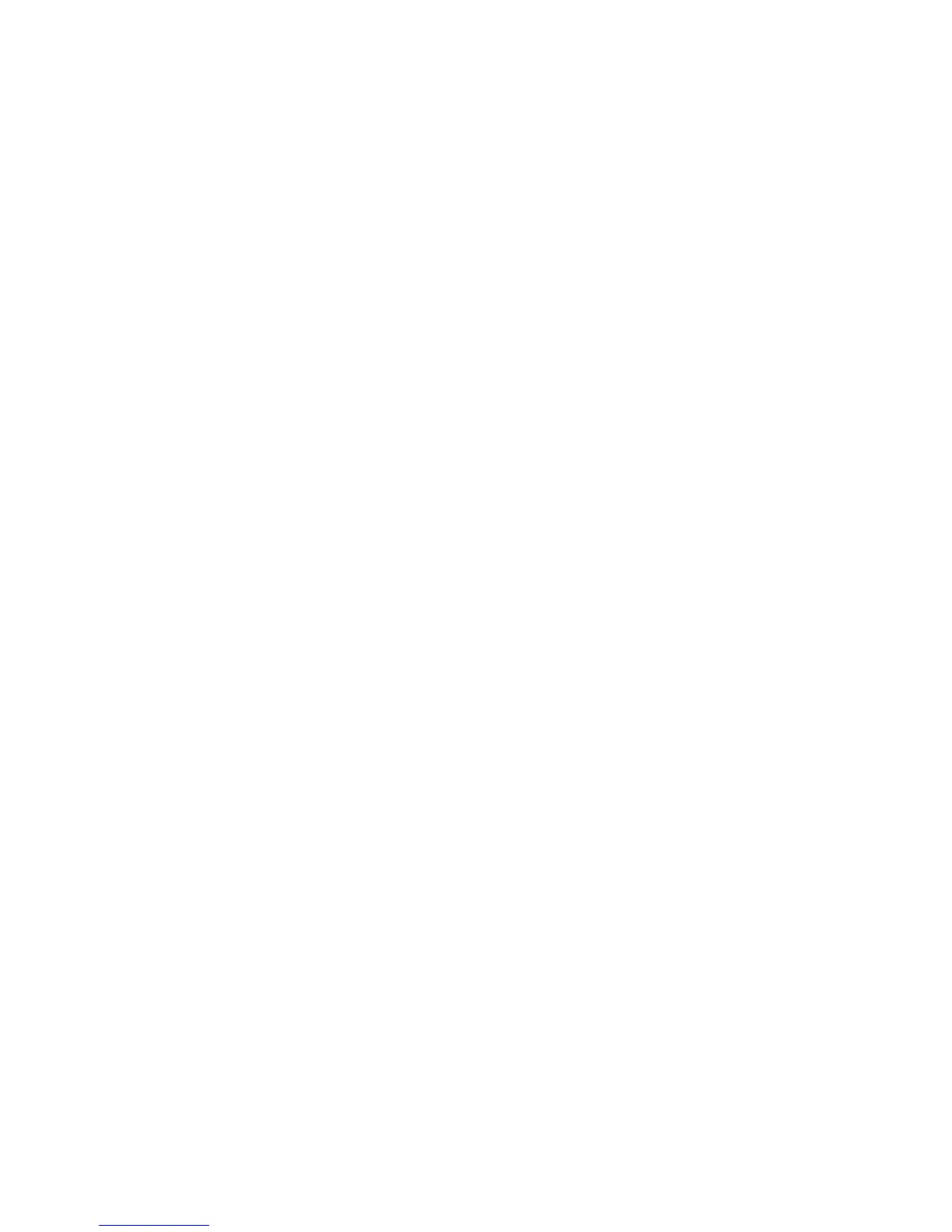• Test the connection by logging in to the printer's home directory on the Web server.
Send a POST request and file to the Web server. Check to see if the file is in the
repository.
CGI Scripts
A CGI (Common Gateway Interface) script is a program on a Web server that is executed
when the server receives a request from a browser. A CGI script is required to allow files
to be transferred to your HTTP server from your printer.
When a document is scanned, the printer logs into the Web server, sends a POST request
along with the scanned file, then logs out. The CGI script handles the remaining details
of file transfer.
To configure HTTP/HTTPS file repository settings:
1. In CentreWare Internet Services, click Properties > Services > Network Scanning
> File Repository Setup.
2. Click Add.
3. Next to Friendly Name, type a name for the repository.
4. Select HTTP or HTTPS from the Protocol drop-down menu. Secure HTTP (SSL) is
used to encrypt HTTP communication between the printer and client computers
(using CentreWare Internet Services). This includes data sent using IPSec, SNMP,
and Audit Log A.
5. Next to Host Name / IP Address + Port, type the appropriately formatted address
and port number of your HTTP or HTTPS server.
6. For HTTPS, click View Trusted SSL Certificates to verify that a digital certificate is
installed on the printer.
7. For HTTPS, select Validate Repository SSL Certificate to have the server’s SSL
certificate validated for the correct host name and checked for a signature of a
trusted certificate authority.
8. Click View HTTP Proxy Server Settings to verify that your proxy settings allow the
printer to access your web server.
9. Next to Script Path and Filename (from HTTP Root), type the path to the CGI script
starting at the root. Example: /directoryname/foldername.
10. Next to File Path, type the directory path of the folder starting at the root. For Web
server directories, type in the path starting at the root. Example:
\\directoryname\foldername.
11. Under Login Credentials to Access the Destination, select one of the following:
• Authenticated User and Domain: The authentication server validates the user
credentials prepended by the domain name against the LDAP server.
• Authenticated User: The authentication server validates the user credentials
against the LDAP server.
• Prompt at User Interface: Users type their credentials at the control panel.
10-11 Xerox
®
Color C60/C70 Printer
System Administrator Guide
Scanning
