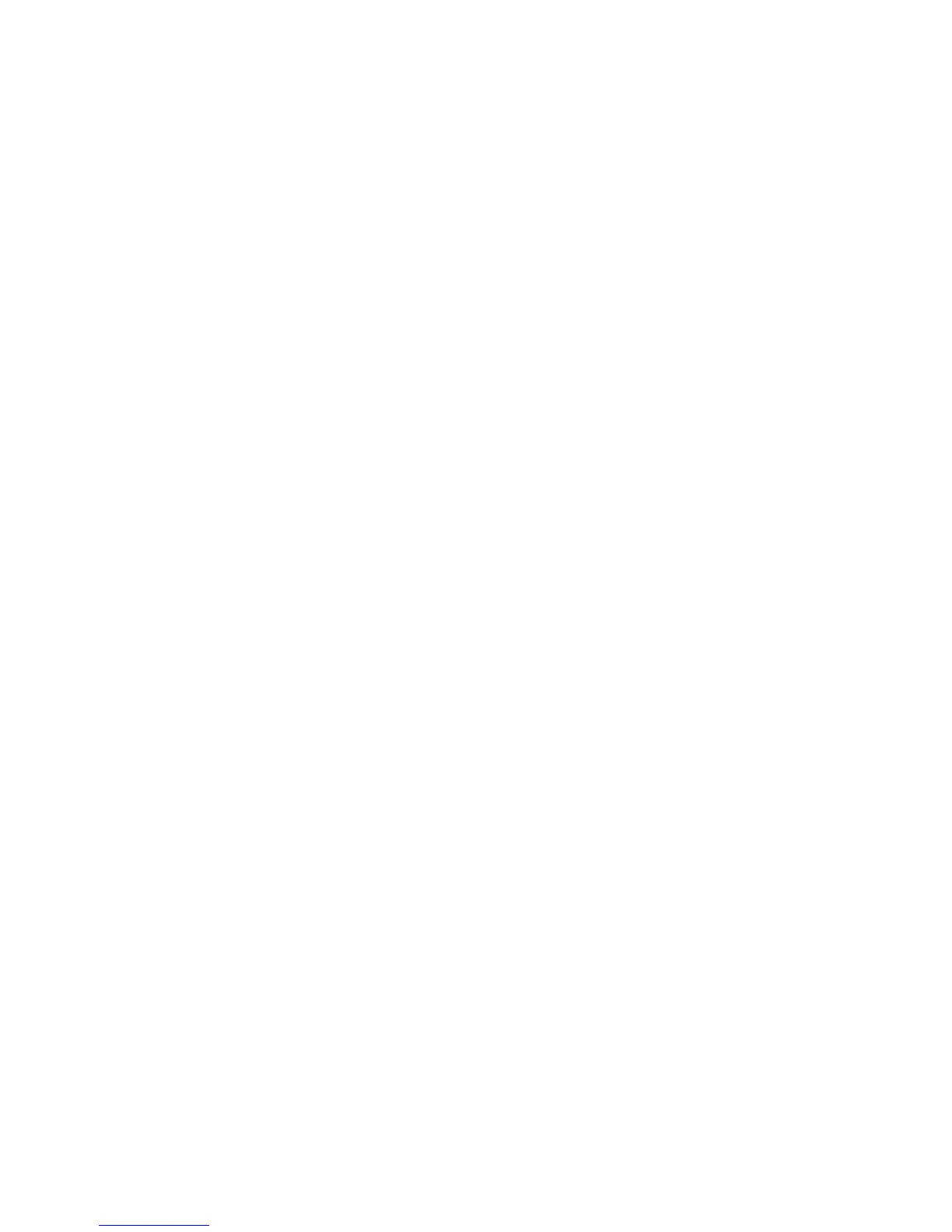Note
Configure certificate revocation retrieval settings as necessary.
• The root CA and intermediate CA of the user's SmartCard certificate must be stored
on the printer.
• The printer’s date and time settings must be correct to validate the certificate.
Set the SmartCard Logout Timing
Use this feature to set whether the SmartCard needs to remain in the card reader while
using the printer or the user can tap the card on the reader to gain access to the system.
If the card does not remain in the card reader, the user must log out via the Control
Panel.
To set the SmartCard Logout Timing:
1. At the printer Control Panel, press the Machine Status button and touch the Tools
tab.
2. Touch Authentication / Security Settings > Authentication > User Details Setup
> SmartCard Logout Timing.
3. Touch Change Settings.
4. Touch either Log Out when Card is Removed or Log Out from Control Panel.
5. Touch Save.
Controlling Access to Tools and Features
Controlling Access for All Users
To lock or unlock tools and features for all users:
1. In CentreWare Internet Services, click Properties > Security > Authentication
Configuration.
2. Click Next.
3. Under Access Control, next to Device Access, click Configure.
4. Select Locked to require authentication for all services at the Control Panel (Services
Pathway), Job Status button (Job Status Pathway), or the Machine Status button
(Machine Status Pathway).
5. Click Apply to accept the changes or Undo to retain the previous settings.
To lock, unlock, or hide individual services for all users:
1. In CentreWare Internet Services, click Properties > Security > Authentication
Configuration.
2. Click Next.
3. Under Access Control, next to Service Access, click Configure.
Xerox
®
Color C60/C70 Printer6-8
System Administrator Guide
Security
