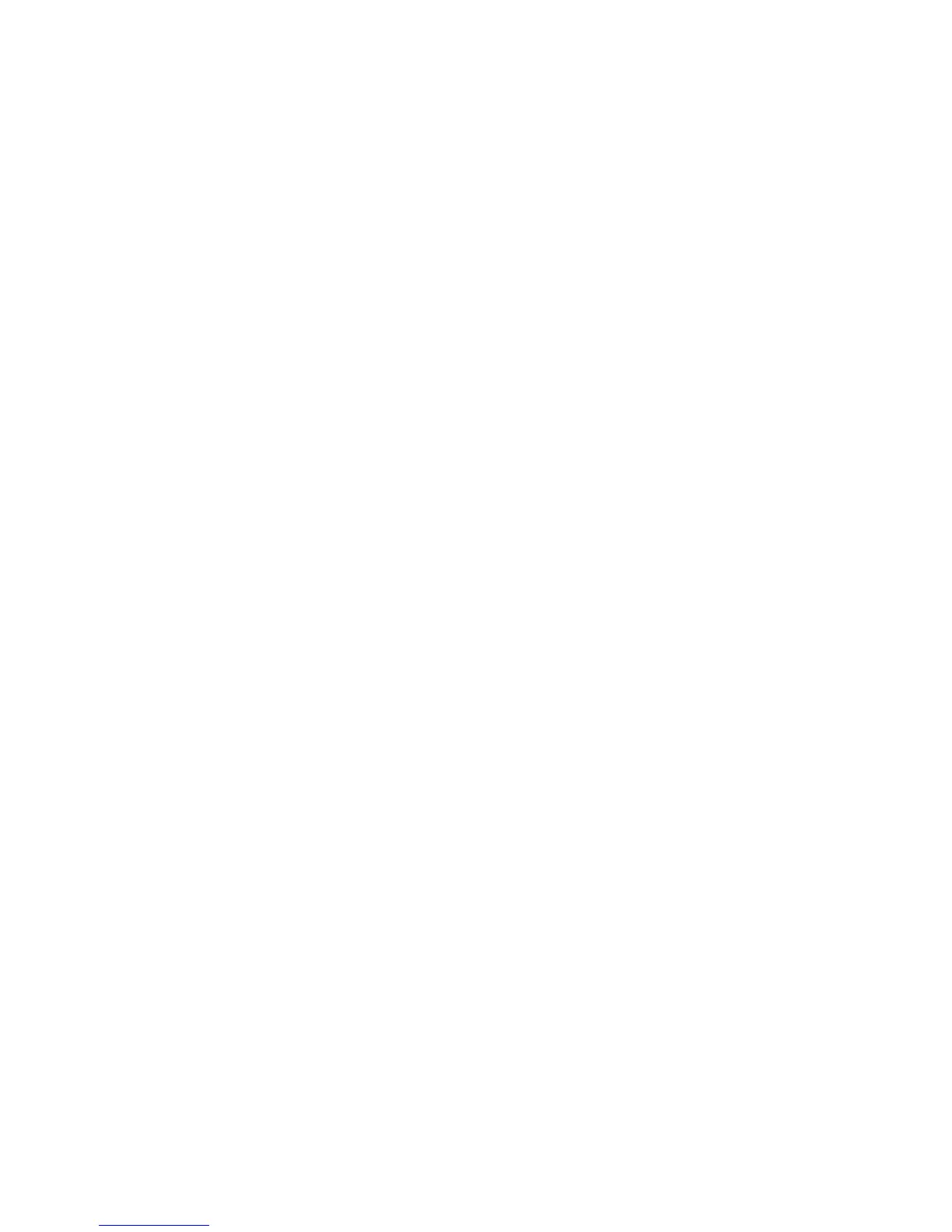Configuring HTTP Settings
To configure HTTP settings:
1. In CentreWare Internet Services, click Properties > Connectivity > Protocols >
HTTP.
2. Change the maximum number of sessions, if required. The default is 5.
3. Type the Port Number, if required. The default is 80.
4. Next to Secure HTTP (SSL), select Enabled to encrypt HTTP communication between
the printer and client computers using CentreWare Internet Services. This includes
data sent using IPSec, SNMP, and Audit Log. A digital certificate must also be
installed on the printer.
5. Type the Secure HTTP Port Number, if required. HTTP traffic will be routed to this
port when SSL is enabled. The default is 443.
6. Enter the amount of time until the connection will time out, if required.
7. Click Apply.
Proxy Server
A proxy server acts as a go-between for clients seeking services and servers that provide
them. The proxy server filters client requests, and if the requests conform to the proxy
server's filtering rules, grants the request and allows the connection.
A proxy server has two main purposes:
• It keeps any devices behind it anonymous for security purposes.
• It decreases the amount of time needed to access a resource by caching content,
such as web pages from a web server.
To configure proxy server settings:
1. In CentreWare Internet Services, click Properties > Connectivity > Protocols >
Proxy Server.
2. Under General > Use Proxy Server, select Enabled.
3. Next to Proxy Setup, select Same Proxy for All Protocols to use the same proxy
settings for HTTP and HTTPS, or Different Proxy for each Protocol.
4. Under Addresses to Bypass Proxy Server, type any web addresses or domains that
you want to bypass the proxy server, such as your company's intranet site.
5. Under HTTP Server, type the Server Name and Port Number. The default port number
is 8080.
6. Next to Authentication, select Enabled if your proxy server is configured to require
authentication, then type a Login Name and Password. Retype the password to
confirm.
7. Under HTTPS Server, enter the HTTPS proxy server information, if required.
5-15 Xerox
®
Color C60/C70 Printer
System Administrator Guide
Network Configuration
