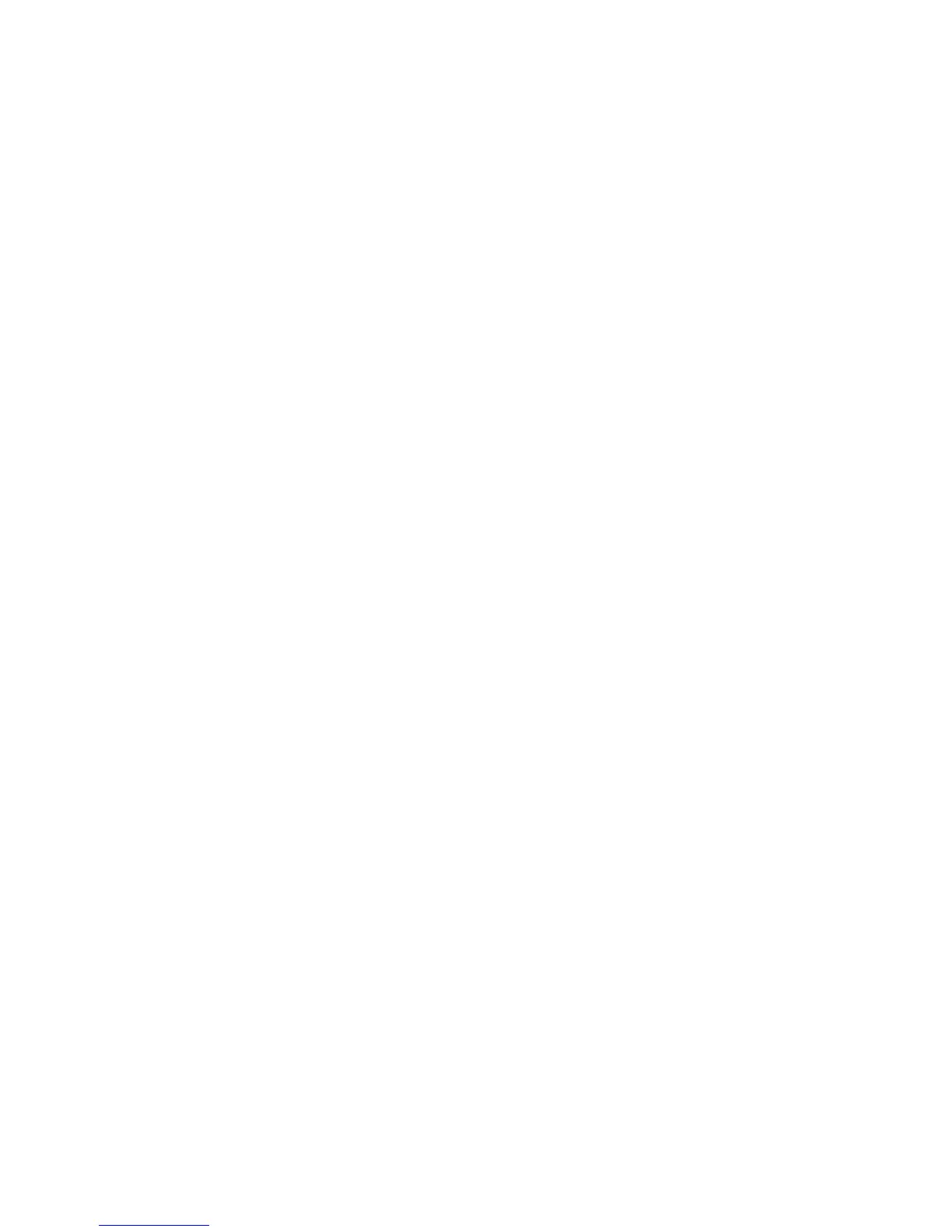Scanning to an Email Address
Scanning to an email address sends scanned documents as attachments to email.
Note
This feature must be enabled by your System Administrator.
To send a scanned image to an email address:
1. Load the original on the document glass or in the document feeder.
2. On the Control Panel, press the Services Home button.
3. Touch E-Mail.
4. Specify the recipient using one of these methods:
• Touch New Recipient: using the touch screen keyboard, enter the complete email
address, touch Add, then touch Close.
• Touch Address Book: touch the desired recipient, then touch To.
5. Repeat Step 4 to add additional recipients to the list. When all recipients have been
added to the list, touch Close.
6. A default subject is provided for the email. To change the subject, touch Subject.
Using the touch screen keyboard, enter the new subject, then touch Save.
7. To change any of the scan settings, touch the four menus at the bottom of the
Control Panel: Color Scanning, 2-Sided Scanning, Original Type, and Scan Presets.
For details, see Setting Scan Options.
8. Press the green Start button.
Configuring Email Settings
1. At the printer Control Panel, login as Administrator, press the Machine Status button,
then touch the Tools tab.
2. Touch System Settings > E-mail/ Internet Fax Service Settings > E-mail Control.
3. Change the following settings as necessary:
• Maximum Address Entries: Select the maximum number of email addresses to
which a scanned document can be sent. This includes To:, Cc:, and Bcc: fields.
• Incoming E-Mail Print Options: Select the parts of the email that you want to
print: Print Attachment Only, Attachment, Full Headers + Message,
Attachment, Basic Headers + Message.
• Print Error Notification E-mail: Touch On to print an error report when an email
transmission error occurs.
• Response to Read Receipts: Touch On to allow the printer to respond to a request
for a read receipt (MDN) after an email is received.
Xerox
®
Color C60/C70 Printer10-4
System Administrator Guide
Scanning
