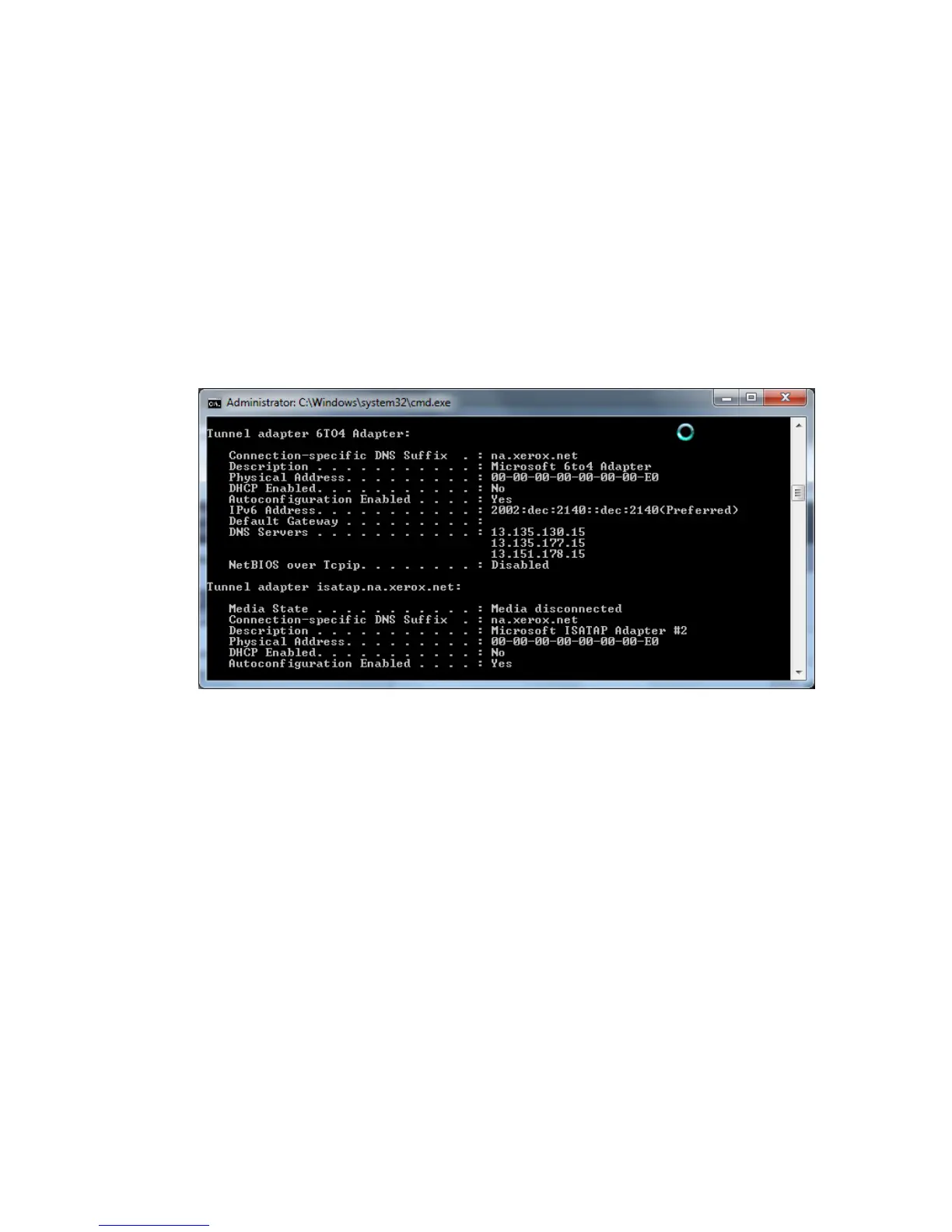2. Click Network.
3. Click the network adapter that is in use, then click Configure.
4. Click the Proxies tab. If your computer is configured to connect to the Internet
through a proxy server, the server address and port number are shown here.
5. Enter the proxy server details in the device web browser.
Scenario 3: The DNS Settings Are Incorrect
To check the DNS Settings:
1. Using a PC on the same subnet as the device, open a command prompt. (Select
Start > Run and enter cmd, or type cmd directly in the Search box.)
2. At the prompt, type ipconfig/all to display the IP configuration information.
3. Write down the Connection-specific DNS Suffix (domain name) and the DNS Servers’
IP addresses.
4. Type ping and the IP address of the DNS server to verify connectivity. There should
be a reply.
5. Type ping and the IP address of the default gateway to verify connectivity with the
default router. There should be a reply.
6. 6. Check that the DNS Server and Default Gateway are set correctly on the device.
Scenario 4: Unconfirmed Support for SMart eSolutions/Xerox®
Remote Print Services Features
The Xerox website contains a link to a location where you can check whether your device
can take advantage of remote services capabilities.
Note
This service is available for US-registered account only.
Xerox
®
Color C60/C70 Printer17-12
System Administrator Guide
Xerox® Remote Print Services
