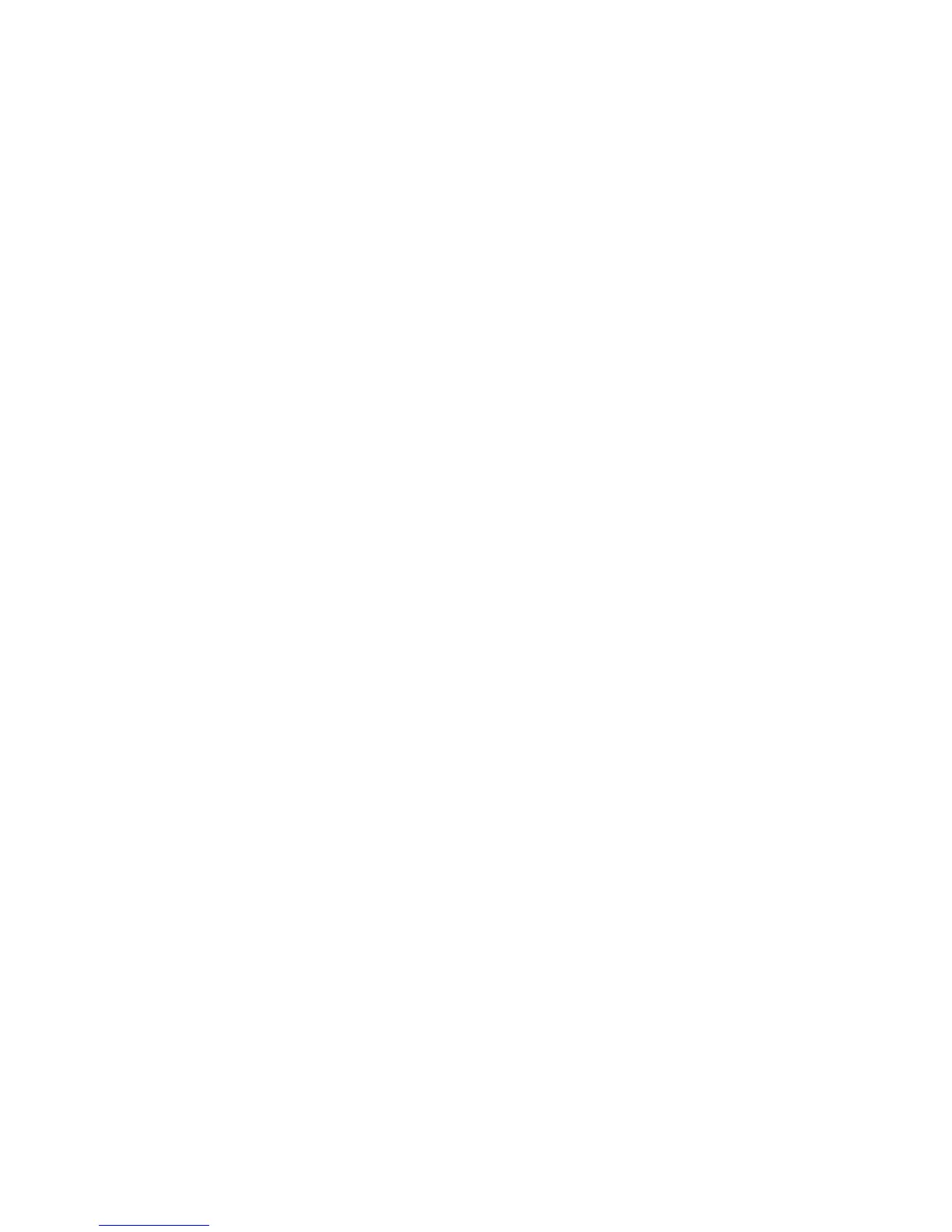11. Reboot the machine:
a. Click the Status tab.
b. Click Reboot Machine.
c. Click OK when the Do you want to reboot? message displays.
Checking the Status of the Plug-Ins
To check the status of any plug-ins:
1. In CentreWare Internet Services, click Properties > Security > Plug-in/Custom
Services Settings > List of Embedded Plug-ins.
2. Check the status of both Plug-Ins under the Status heading. Both Plug-Ins should
display “Activated”.
3. If the Status does not display “Activated”, click on the Start button to activate the
Plug-In.
4. Check that the status for each Plug-Ins displays “Activated”.
Deactivating Plug-Ins
To de-activate a plug-in:
Note
De-activate a plug-in only if an older version of the plug-in has already been installed.
1. In CentreWare Internet Services, click Properties > Security > Plug-in/Custom
Services Settings > List of Embedded Plug-ins.
2. Select the plug-in to de-activate.
3. Click Stop.
4. Click OK when the “Do you want to deactivate the selected plug-in” message appears.
5. Reboot the machine to deactivate the current plug-in:
a. Click the Status tab.
b. Click Reboot Machine.
c. Click OK when the Do you want to reboot? message displays.
Activating Plug-Ins
1. In CentreWare Internet Services, click Properties > Security > Plug-in/Custom
Services Settings > List of Embedded Plug-ins.
2. Check the status of both plug-ins under the Status heading. Both plug-ins should
display “Activated”.
3. If the Status displays “Deactivated”, select the plug-in.
4. Click Update.
5. The Update Plug-in screen displays:
a. Click Browse.
14-3 Xerox
®
Color C60/C70 Printer
System Administrator Guide
Secure Access
