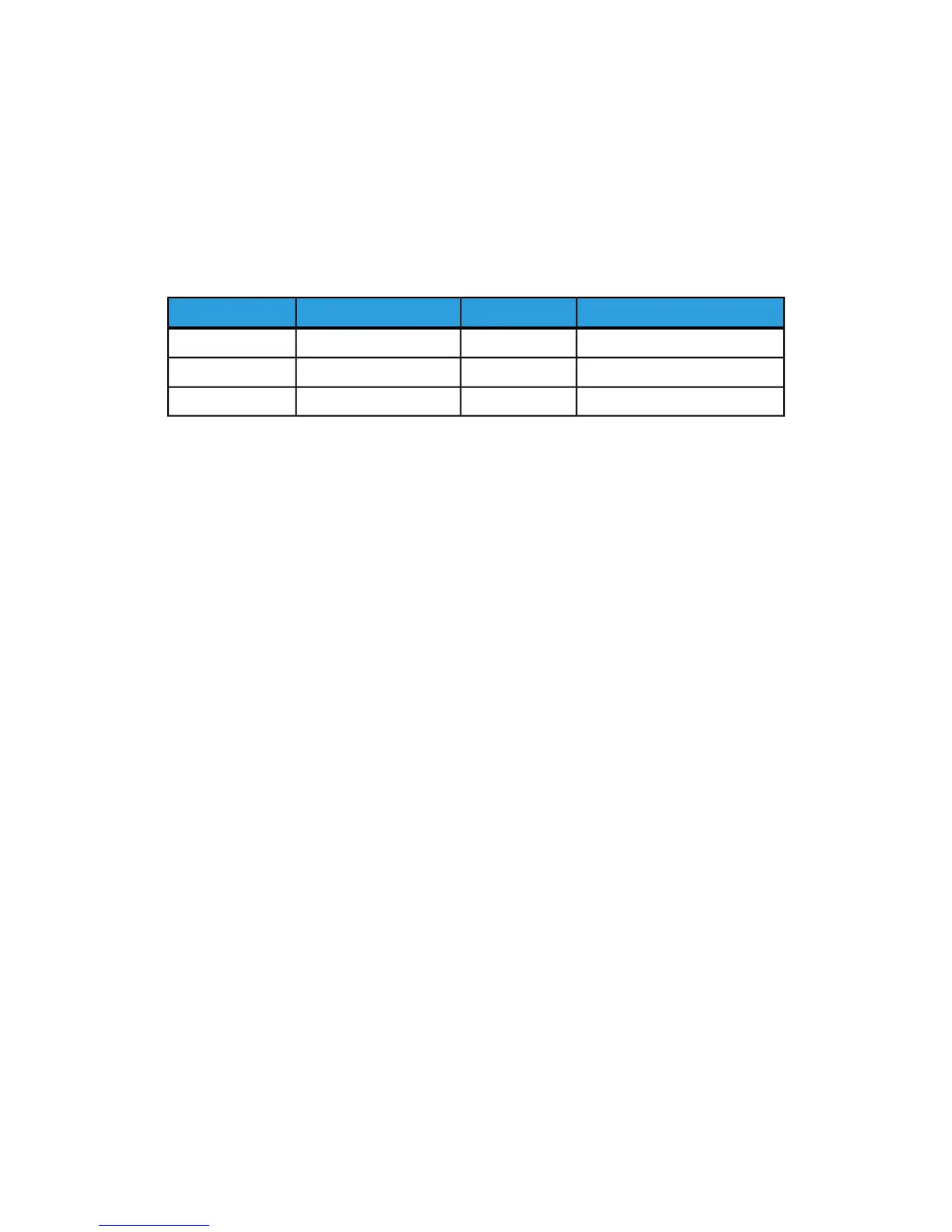Editing the Public Address Book as a .csv File
If you have many addresses to manage, you can create a list of addresses in a
spreadsheet application, save it as a .csv file, and upload it to the printer.
The address book file must be in comma separated format (.csv). The printer recognizes
the second row in the .csv file as the first data entry. The first row contains headings for
the data in each column. The default column heading names are: Name, Email Address,
Fax Number, Internet Fax Address.
Internet Fax AddressFax NumberEmail AddressName
faxmachine.one@corp.com1234567898jim.smith@corp.comJim Smith
faxmachine.two@corp.com4566544985Matt.Lukas@corp.comMatt Lukas
faxmachine.three@corp.com7899877754richard.allen@corp.comRichard Allen
To download a sample .csv file:
1. In CentreWare Internet Services, click the Address Book tab.
2. Under Management, click Download Template.
3. Click Download in CSV format.
4. Save the file to your computer.
To download a .csv file with headings only (no sample data):
1. In CentreWare Internet Services, click the Address Book tab.
2. Under Management, click Export Template with Column Headings only.
3. Click Download in CSV format.
4. Save the file to your computer.
Importing an Address Book File
1. In CentreWare Internet Services, click Address Book > Import.
2. If you want to import a new address book file, under Import Your Address Book
File, click Choose File to locate your file in .csv format.
3. Select the file. Click Open. Under Management, click Import.
4. Next to First row of the .CSV file, select if the first row of data as Column headings
or Recipient data. If you downloaded and edited a sample .csv file, select Column
headings.
5. Click Next.
6. On the Import page, under Imported Heading, select the labels from your imported
file that you want to map to the labels in the Address Book.
7. Click Import.
Xerox
®
Color C60/C70 Printer13-8
System Administrator Guide
Administrator Tools
