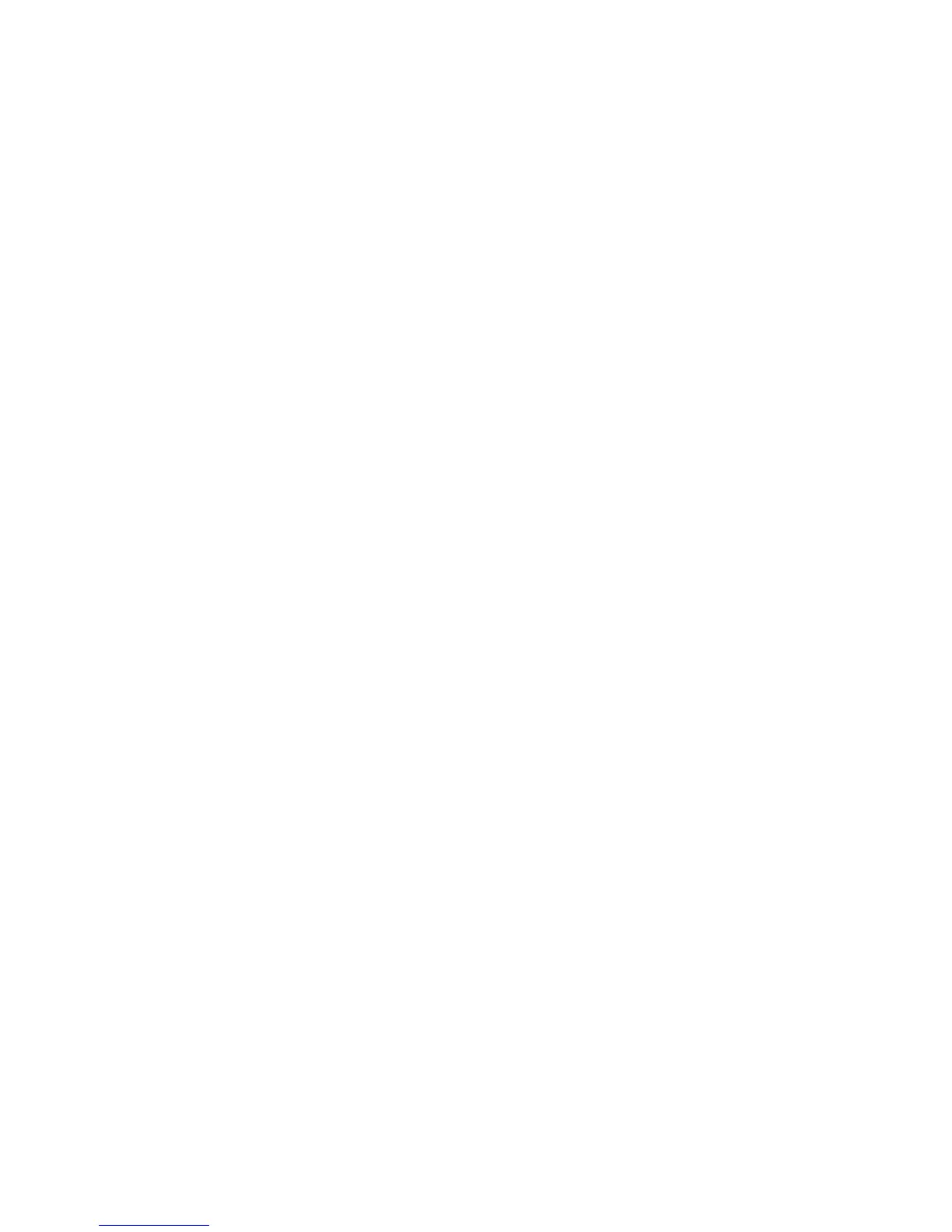Billing Information
The Billing Information page displays the count of pages printed or generated in black
and white or color for billing purposes.
1. In CentreWare Internet Services, click Status > Billing and Counters > Billing
Information. The list of pages printed or generated by printer displays.
2. Click Refresh to update the page.
Cloning
This feature allows you to save your printer settings in a clone file. You can use the clone
file to copy your printer settings to another printer, or use it to back up and restore
settings on your own printer.
Note
If you are using the clone file to copy your printer settings to another printer, both
printers must be the same model, and have the same version of software.
To determine the Software Version of your printer:
1. In CentreWare Internet Services, click Properties > General Setup > Configuration.
2. Scroll down to the Software section.
Saving Printer Settings
To save printer settings to a clone file:
1. In CentreWare Internet Services, click Properties > General Setup > Cloning.
2. Under Create Clone File, select the feature settings that you want save. All features
are selected by default.
3. To view the specific parameters that can be cloned for any of the features, click
View Feature Details.
4. Click Clone. The Cloning page displays.
5. On the Cloning page, under Create Clone File, right-click Cloning.dat and save the
file to your computer.
Note
The default name for the file is Cloning.dat. If you rename the file, use .dat as the
file extension.
Xerox
®
Color C60/C70 Printer13-6
System Administrator Guide
Administrator Tools
