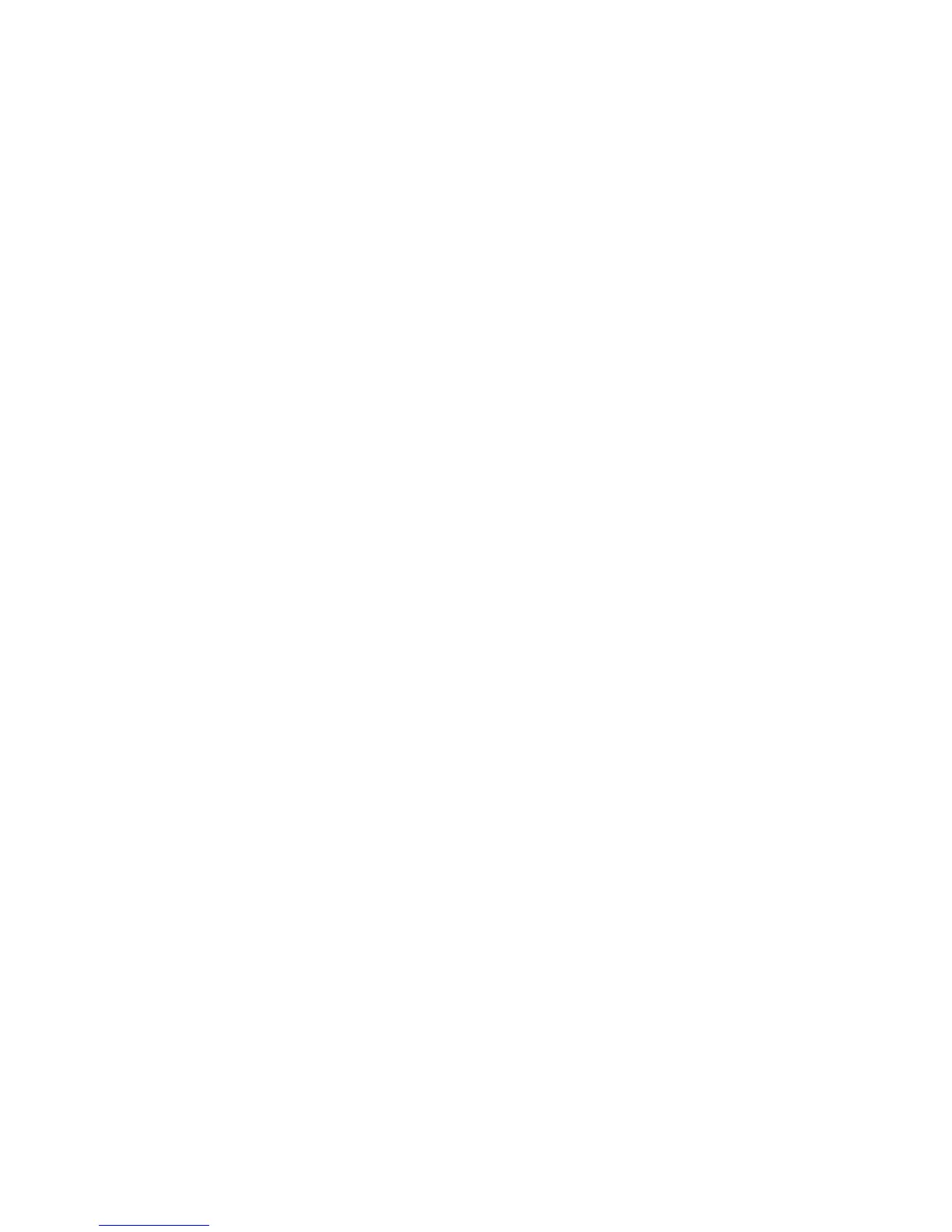7. Press Sample Printout again to print an output sample, and check the adjustment
results.
8. Make adjustments again if necessary (Step 6).
9. Press Save.
Z Fold Half Sheet Position Adjustment
To adjust Z-fold positioning:
1. Select Z Fold Half Sheet-A3, Z Fold Half Sheet-B4, Z Fold Half Sheet-11x17, or Z
Fold Half Sheet -8K, and press Change Settings.
2. Press Sample Printout.
3. Select the tray and press the Start button.
4. Press Save.
5. Check the output sample, and measure the A and B fold position movement amounts.
6. Enter the measurement value you obtained in the previous step in Values A.
Note
Set value B so that an edge of the paper does not extend past a fold position of the
paper. An edge of paper extending past a fold position of the paper may cause a
paper jam.
7. Press Sample Printout again to print an output sample, and check the adjustment
results.
8. Make adjustments again if necessary (Step 6).
9. Press Save.
Xerox
®
Color C60/C70 Printer8-6
System Administrator Guide
Image Registration Setups
