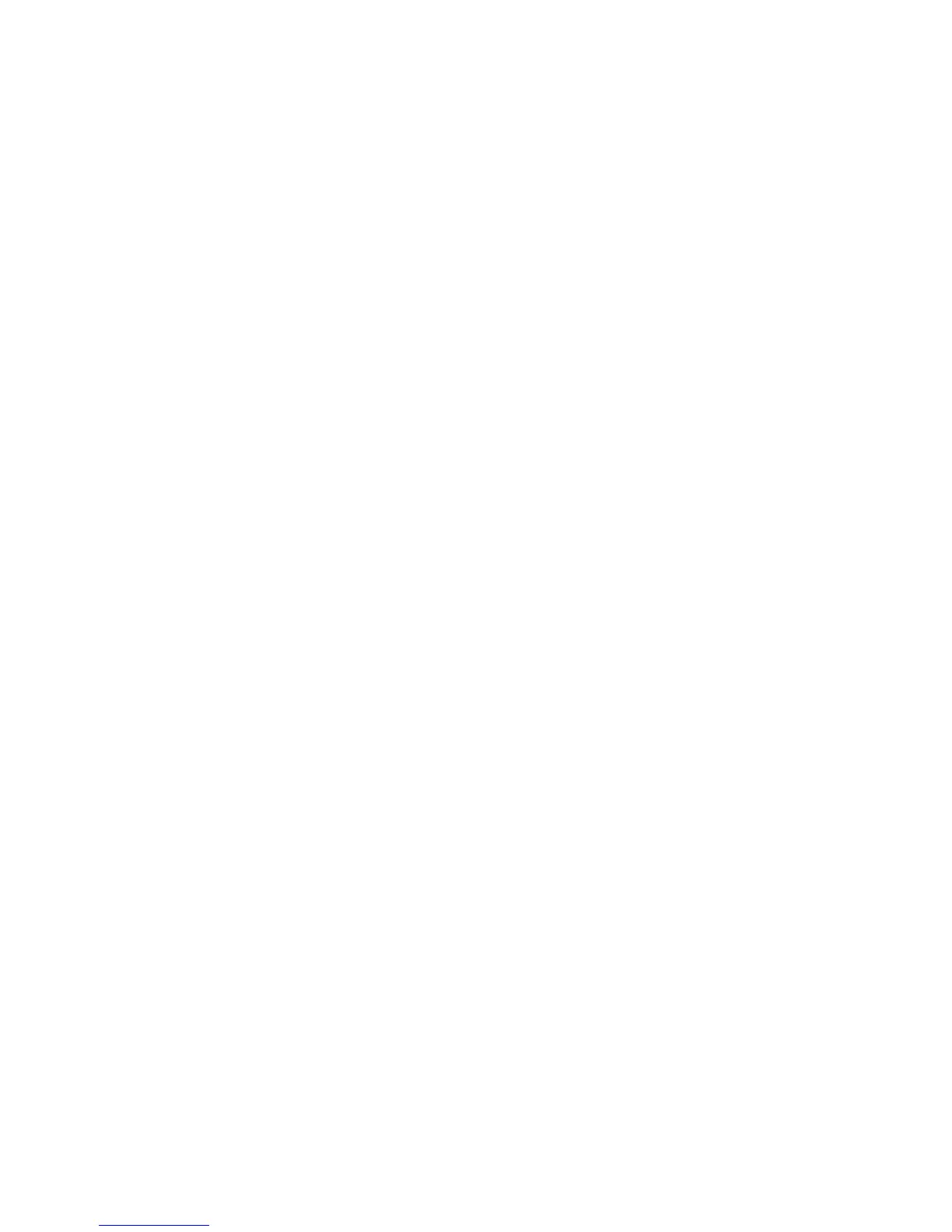Note
XSA settings and account data are stored in the printer. Xerox recommends that you
backup settings using the Cloning feature. If XSA settings are lost or deleted, you can
restore them using the cloning backup file.
Before you begin:
• Install Print and Fax Drivers on all user computers.
• Configure Network Authentication.
Configuring Xerox® Standard Accounting
To configure Xerox
®
Standard Accounting:
1. In CentreWare Internet Services, click Properties > Accounting > Accounting
Configuration.
2. Next to Accounting Type, select Xerox
®
Standard Accounting.
3. Select Enabled next to the features that you want to track.
4. Next to Verify User Details, select Yes to authenticate users at the Control Panel.
Local authentication must be configured.
5. Next to Verify User Details for Printer / Direct Fax Jobs, select Yes to authenticate
users at the Control Panel. Local authentication must be configured.
6. Next to Customize User Prompts, select how you want to prompt users for their
credentials.
7. Next to Color Tracking Only, select Enabled if you only want to track color
impressions.
8. Click Apply.
9. Click Reboot Machine.
10. Refresh your browser and navigate to the Accounting Configuration page.
11. Configure Network Authentication if it is not configured.
Creating a Group Account
You must create a group account before creating new user accounts.
To create a group account:
1. In CentreWare Internet Services, click Properties > Accounting > Xerox
®
Standard
Accounting > Group Accounts.
2. Under Group Accounts, type an Account ID using up to 12 digits, then type an
Account Name using up to 32 alphanumeric characters for the new group account.
Note
Each Account ID and Account Name must be unique.
3. Click Add Account, then click OK.
Xerox
®
Color C60/C70 Printer12-2
System Administrator Guide
Accounting
