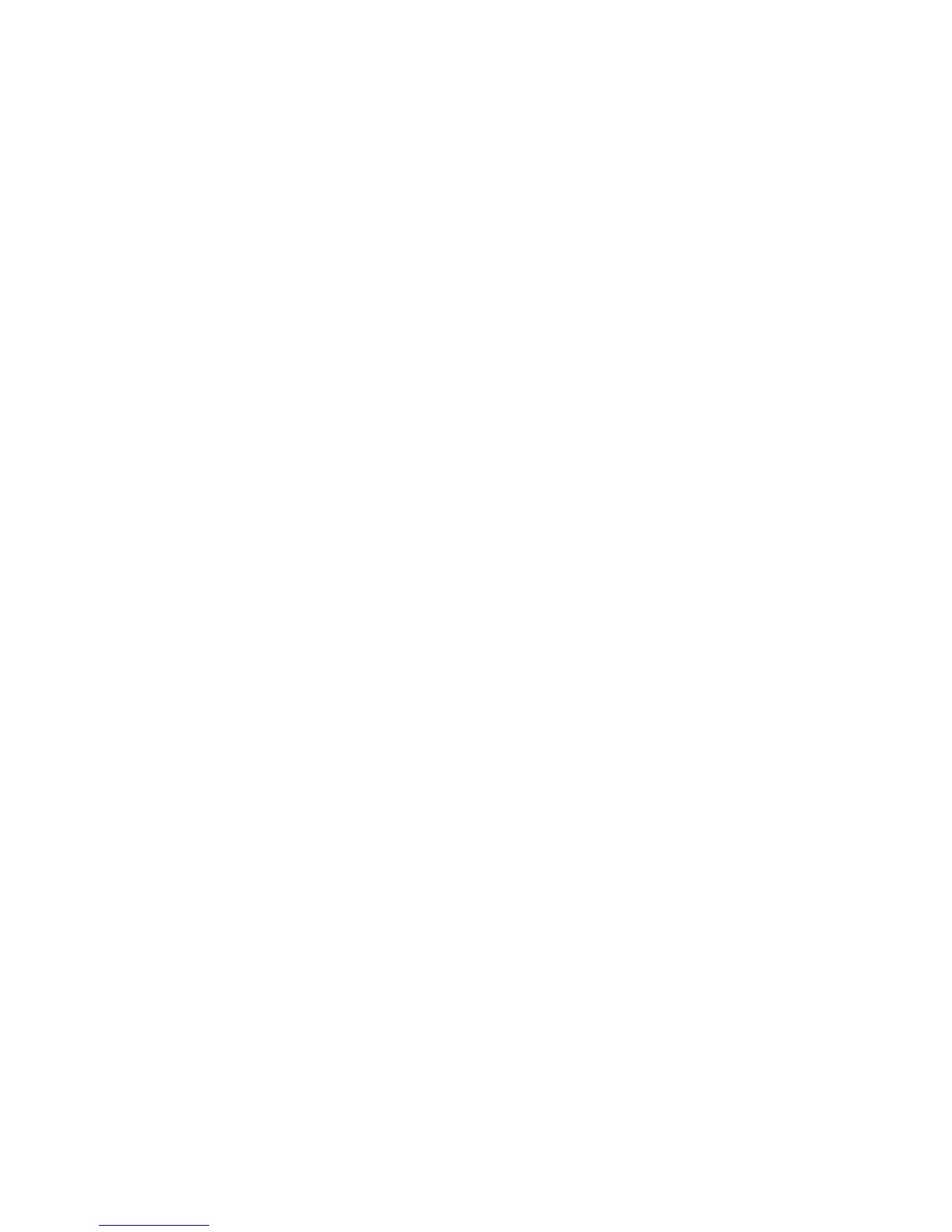• Network Scanning Image Settings
• Compression Capability
3. To restore the Default Template to its original settings, click Apply Factory Default
Settings. This will delete any custom settings applied to the Default Template.
Configuring Template Pool Repository Settings
If you want to store Network Scanning templates on your network, or if you are using
a scanning management application such as SMARTsend
®
, or ScanFlowStore
®
, you must
provide information about the server that will host the templates.
1. In CentreWare Internet Services, click Properties > Service > Network Scanning
> Advanced > Template Pool Setup.
2. Your template pool repository can be configured to transfer files using FTP, SMB,
HTTP, or HTTPS. Configure the settings by following the same instructions as you
did when setting up the file repository.
Note
The format for an FTP directory path is /directory/directory; for SMB, the format is
\directory\directory.
Updating the List of Templates at the Control Panel
If you are storing templates on your network in a template pool repository, when you
make any changes to the templates in the repository, you should update the list of
templates that displays at the Control Panel.
To update the list of templates displayed on the Control Panel:
1. Press the Services Home button on the Control Panel, then touch the Network
Scanning icon.
2. Touch Update Templates.
Configuring a Validation Server
Scan metadata entered at the printer Control Panel can be verified against a list of valid
values by a validation server.
To configure a validation server:
1. In CentreWare Internet Services, click Properties > Services > Network Scanning
> Validation Servers.
2. Click Add.
3. Select the appropriate protocol from the drop-down list.
4. Next to Host Name / IP Address + Port, type the appropriately formatted address
and port number of the server. The default port number is 443 for HTTPS.
Xerox
®
Color C60/C70 Printer10-14
System Administrator Guide
Scanning
