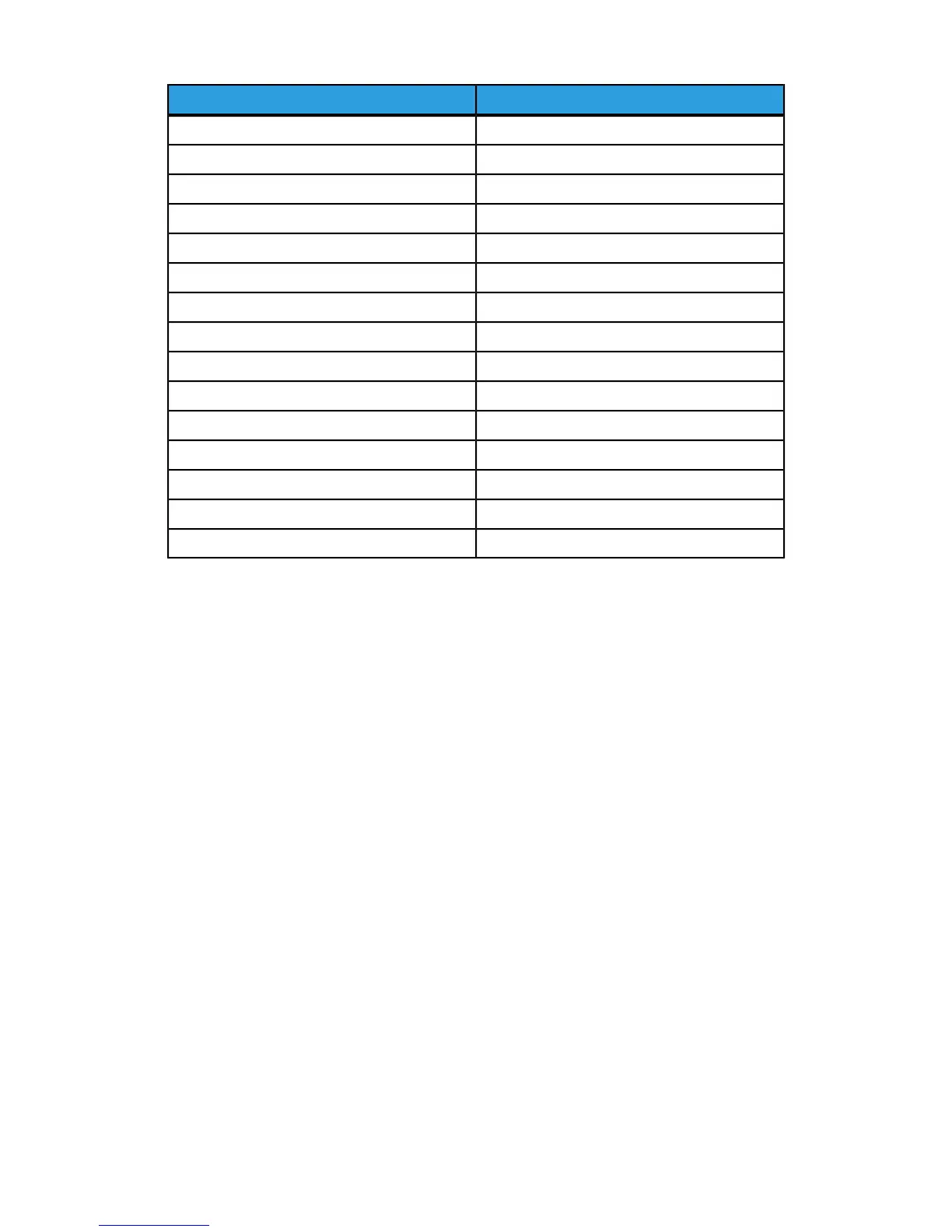Current SettingItem
5.5” x 8.5” SEPaper size 6
8” x 10” LEPaper size 7
5” x 7” SEPaper size 8
4”x 6” SEPaper size 9
13” x 19”SEPaper size 10
A4 LEPaper size11
A4 SEPaper size 12
A3 SEPaper size 13
SRA3 SEPaper size 14
A5 LEPaper size 15
A5 SEPaper size 16
8.5” x13” SEPaper size 17
9” X11” LEPaper size 18
B4 SEPaper size 19
B5 SEPaper size 20
The following alternate sizes can be loaded in Tray 5:
• A/B Series Size – A3, A4, A4, A5, A5, A6, B4, B5, B5, B6
• Inch Size includes – 13x19”, 13x18”, 12.6X19.2”, 12X18”, 11X17”, 11X15”, 8.5X14”,
8.5X13”, 8.5X11”, 8X10”, 7.25X10.5”, 5.5X8.5”, 5X7”
• Others – SRA3, A4 Cover, 9x11, 215x315, 8K, 16K, 100x148 mm, 148x200 mm, 4x6”,
Env 120x235, Env 240x332, Env 229x324, Env 162x229
• Custom Size
Customizing the Paper Supply Screen
Use this feature to specify whether Usage or Size Detection, shown under Paper Tray
Attributes, displays on the Paper Supply Screen.
To define the paper tray attributes that appear on the paper supply screen:
1. At the printer Control Panel, log in as Administrator and access the Paper Tray
Settings screen.
2. Select the Customize Paper Supply screen.
3. Select the desired option:
• Usage (Auto Paper Select) - Displays the setting in Auto Paper Select.
• Disabled- Does not display the items specified in Paper Size.
3-5 Xerox
®
Color C60/C70 Printer
System Administrator Guide
Paper Tray Settings
