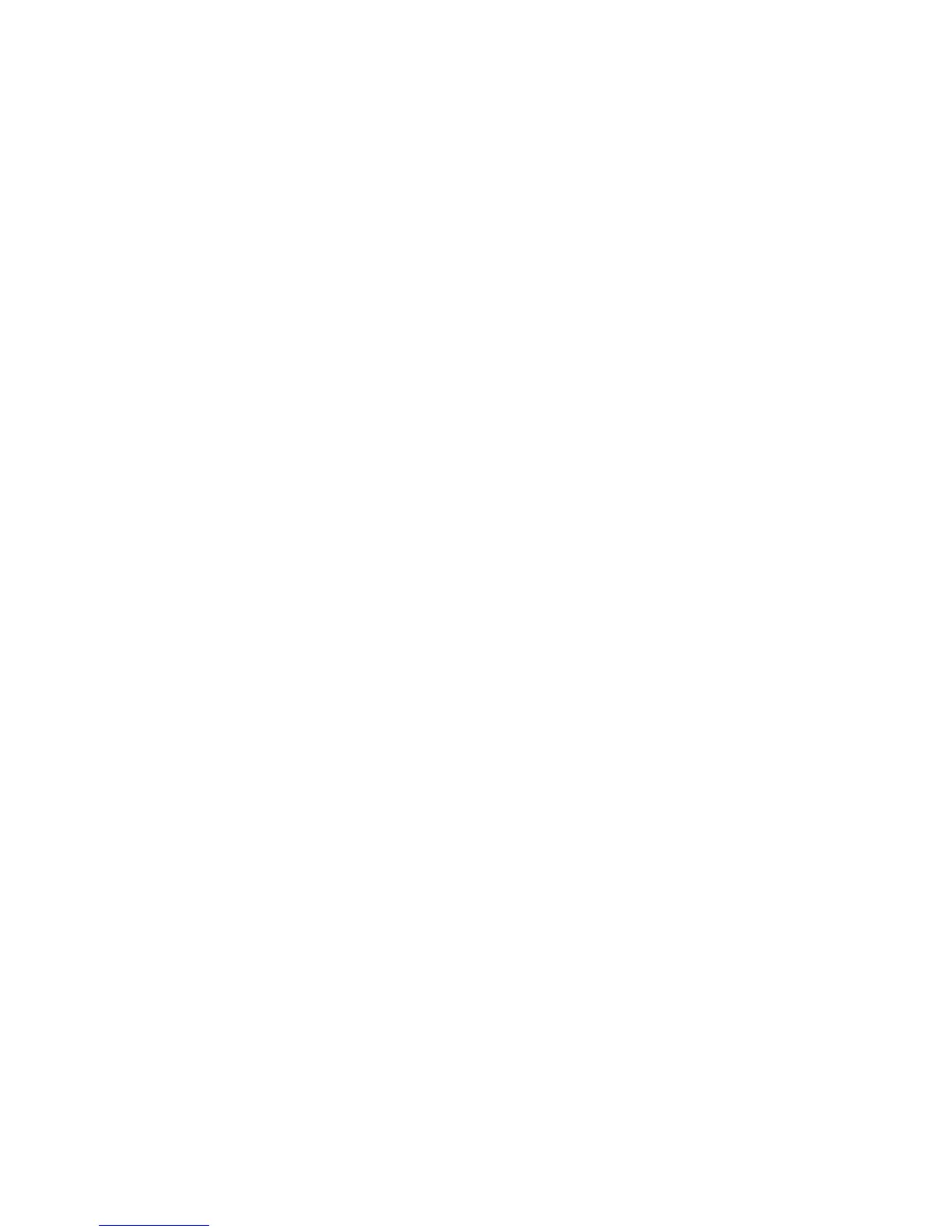The information you entered on the LDAP Server tab is summarized in the top
section.
2. To send a test query, type the name of the user you want to search for in the User
Name field, then click Search. If a match occurs, the user's information displays.
3. Use the drop-down menus under Imported Heading to remap fields as needed.
4. Click Apply.
Note
Headings are defined by your LDAP server's schema.
Configuring LDAP Custom Filters
To configure LDAP filters:
1. In CentreWare Internet Services, click Properties > Connectivity > Protocols >
LDAP > Custom Filters.
2. In the User ID Query Filter field, type the LDAP search string or filter that you want
to apply.
Note
The filter defines a series of conditions that the LDAP search must fulfill to return
the information you want.
Note
The search string should be formatted as LDAP objects inside of parentheses. For
example, to find the user with a sAMAccountName of Bob, type (objectClass=user)
(sAMAccountName=Bob).
3. Under Email Address Book Filter, select Enable Filter.
4. In the Email Address Book Filter field, type the LDAP search string or filter that you
want to apply.
Note
Format the search string as LDAP objects placed inside parentheses. For example,
to find all users that have an email attribute (mail enabled), type (objectClass=user)
(mail=*).
5. Under Fax Address Book Filter, select Enable Filter. Then type the LDAP search
string or filter that you want to apply.
6. Under Internet Fax Address Book Filter, select Enable Filter. Then type the LDAP
search string or filter that you want to apply.
7. Click Apply.
5-13 Xerox
®
Color C60/C70 Printer
System Administrator Guide
Network Configuration
