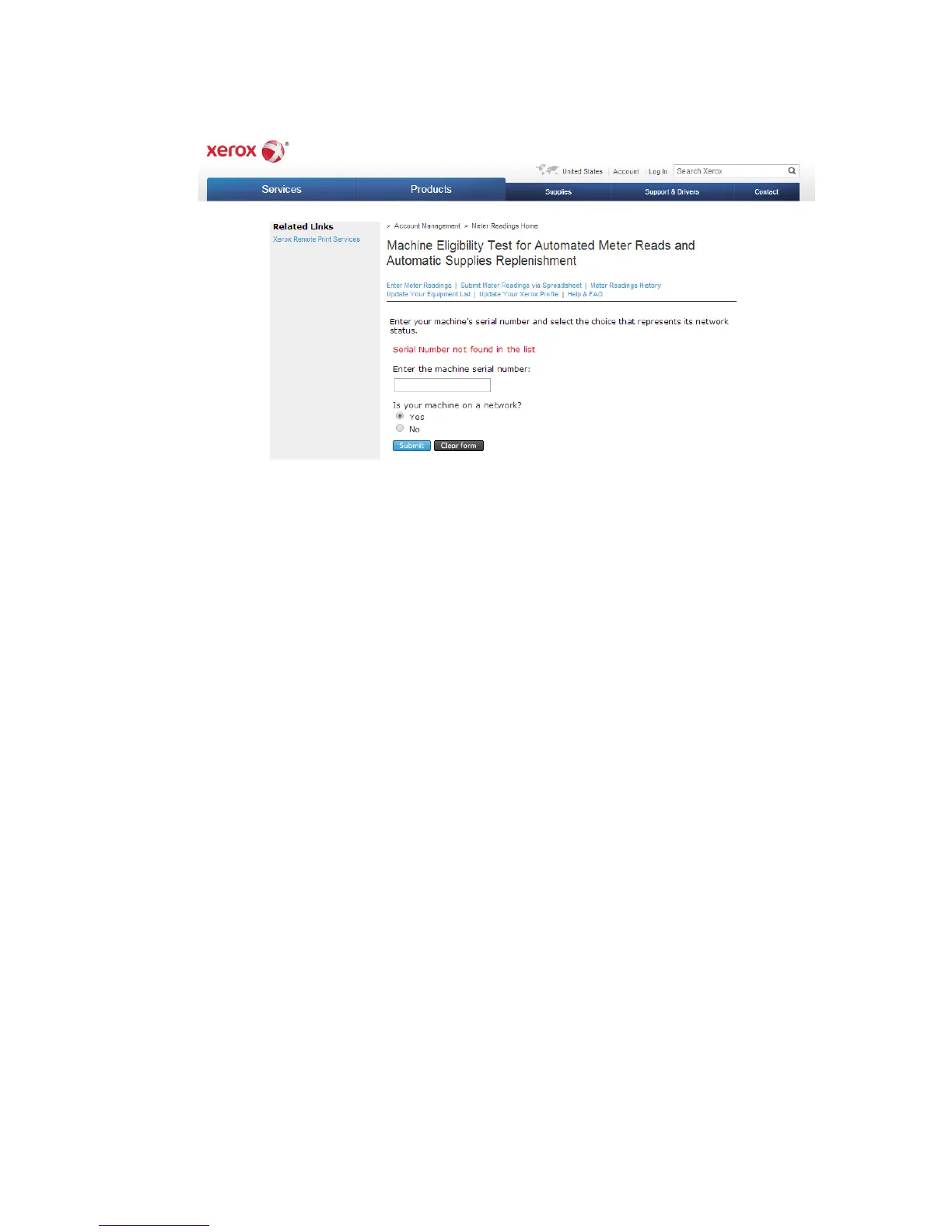To perform a machine eligibility test:
1. Access the site: www.accounts.xerox.com/meters/amr-capability-test.jsf.
2. Enter the device serial number in the Enter the machine serial number box.
3. Select Yes or No to indicate whether the device is in a network area.
Note
The machine must be connected to the network to support Remote Services.
4. Click Submit. A status message will appear confirming that your device is eligible
or not eligible for Remote Services capabilities.
5. If desired, click Clear Form to enter another serial number.
Scenario 5: Connectivity Failed Following Device Reboot
Following a device reboot process or software update action, you will need to ensure
the device is still communicating with the Xerox host, even if you performed a clone of
the device settings. Check the connectivity settings, validate, and test communication
as described in this document.
Additional Information
Further information on SMart eSolutions/Xerox
®
Remote Print Services is available at
http://www.xerox.com/smartesolutions.
A Xerox
®
Remote Services Security White Paper is available at
http://www.xerox.com/information-security/information-security-articles-whitepapers/enus.html.
17-13 Xerox
®
Color C60/C70 Printer
System Administrator Guide
Xerox® Remote Print Services
