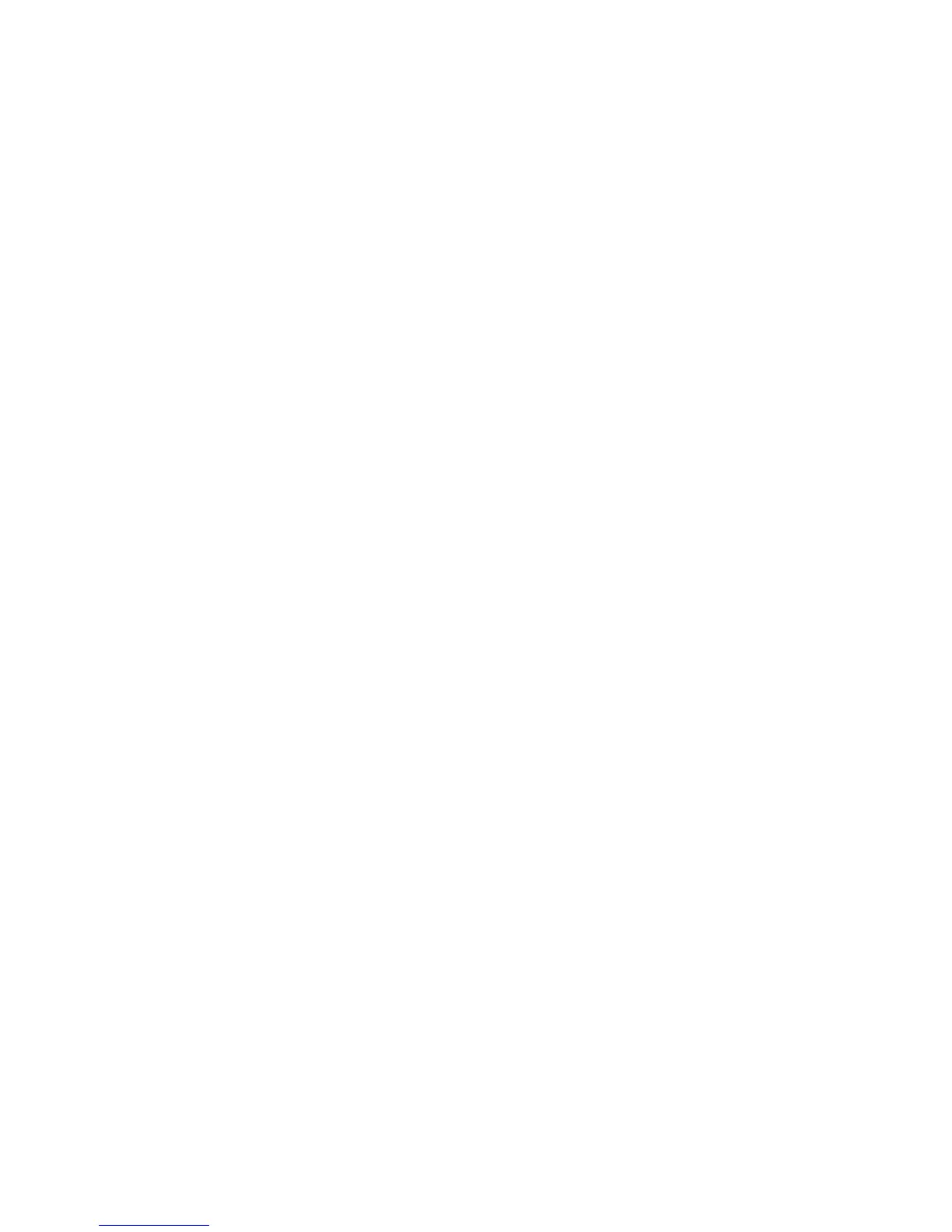Download the Files
To download XSUS software:
1. Set up a temporary directory to download the files.
2. Download the print driver and Printer Model Package .tgz files to the temporary
directory.
3. At the UNIX
®
command line, type gzip -dfv {filename.tgz} then press Return or
Enter. The {filename} must include a .tgz extension.
4. Type tar -xvf {filename.tgz} then press Return or Enter.
5. The files are expanded and two directories are created with names that match the
print driver and Printer Model Package .tgz file names.
Note
The expansion steps must be done for both .tgz files.
Perform the Installation Procedure
The installation creates a Xerox directory in /usr or /opt depending on your operating
system.
To install XSUS:
1. Change to the directory created by the expansion of the Code .tgz file.
2. On the command line, type ./setup then press Return or Enter.
3. Change to the directory created by the expansion of the Printer Definition .tgz file.
4. Type ./setup then press Return or Enter.
Launching XSUS
To launch XSUS from a terminal window prompt as root, type xpadmin, then press Enter
or Return.
Note
XSUS automatically detects if your system's X server is able to run in graphical mode or
not and starts accordingly.
For more information on managing printers and queues through XSUS, see the XSUS
Administrator Online Help.
Printing from a Linux® Workstation
Ensure that CUPS is installed and running on your workstation. The instructions for
installing and building CUPS are contained in the CUPS Software Administrators Manual,
written and copyrighted by Easy Software Products.
Xerox
®
Color C60/C70 Printer7-6
System Administrator Guide
Printing
