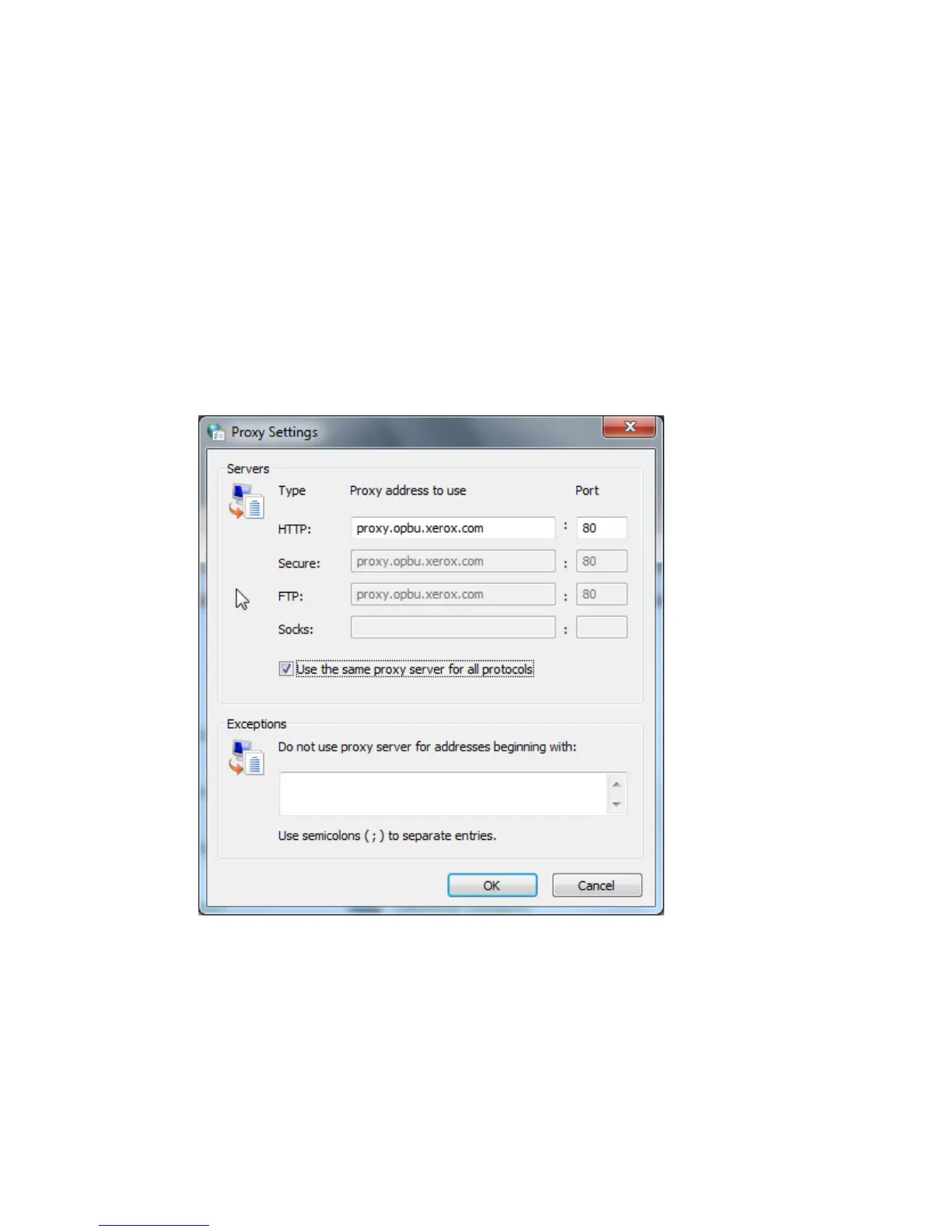3. A firewall, proxy server, and DNS server are not the same thing. While it is possible
for the same physical host to perform more than one or all of the functions, in most
cases they will not be the same host. If the same IP address is given for more than
one of these functions, verify with your IT administrator that this information is
correct.
Scenario 2: Proxy Server Settings Are Incorrect
Finding the Proxy Server in Windows
1. At a Windows desktop, click Start > Control Panel.
2. Double-click Internet Options. If you do not see this option, click Classic View in
Windows XP and Vista or View by: Small icons in Windows 7.
3. Click the Connections tab then LAN Settings. The address and port number for the
proxy server used by your computer are show in this window.
4. Click Advanced. If different proxy servers are used for different protocols such as
HTTP and FTP (this is not common), they are shown on the Proxy Settings window.
5. Enter the proxy server details in the device web browser.
Finding the Proxy Server in Mac OSX
1. At a Mac OSX desktop, click the Apple icon then System Preferences.
17-11 Xerox
®
Color C60/C70 Printer
System Administrator Guide
Xerox® Remote Print Services
