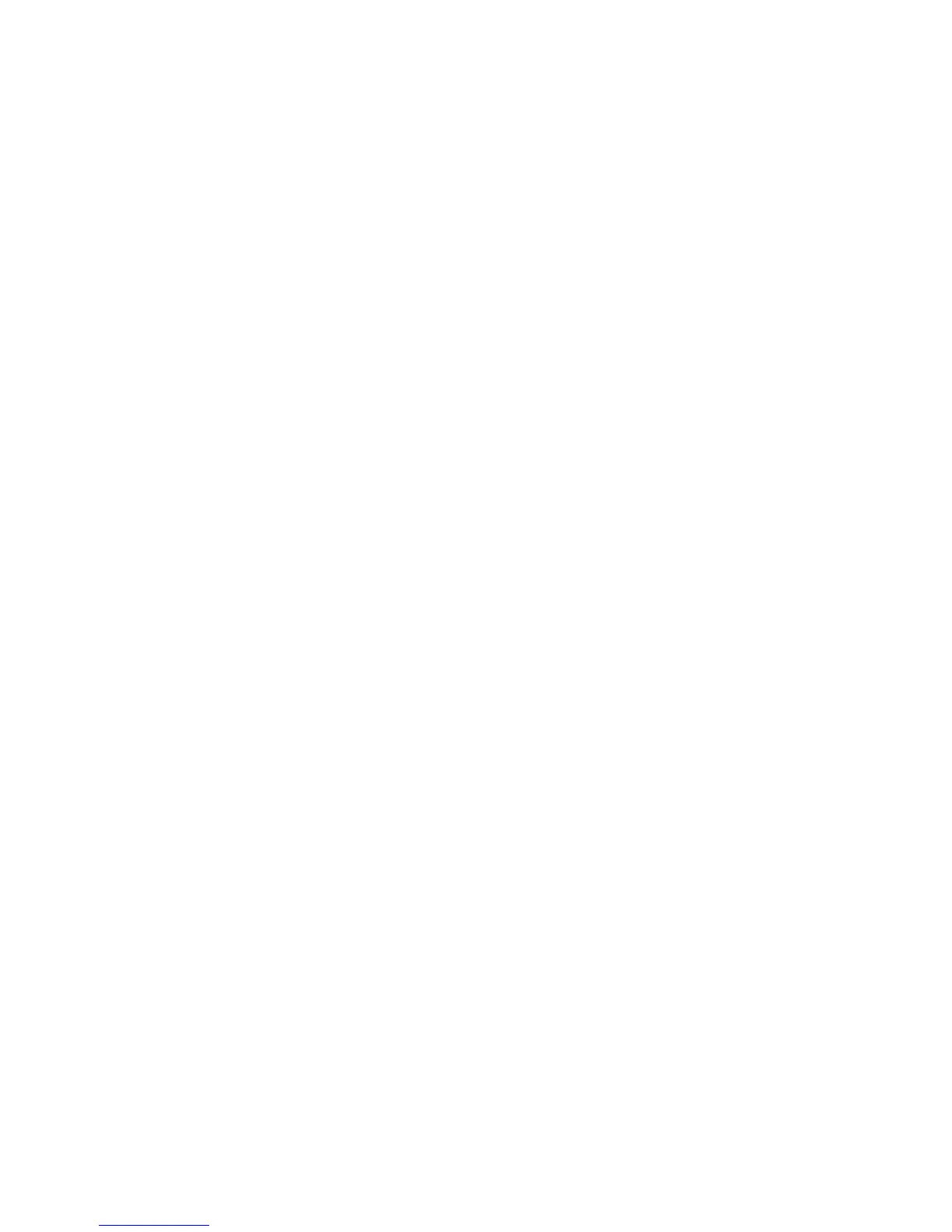6. Type a three-digit folder number and click Apply. Navigate back to the Faxed
Received Options page.
7. Click File Transfer Settings.
8. Select the destination options you would like faxes for this line to be forwarded to
and click Next.
9. Enter appropriate settings for all selected destinations.
10. Click Apply.
Selecting the Folder Where Received Faxes are Stored
To designate a folder for storing received faxes:
1. At the printer Control Panel, press the Machine Status button, then touch the Tools
tab.
2. Touch System Settings > Fax Service Settings > Fax Received Options.
3. Touch Folder Selector Setup.
4. Touch a line, then touch Change Settings.
5. Touch On, and type the three-digit number of the folder that you want to use for
storing received faxes.
6. Touch Save.
Reduce/Enlarge Presets
To modify the reduce/enlarge adjustment values available to users:
1. At the printer Control Panel, press the Machine Status button, then touch the Tools
tab.
2. Touch System Settings > Fax Service Settings > Reduce/Enlarge Presets.
3. Choose one of the pre-configured presets or select an item in the list and touch
Change Settings.
4. If you are modifying settings, change the following settings as necessary:
• Preset %: Specify the preset magnification values to appear in the Layout
Adjustment Screen.
• Variable %: Specify the default magnification value to appear in the Layout
Adjustment Screen.
5. Touch Close.
6. Touch Save.
Original Size Defaults
To specify default size settings for received faxes:
1. At the printer Control Panel, press the Machine Status button, then touch the Tools
tab.
11-5 Xerox
®
Color C60/C70 Printer
System Administrator Guide
Faxing
