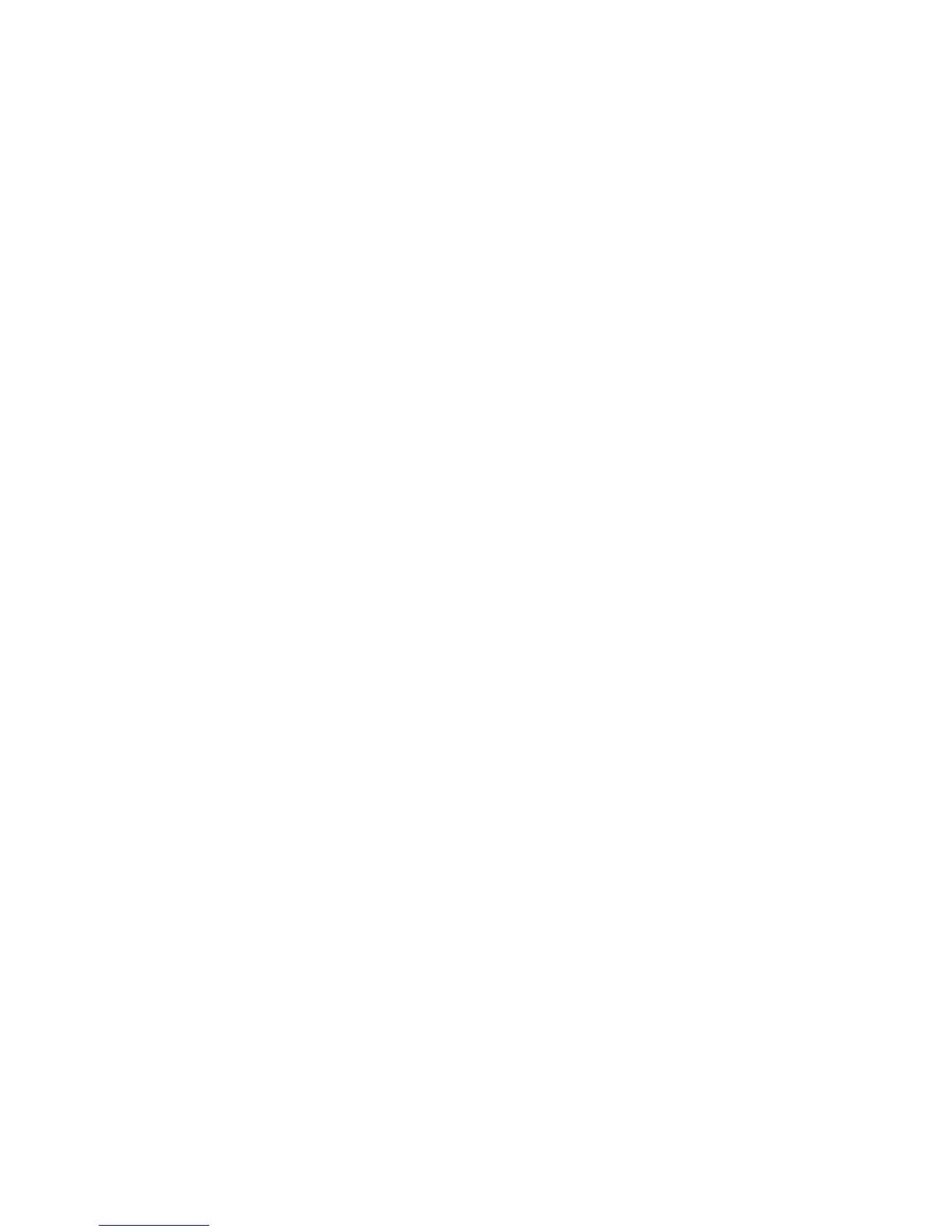1. In CentreWare Internet Services, click Properties > Connectivity > Protocols >
TCP/IP.
IPv4 is enabled by default.
2. Type a unique Host Name for your printer.
3. Select the desired method for obtaining a dynamic IP address from the IP Address
Resolution drop-down menu, or select Static to define a static IP address.
4. If you select Static, type the IP Address, Subnet Mask, and Gateway Address in the
appropriate fields.
Note
If you select BOOTP or DHCP, you cannot change the IP address, Subnet Mask, or
default gateway.
Note
If you select RARP address resolution mode, you cannot change the IP address.
5. Type a valid Domain Name.
Configuring TCP/IP Settings in CentreWare Internet Services
If your printer has a valid network address, you can configure TCP/IP settings in
CentreWare Internet Services.
DNS Configuration for IPv4
To configure settings for IPv4:
1. Next to Obtain DNS Server Address Automatically, select the Enabled check box
to allow your DHCP server to provide the DNS server address. Clear the check box
to manually provide the DNS server address, and type an IP address for the Preferred
DNS Server, Alternate DNS Server 1, and Alternate DNS Server 2 in the appropriate
fields.
Note
If DHCP or BOOTP is the IP Address Resolution setting, you cannot change the
Domain Name, Primary DNS Server, Alternate DNS Server 1, and Alternate DNS
Server 2 settings.
2. Next to Dynamic DNS Registration (DDNS), select Enabled to register the printer's
host name in the DNS server. Select Overwrite if you want to overwrite existing
entries in the DNS server.
Note
If your DNS Server does not support dynamic updates, you do not need to enable
DDNS.
3. Next to Generate Domain Search List Automatically, select Enabled if you want
the printer to generate a list of search domains. Type the domain names if the
option is disabled.
Xerox
®
Color C60/C70 Printer5-4
System Administrator Guide
Network Configuration
