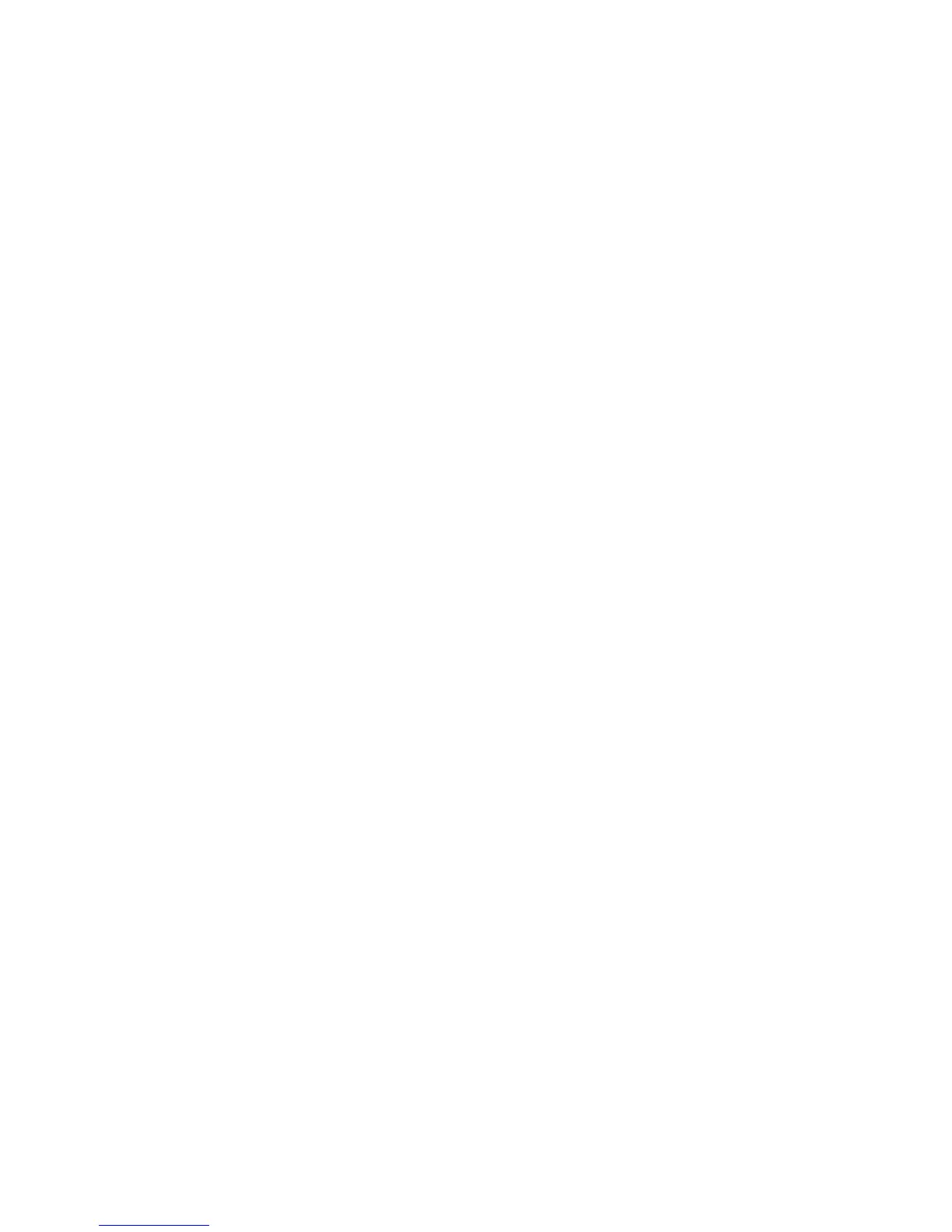19. Press Close.
20. Select the tray to assign the set type and press Change Settings.
21. Select the adjusted type, and press Save.
Adjusting Fold Position
This section describes the procedure for adjusting the fold position. You can adjust the
fold position for various paper types, as well as set adjustment values to any of 10 default
types. You can assign a set type to each tray.
Fold Position Adjustment
To adjust fold position:
1. Load the paper tray.
2. Press the Log In/Out button, and enter the System Administrator mode.
3. Select Tools > System Settings.
4. Select the Common Service Settings followed by the Maintenance Settings.
5. Select Finisher Adjustment.
6. Select Adjust Fold Position.
7. Select Fold Position Type Setup, and press Change Settings.
8. Select the paper fold position type you want to set or adjust, and press Change
Settings.
9. Select Name and press Change Settings.
10. Enter the desired type name, and press Save.
Note
Use a name such as “Single Fold Plain” that indicates the fold type.
11. Select the fold type, and press Change Settings.
Note
For details on making each fold adjustment, refer to the screen instructions.
12. Select the desired settings, and press Sample Printout.
13. Select the tray and then press the Start button.
14. Measure the fold position via the output sample, and adjust the fold position
accordingly.
15. Make adjustments to the items if necessary.
16. After you finish making adjustments, print another output sample with Sample
Printout and check the adjustment results.
17. Press Save.
18. Make adjustments accordingly. If necessary, repeat Steps 12 - 14.
8-3 Xerox
®
Color C60/C70 Printer
System Administrator Guide
Image Registration Setups
