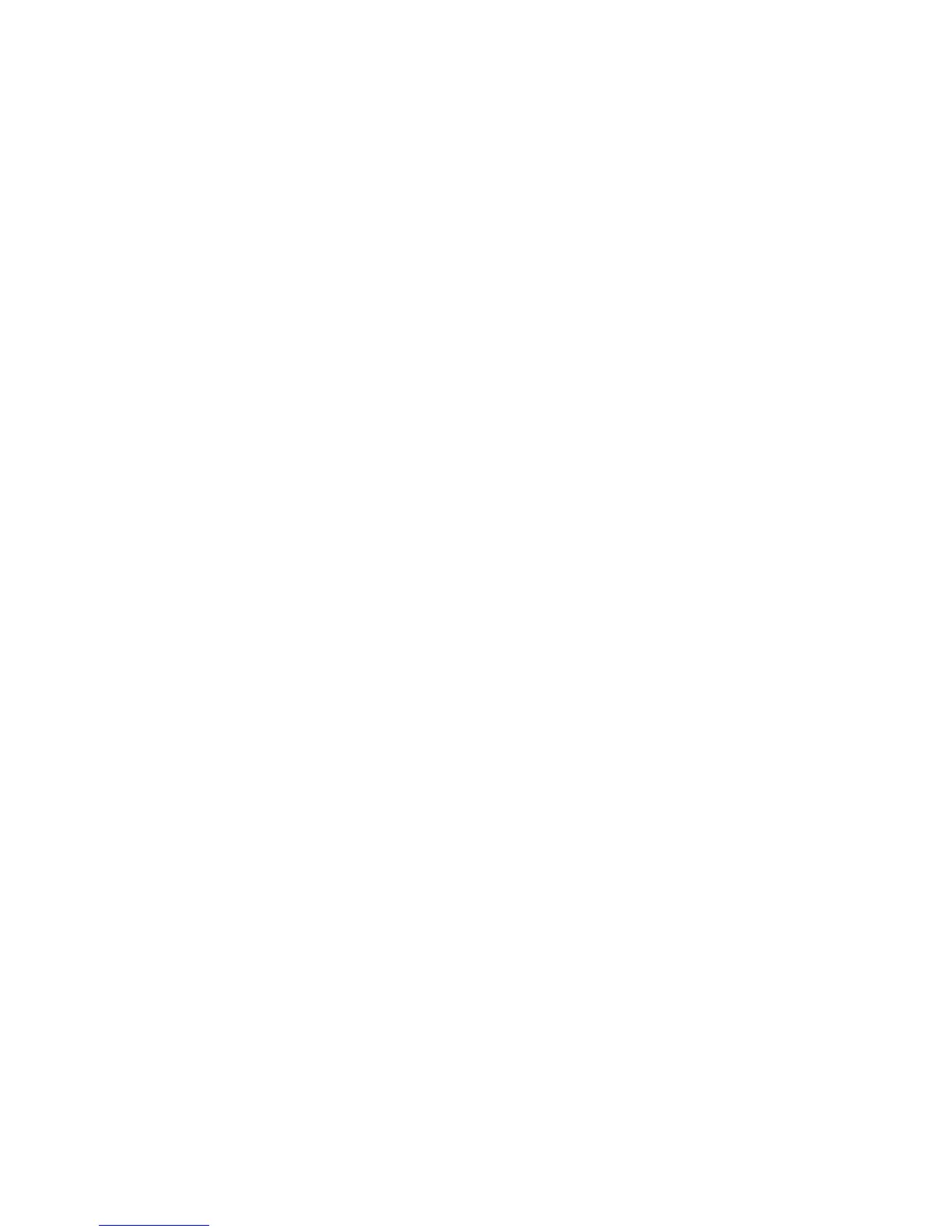2. Next to Completed Jobs View, select Require Login to View Jobs or No Job Viewing
to keep users from seeing completed job information.
3. If you selected Require Login to View Jobs, select All Jobs or Jobs Run By Login
User Only.
4. Next to Hide Job Details, select Yes or No.
5. Click Apply.
Hiding Active Job Information
To hide or show active job information:
1. In CentreWare Internet Services, click Properties > Security > Job Status Default
> Active Jobs View.
2. Next to Hide Job Details, select Yes or No.
3. Click Apply.
Hiding or Displaying Network Settings
To show or hide the IPv4 address or host name of the printer on the Control Panel touch
screen:
1. In CentreWare Internet Services, click Properties > Security.
2. Click On Demand Overwrite > Display Network Settings.
3. Select Show IP Address (IPv4 only) or Show Host Name. To hide network
information, select Hide Network Information.
4. Click Apply.
6-23 Xerox
®
Color C60/C70 Printer
System Administrator Guide
Security
