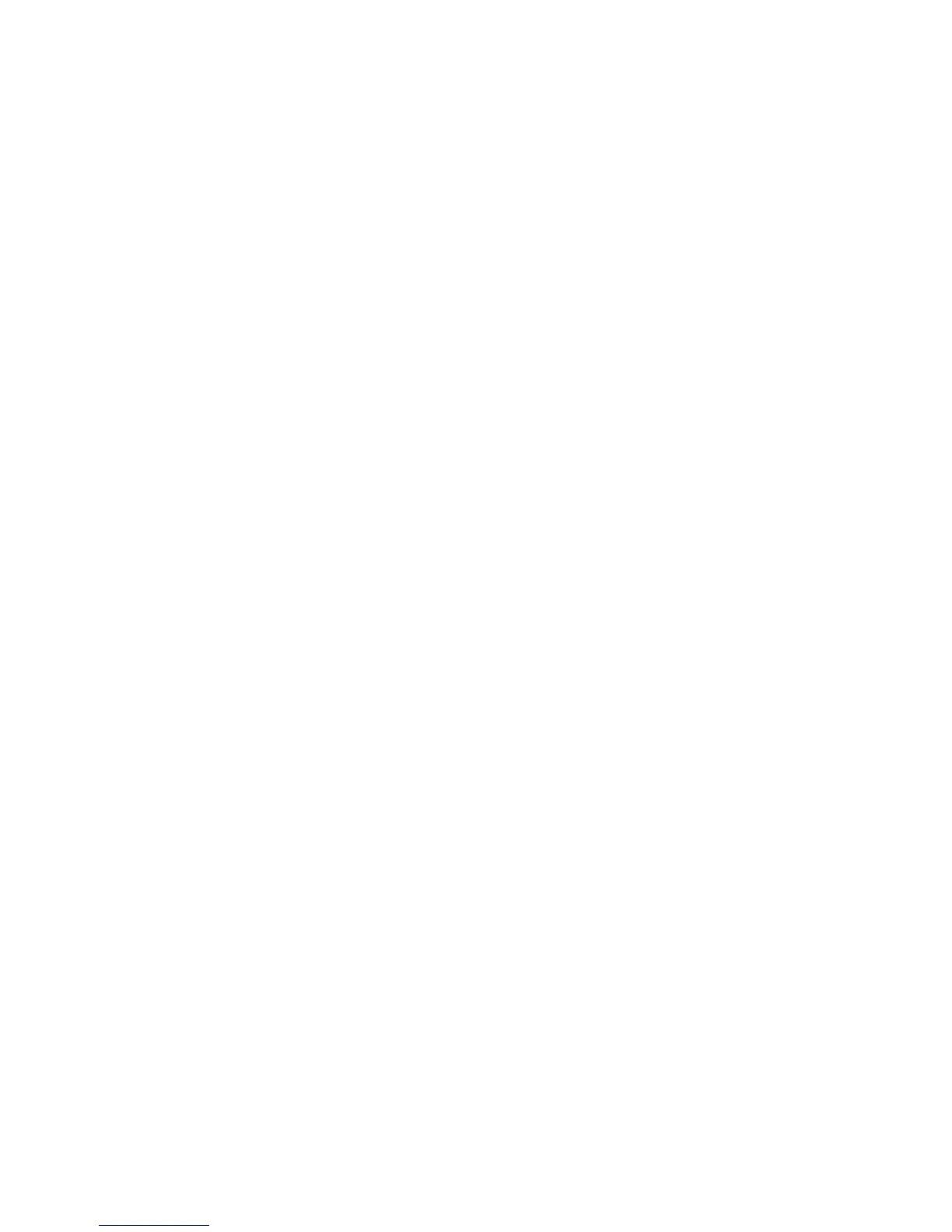5. Next to Path, type the path on the server.
Note
The format for a directory path for FTP is: /directory/directory, while the format for
a directory path for SMB is: \directory\directory.
6. Type a Response Timeout between 5 and 100 seconds.
7. Click Apply.
Scanning to a User's Home Folder
The Scan to Home feature allows users to scan to their home folder, as defined in your
LDAP directory, or to a shared folder on the network.
Before you begin:
• Enable and configure Network Scanning.
• Configure Network Authentication. The authentication server and the server that
you are scanning to must have the same domain.
If you want to scan to the home folder defined in an LDAP directory:
• LDAP server settings must be configured.
• Each user's home folder location must be defined in the LDAP directory.
If you want to scan to a shared folder on the network, create a shared folder on your
network with read and write access privileges.
Configuring Scan to Home
To configure scanning to a user’s home directory:
1. In CentreWare Internet Services, click Properties > Services > Scan to Home >
General.
2. Next to Status, click Enabled.
3. Type a Friendly Name up to 127 characters in length. This is the default description
of the template that displays for users when scanning at the Control Panel.
4. Type a Template Name up to 127 characters. This is the default name that displays
for users when scanning at the Control Panel. If you leave this field blank, the
template will be named @S2HOME.
5. Specify the home directory:
• To scan to a user’s home directory defined in the LDAP directory, next to
Determine Home Directory, select LDAP Query.
10-15 Xerox
®
Color C60/C70 Printer
System Administrator Guide
Scanning
