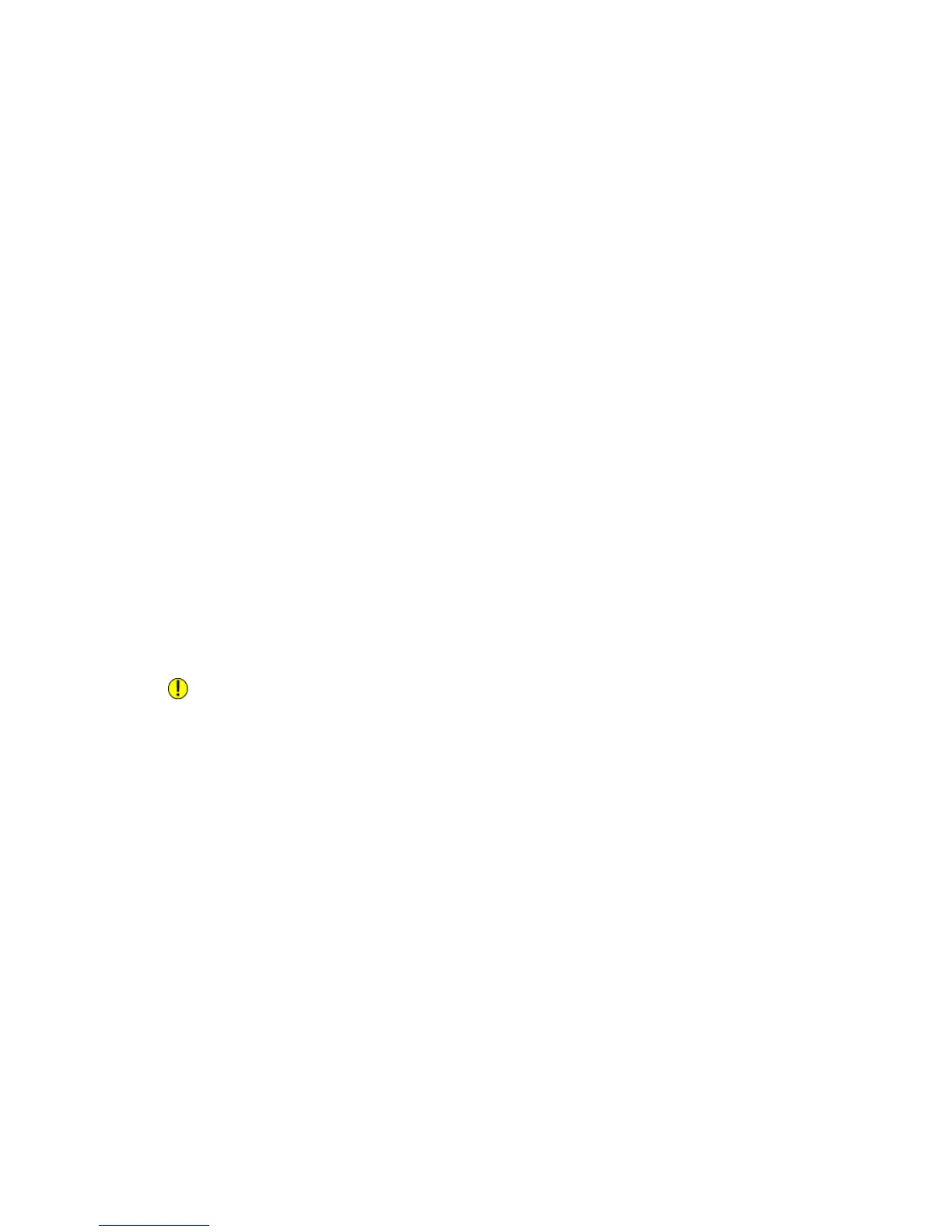4. Next to Connection Time-Out, type the time allowed until the printer stops
attempting to connect to the server.
5. Next to Release Current IP Address When the Host is Powered Off, select Enabled
if you want the printer to release its IP address when it restarts.
Zero-Configuration Networking
To configure settings:
1. If the printer cannot connect to a DHCP server to obtain an IP address, select Self
Assigned Address to allow the printer to assign itself a Link-Local address. Link-Local
addresses are between 169.254.0.0 and 169.254.255.255.
2. Click Apply.
Configuring Settings for IPv6
IPv6 hosts can automatically configure themselves when connected to a routed IPv6
network using the Internet Control Message Protocol Version 6 (ICMPv6). ICMPv6
performs error reporting for IP along with other diagnostic functions. When first
connected to a network, a host sends a link-local multicast router solicitation request
for its configuration parameters. If suitably configured, routers respond to this request
with a router advertisement packet containing network-layer configuration parameters.
Note
IPv6 is optional and may be used in addition to or in place of IPv4. If both protocols are
disabled, you cannot access CentreWare Internet Services. The host name is the same
for IPv4 and IPv6. If you change the host name for IPv6, the host name changes for
IPv4 as well.
Caution
If both IPv4 and IPv6 are disabled, you cannot access CentreWare Internet Services.
You must re-enable TCP/IP at the printer Control Panel before you can access CentreWare
Internet Services. Disabling TCP/IP or changing the IP address also disables any
dependent protocols.
To configure settings for IPv6:
1. In CentreWare Internet Services, click Properties > Connectivity > Protocols >
TCP/IP.
2. Under IP Mode, select IPv6, or select Dual Stack to use both IPv4 and IPv6. By
default, IPv6 is disabled.
3. Type a unique Host Name for the printer.
4. Next to Enable Manual Address, select Enabled if you want to manually assign an
address. Type the IP Address and Gateway Address.
5. Next to Get IP Address from DHCP, select Enabled to allow your DHCP server to
assign an IP address to the printer.
6. Type the required Domain Name.
5-5 Xerox
®
Color C60/C70 Printer
System Administrator Guide
Network Configuration
