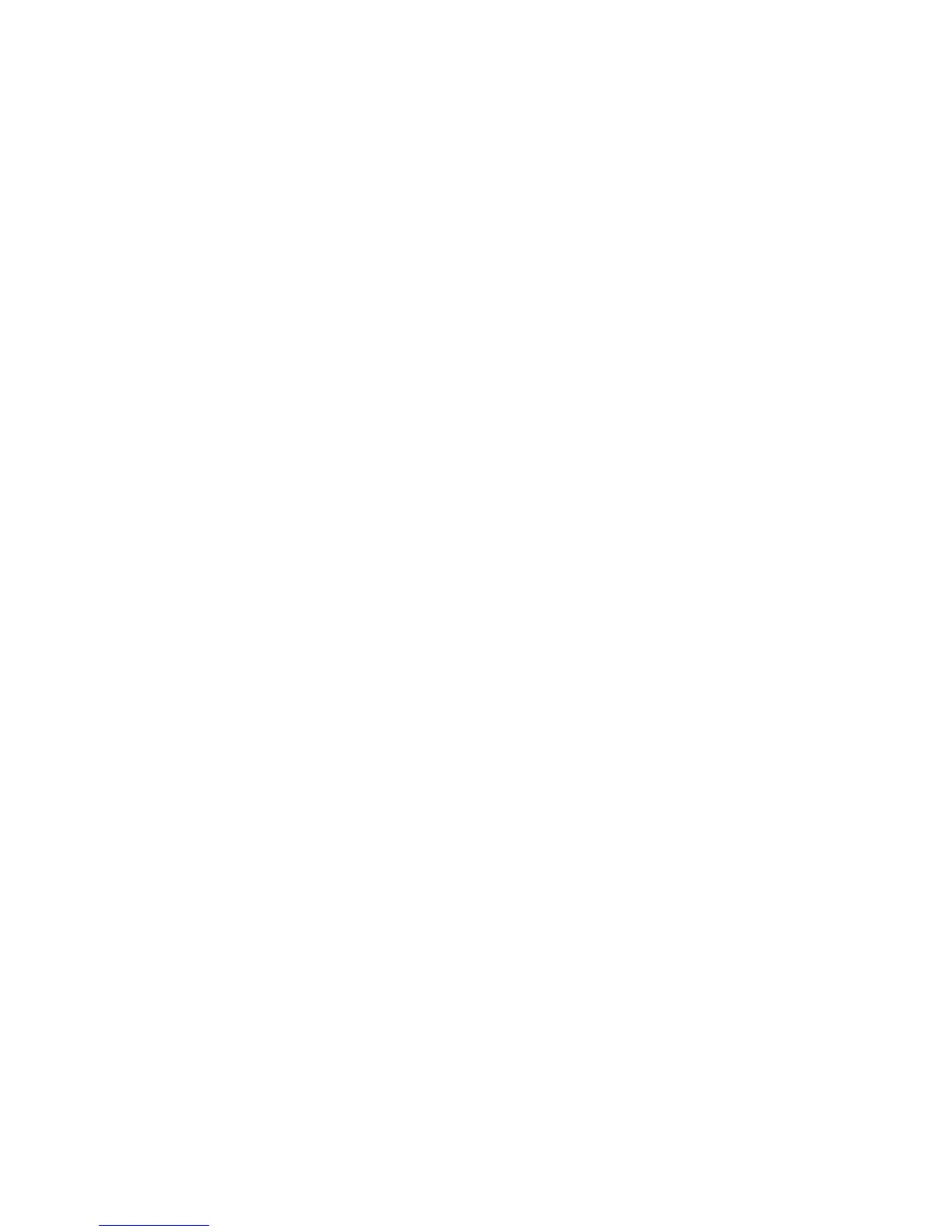To manage auto tray switching controls:
1. At the printer Control Panel, log in as Administrator and then access the Paper Tray
Settings screen.
2. Use the up or down arrow to select Auto Tray Switching Control.
3. You can select Enable during Auto Select, and Enable for Same Paper Type/Color.
If Enable during Auto Select is selected, the machine switches the tray when Auto
Select is selected in the Copy screen or Paper Select of the print driver.
You can select Targeted Paper Type (Copy Jobs) and select paper types. When
According to Priority Assigned is selected, the paper type is determined according
to the settings in Paper Type Priority. When selecting Selected Paper Type Only,
you can specify the paper type.
4. Touch Change Setting and make the selection. Touch Save.
5. Touch Close.
The machine does not switch the tray automatically in the following cases:
• Tray 5 is selected.
• The tray containing paper other than plain paper, recycled paper, or plain reload
paper is selected, or
• The tray containing paper that is set as Auto Paper Off in Paper Type Priority is
selected.
Image Quality
The Image Quality feature provides a way to fine-tune the machine for paper weight.
You can specify the image quality processing method for: Plain, Recycled, Plain Reload,
Punched, Heavyweight, Heavyweight Reload, Hole Punched Heavyweight 1, Gloss, Gloss
Reload, HW Gloss, HW Gloss Reload, XHW Gloss, XHW Gloss Reload, Labels, X-HW Labels,
Tab Stock, Postcards, and Custom Paper 1 to 5.
When copying or printing a document, the machine applies the image quality settings
defined in the Paper Tray Attributes area of the Control Panel. The type of paper set
in Paper Tray Attributes, and the image quality processing method specified for that
type of paper, control the amount of ink transfer, speed, and fuser temperature applied.
Note
The image quality setting for these paper types will change the weight range displayed
for each paper type.
3-7 Xerox
®
Color C60/C70 Printer
System Administrator Guide
Paper Tray Settings
