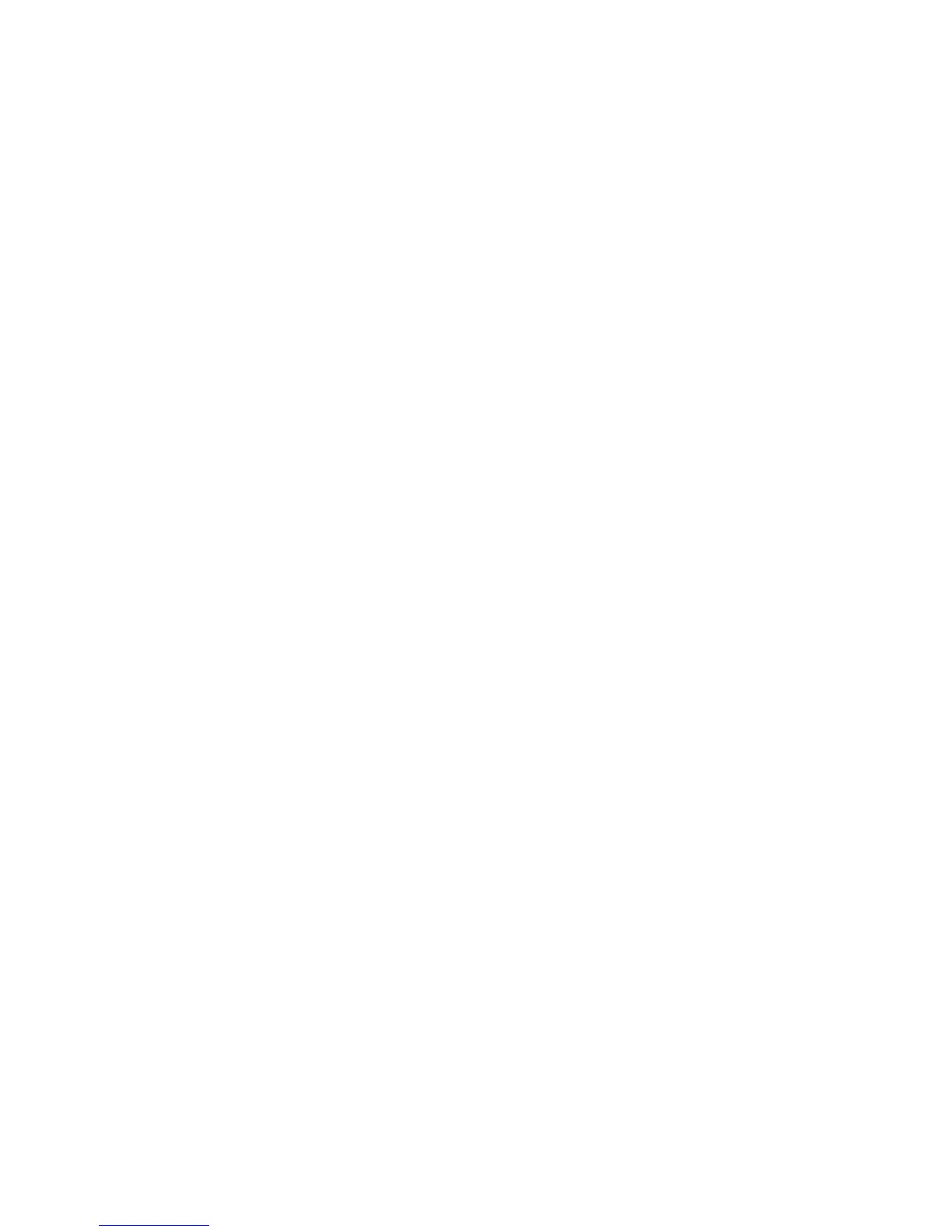• Create a request to have a certificate authority (CA), or a server functioning as a
certificate authority sign a certificate and then upload the certificate to the printer.
An example of a server functioning as a CA is Windows Server running Certificate
Services.
• Install a trusted root certificate created by a CA.
Note
Installing a self-signed certificate is less secure than installing a certificate signed by a
trusted CA. However, if you do not have a server functioning as a certificate authority
this is your only option.
Creating a Self-Signed Certificate
1. Enable S/MIME capability for the self-signed certificate if necessary. For details, see
Assigning a Name and Location to the Printer.
2. In CentreWare Internet Services, click Properties > Security > Machine Digital
Certificate Management.
3. Click Create New Certificate.
4. Select Self Signed Certificate.
5. Click Continue.
6. Click a digital signature encryption algorithm.
7. Select the Public Key Size and type the name of the Issuer.
8. Next to Days of Validity, type the number of days (1-9999) until the certificate
expires.
9. Click Apply.
Creating a Request
To create a request:
1. In CentreWare Internet Services, click Properties > Security > Machine Digital
Certificate Management.
2. Click Create New Certificate.
3. Select Certificate Signing Request (CSR).
4. Fill out the form with your 2-Letter Country Code, State/Province Name, Locality
Name, Organization Name, Organization Unit, and Email Address.
5. Click Apply.
6. Values from the form are used to generate a Certificate Signing Request.
7. When the process is complete, you are prompted to save the Certificate Signing
Request. Right-click the link and save the csr.pem file to your computer.
8. Email the file to a trusted certificate authority to be signed.
Note
If you want to use SSL/TLS for SMTP communication, next to SMTP - SSL/TLS
Communication, select a method that your server supports.
Xerox
®
Color C60/C70 Printer6-12
System Administrator Guide
Security
