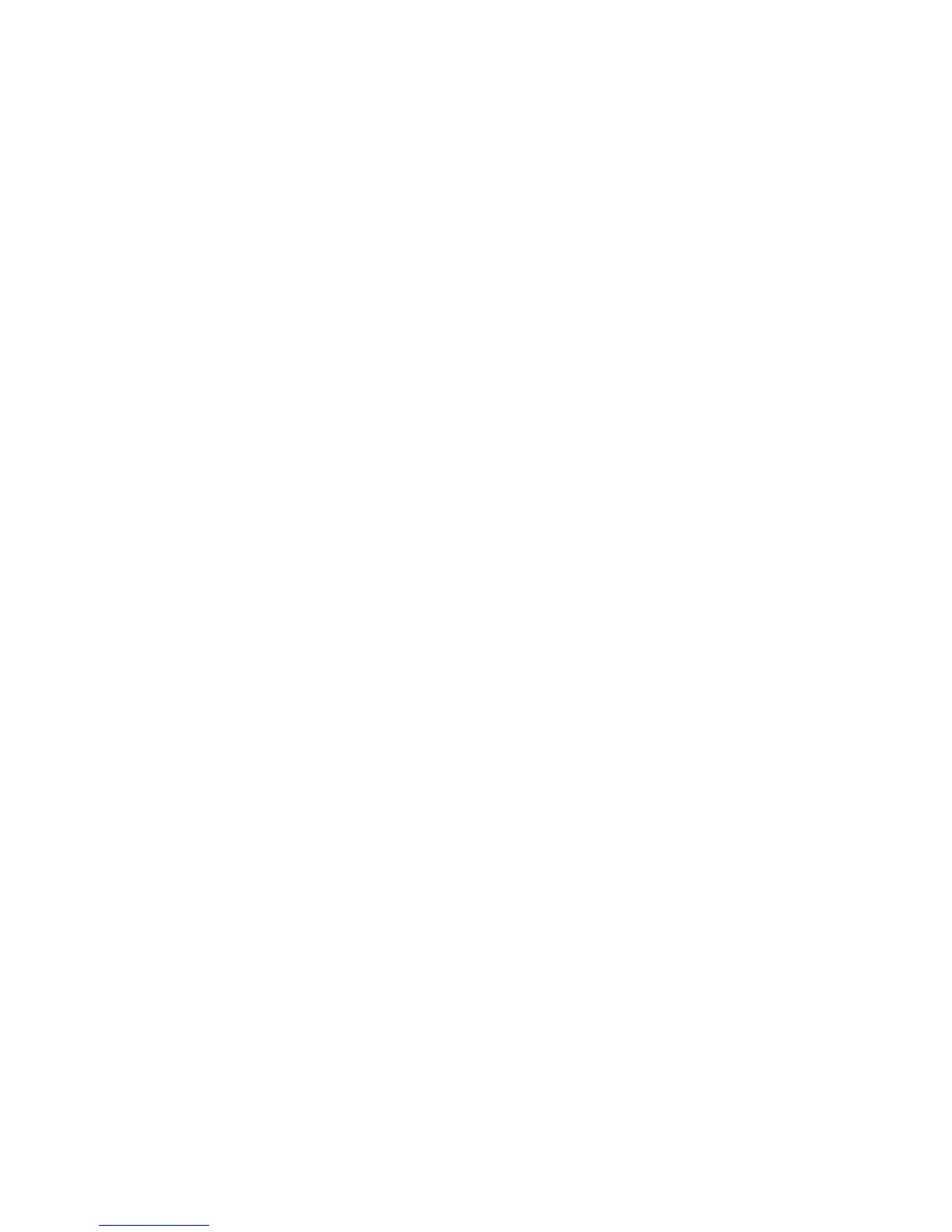4. Touch Software Options.
5. Touch Keyboard.
6. Type the code and touch Save.
7. Touch Close.
Enabling Features in CentreWare Internet Services
To enable services and options in CentreWare Internet Services:
1. In CentreWare Internet Services, click Properties > Security > Feature Enablement.
2. Type the Unique Function Code.
3. Click Apply.
4. Touch Reboot.
Changing the System Administrator
Password
For security purposes, Xerox recommends that you change the default System
Administrator password after you configure the printer. Be sure to store the password
in a secure location.
To change the Administrator password:
1. In CentreWare Internet Services, click Properties > Security > On Demand
Overwrite > System Administrator Settings.
2. Change the Administrator’s Login ID, if desired.
3. Next to Administrator's Passcode, type the new password.
4. Retype the password to verify.
5. Change the maximum number of login attempts, if desired.
6. Click Apply.
Using the Configuration Overview Page
In CentreWare Internet Services, the Configuration Overview page provides shortcuts
to commonly accessed pages under the Properties tab. To access the Configuration
Overview page, click Properties > Configuration Overview.
2-5 Xerox
®
Color C60/C70 Printer
System Administrator Guide
Initial Setup
