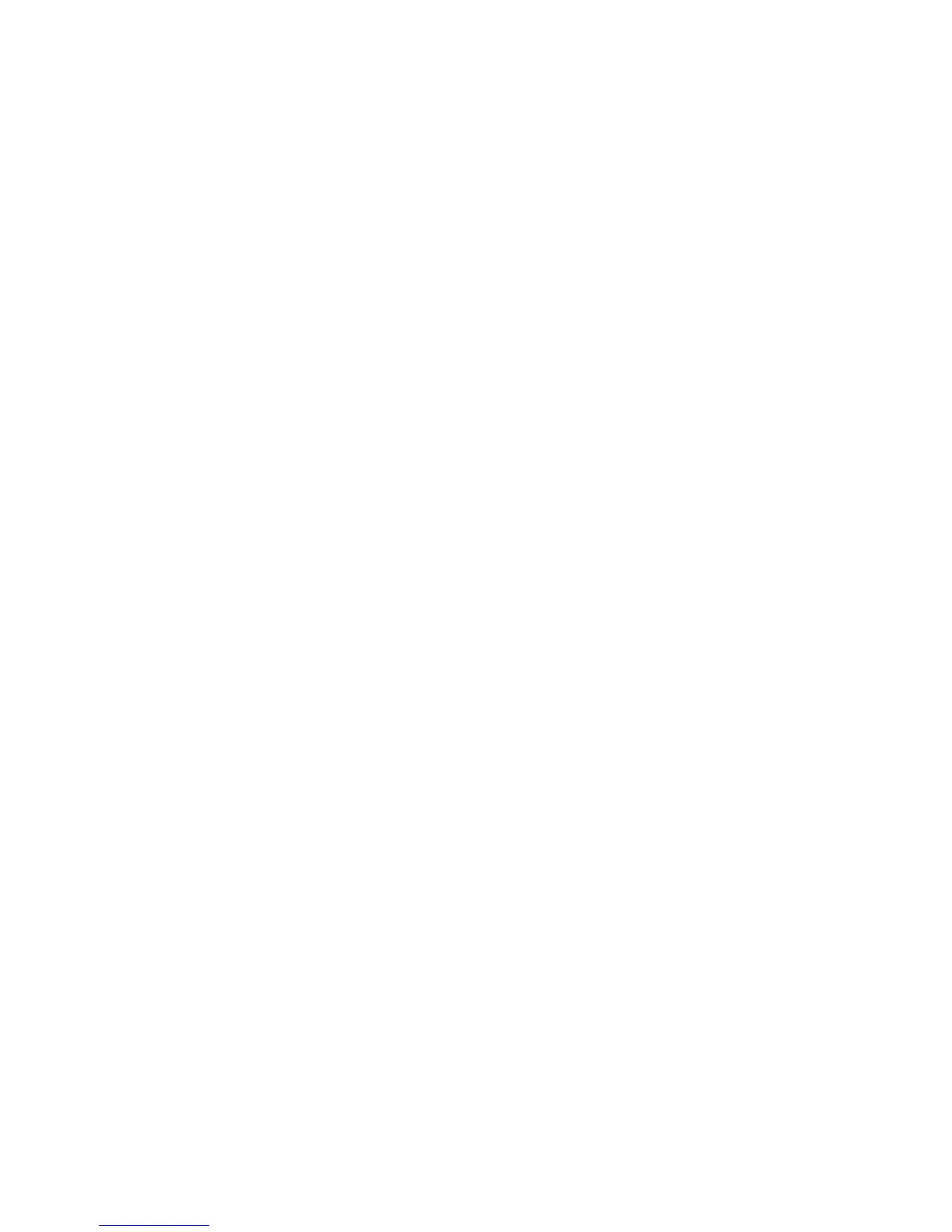3. Next to Message, type the default text that will appear in the body of outgoing
Internet fax email. Select other information that you want to include in the body
of the email.
4. Next to Signature, type the text you want to include as a signature.
5. Click Apply.
Configuring an Internet Fax Confirmation Report
To configure default settings for an Internet Fax configuration report:
1. In CentreWare Internet Services, click Properties > Services > Internet Fax >
Defaults.
2. Next to Confirmation Sheet, select Errors Only if you want to print a confirmation
sheet when an Internet Fax transmission fails.
3. Click Apply.
Internet Fax Addresses
You can store Internet Fax email addresses in the printer's internal address book or you
can configure the printer to reference a network LDAP directory.
LAN Fax
Local Area Network (LAN) Fax allows you to send a fax from the print driver on your
computer to a fax machine over a telephone line.
Users select the Fax option from their print driver. For details about using or configuring
LAN Fax, see the driver help.
Session Initiation Protocol Fax
Session Initiation Protocol (SIP) Fax or Fax Over IP (FoIP) Fax, allows you to send and
receive fax documents over the Internet to and from another FoIP fax machine or a
standard G3 fax machine. If you have an SIP server, you can associate the SIP User
Name of the printer with a fax number, so that users can type the fax number in a
familiar format. If you have a VoIP gateway, the printer can communicate with standard
G3 fax machines. Configure SIP server settings, register VoIP gateways, and configure
T.38 settings, if necessary.
Note
Before you begin, purchase and install the Fax over IP (FoIP) Kit.
To enable SIP Fax at the Control Panel:
11-11 Xerox
®
Color C60/C70 Printer
System Administrator Guide
Faxing
