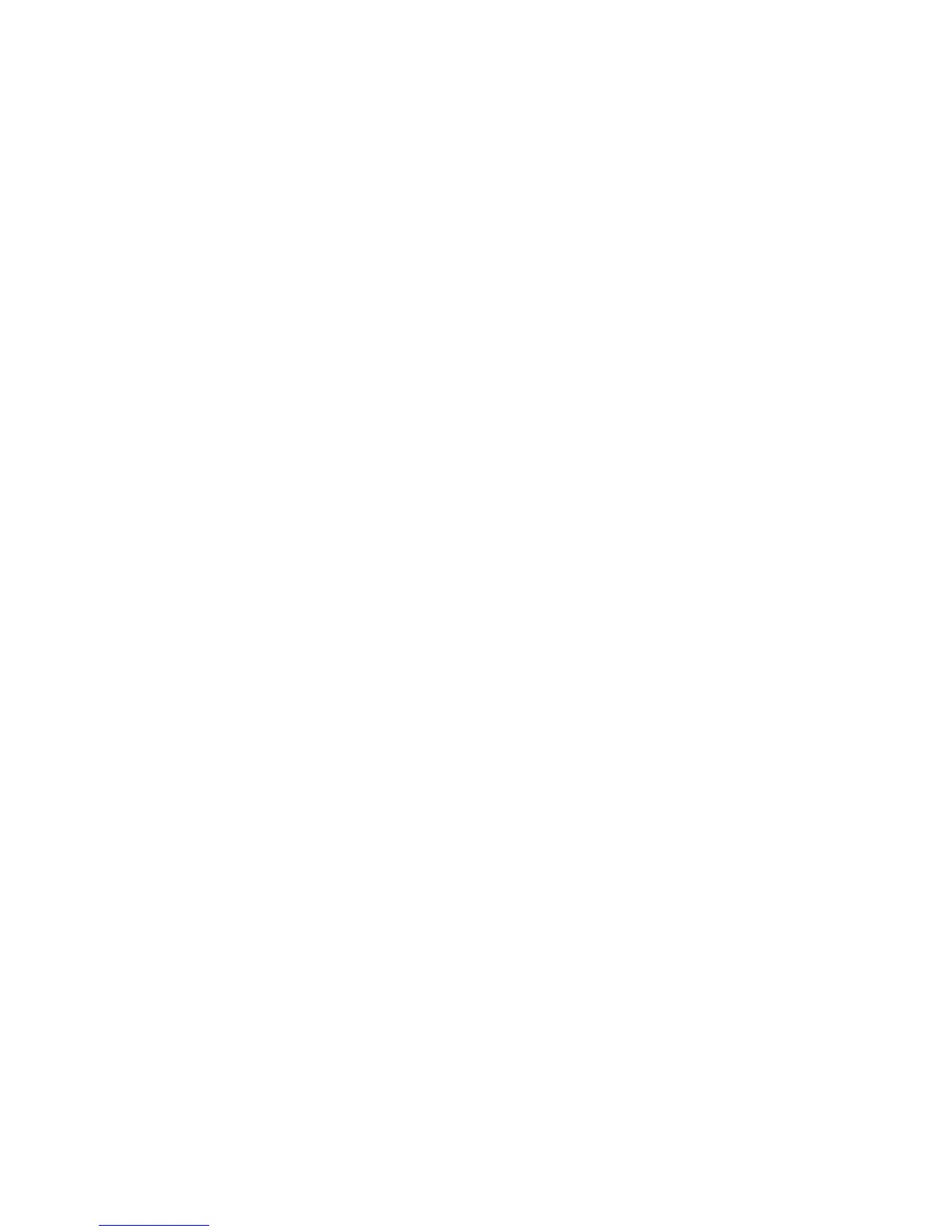Note
If Secure HTTP is enabled, when accessing CentreWare Internet Services, all pages will
contain https:// in the web page URL.
To configure HTTP (SSL/TLS):
1. In CentreWare Internet Services, click Properties > Security > SSL/TLS Settings.
2. Next to HTTP - SSL/TLS Communication, select Enabled.
3. Type the port number you want to use for HTTP SSL/TLS.
4. If you want to use SSL/TLS for SMTP communication, select a method that your
server supports.
5. If you want to use Secure E-mail, select the appropriate option next to SMTP -
SSL/TLS Communication. You can choose either STARTTLS (if available), STARTTLS,
or SSL/TLS.
6. If you want to use S/MIME communication, select Enabled next to S/MIME - SSL/TLS
Communication.
7. Select Enabled next to Verify Remote Server Certificate if necessary.
8. Click Apply to accept the changes or Undo to retain the previous settings.
Note
If you are unsure what method your server supports, select STARTTTLS (if available). If
you select STARTTLS, the printer attempts to use STARTTLS. If your server does not
support STARTTLS, SMTP communication is not encrypted.
S/MIME
Secure/Multipurpose Internet Mail Extensions (S/MIME) is a standard for public key
encryption and signing of email encapsulated in MIME.
Before you begin:
• Enable SSL/TLS.
• Install an S/MIME certificate and all certificates in the certification path (chain of
trust) for the S/MIME certificate. The S/MIME certificate must be in PKCS #12 format,
and the email address in the certificate must be the same as the printer's email
address.
• Enable S/MIME Communication on the SSL/TLS Settings page.
6-15 Xerox
®
Color C60/C70 Printer
System Administrator Guide
Security
