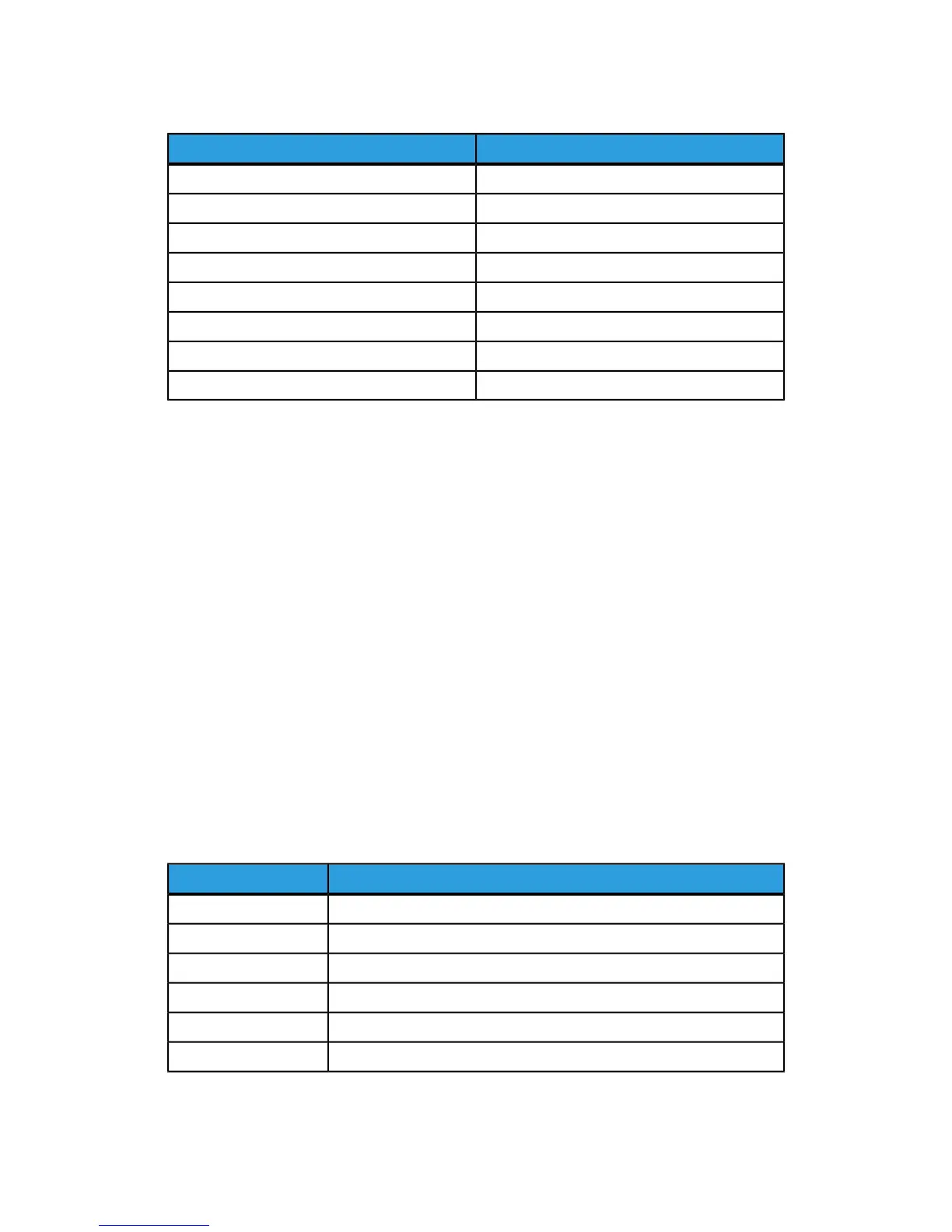3. Select the option you need. The following table lists the current default settings for
the paper type priority:
Current SettingItem
FirstPlain
Auto paper OffPlain reloaded
SecondRecycled
Auto paper offCustom type 1
Auto paper offCustom type 2
Auto paper offCustom type 3
Auto paper offCustom type 4
Auto paper offCustom type 5
4. Touch Change Setting.
5. Select the feature you want and then touch Save > Close.
Setting Paper Tray Attributes
From the Paper Tray Settings area, you can set the size and type of paper loaded in the
trays.
To set paper tray attributes:
1. At the printer Control Panel, log in as Administrator and then access the Paper Tray
Settings screen.
2. Select Paper Tray Attributes. The following table lists the current default settings.
3. Select the tray you want to change.
4. Touch Change Settings for the tray you want.
5. Select the paper type, paper size, and paper color. For Auto Paper, select color by
using the up or down scroll arrow.
6. Touch Confirm and Close.
Current SettingItem
Auto Detect - Plain (64-79 gsm)Tray 1
Auto Detect - Plain (64-79 gsm)Tray 2
Auto Detect - Plain (64-79 gsm)Tray 3
Auto Detect - Plain (64-79 gsm)Tray 4
8 1/2 x 11” - Plain (64-79 gsm)Tray 5
Auto Detect - Plain (64-79 gsm)Tray 6
3-3 Xerox
®
Color C60/C70 Printer
System Administrator Guide
Paper Tray Settings
