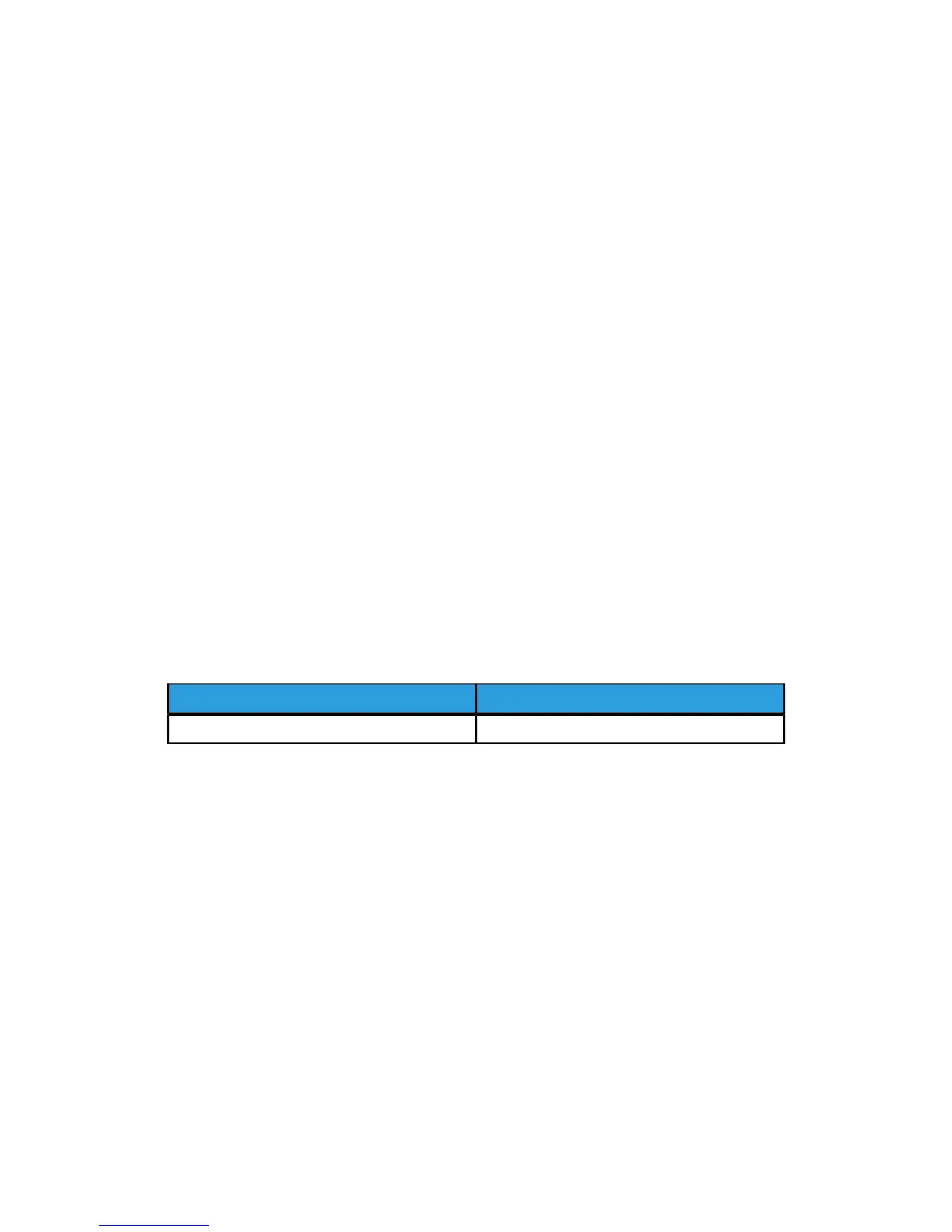• Size Detection - Displays the setting in Paper Size.
4. Touch Save and touch Close.
Paper Tray Priority
Set the priority of the trays to use when paper of the same size and the same orientation
is set in the multiple trays or print data does not include the paper tray information for
automatic tray selection.
Auto Paper selection means that a tray containing the appropriate paper is automatically
selected by the machine for copying or printing. This setting applies to Trays 1 to 4 and
6 (optional). You cannot apply this setting to Tray 5.
Note
Not all Print Servers (DFEs) will adhere to this feature setting.
Setting Paper Tray Priority
To set paper tray priority:
1. At the printer Control Panel, log in as Administrator and then access the Paper Tray
Settings screen.
2. Select Paper Tray Priority. The following table lists the current default priority
settings.
Current SettingItem
Tray: 6>7>4>3>1>2>5Paper Tray Priority
3. Touch Change Settings.
4. Touch each Tray and set the corresponding Priority.
5. Touch Save.
6. Touch Close.
Managing Auto Tray Switching
From the Paper Tray Settings area, you can set the alternative tray or paper to use when
running out of paper loaded in the selected tray.
Note
Not all Print Servers (DFEs) will adhere to this Auto Tray Switching feature setting.
Xerox
®
Color C60/C70 Printer3-6
System Administrator Guide
Paper Tray Settings
